Snapchat is a popular social media platform to stay connected with friends and family, but it can also be a privacy concern. If you want privacy or want to go off the radar for some time, we will teach you how to turn off Snapchat location feature.
Snapmap is an important feature to let your friends know your current location on Snapchat, but also still poses certain privacy issues. When the Snapmap is on, your location will be visible to your friends, and to random people on Snapmap
Snapchat location is a feature that allows you to view the real-time location of your friends on a map. If you’re not comfortable with other people knowing where you are, you can turn off the Snapchat maps.
Quick Answer
To turn off Snapchat Location, open the Snapchat app and tap on the map icon in the bottom left corner of the screen. Then, tap on the gear icon in the top right corner of the screen. Finally, uncheck the box next to “Show My Location.”
Turning off Snapchat location is also the same thing as enabling ghost mode.
How To Turn Off Snapchat Location
- Open the Snapchat app on your phone
- Tap the profile avatar icon
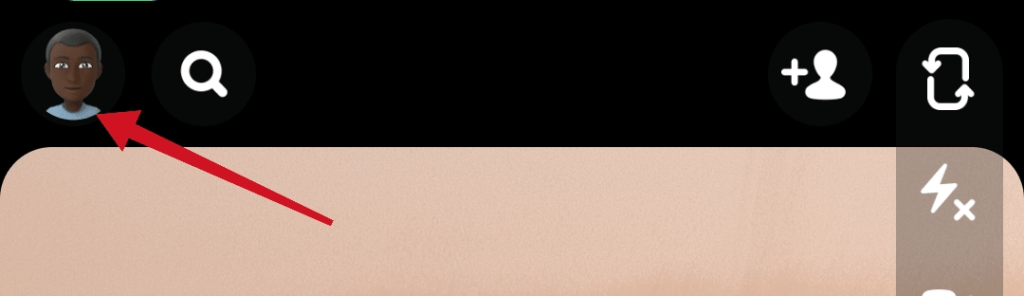
- Tap the settings icon top right corner

- Scroll down, under the privacy control category, and select See My Location.
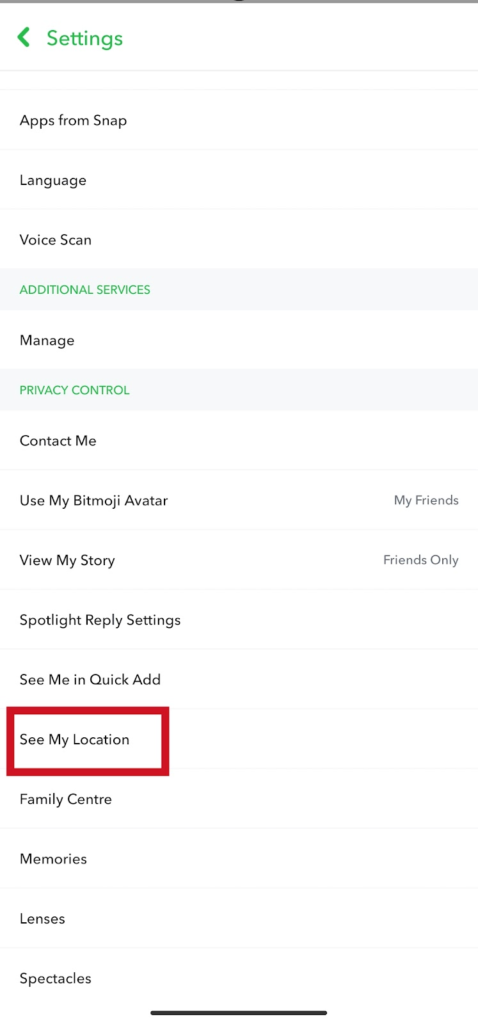
Before you turn off your Snapchat maps but want to hide your location from a particular friend. But I want some specific people to be able to see your location. You can select, My Friends, Except option.
If you don’t want to be visible at all to anyone on Snapchat toggle on the ghost mode feature. Select your preferred time and period you don’t want your location to be visible.
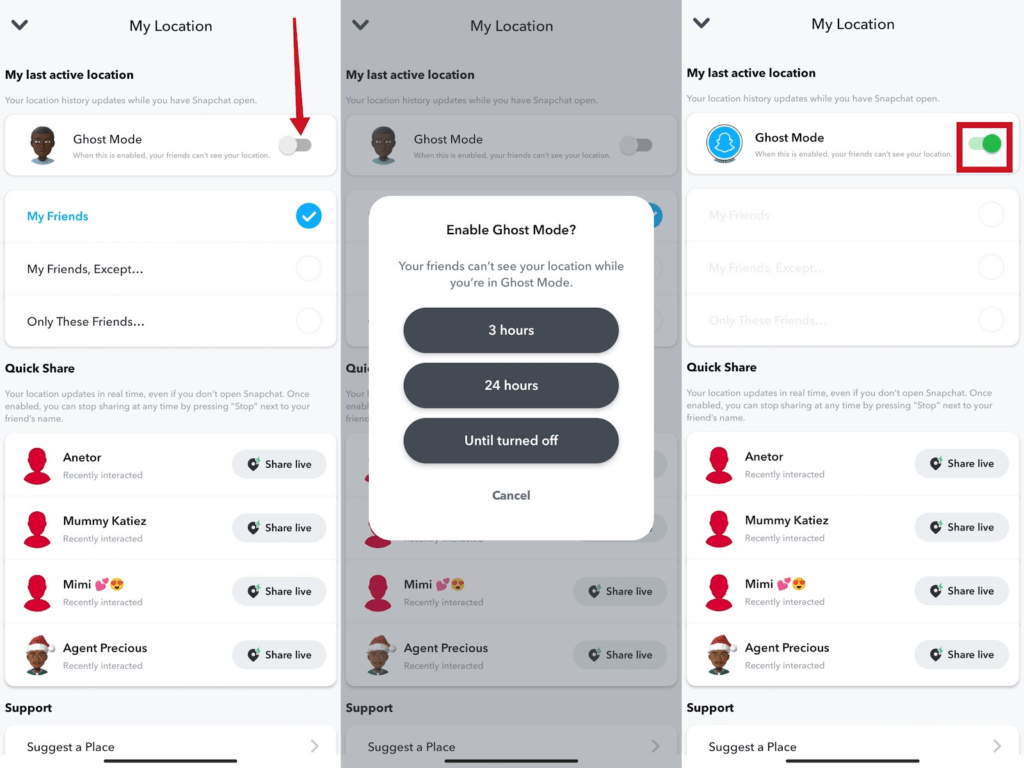
Once you’ve turned off your Snapchat map, your friends will no longer be able to see your location on the map. You can still use Snapchat to send and receive snaps and chat with friends, but your location will be hidden. It’s important to turn off Snapmap if you want some privacy.
How To Disable Snapchat Permission On Your Phone
- Long press the Snapchat app on your phone
- Tap App info
- Under permission. Tap App permissions.
- You will see the list of permission that are allowed.
- Tap Location
- Tap Don’t Allow to turn off location access for the app.
Let’s look at another easy method to enable ghost mode on Snapchat.
How To Turn On Ghost Mode On Snapchat
To turn on ghost mode
- On your Snapchat home screen, tap the map icon
- Tap settings, top right
- Toggle ghost mode on
- Select how long you want to enable ghost mode.
When you are in ghost mode, your Bitmoji will be covered with a blue Snapchat logo icon.
Important: Snaps you submit to Snap Map can still show up on the Map, even if you turned on the ghost mode feature.
Conclusion
Turning off Snapchat location and enabling ghost mode is a great way to stay off the radar and lay down low for a while. I personally would recommend turning off the Snapchat location. We hope this guide helps solve your location issue.
Frequently Asked Questions
Can I Disable Snap Maps?
For first-timers, you can’t entirely disable Snapchat Map once it’s set up. But you can hide your location from your Snapchat friends by using the ghost mode feature. Or you can turn off Snapchat location permission through your phone settings.
FURTHER READING
- What Does “Pin Conversation” Mean On Snapchat
- How To Move Snaps To “My Eyes Only” on Snapchat
- How To Move Snaps To “My Eyes Only” on Snapchat


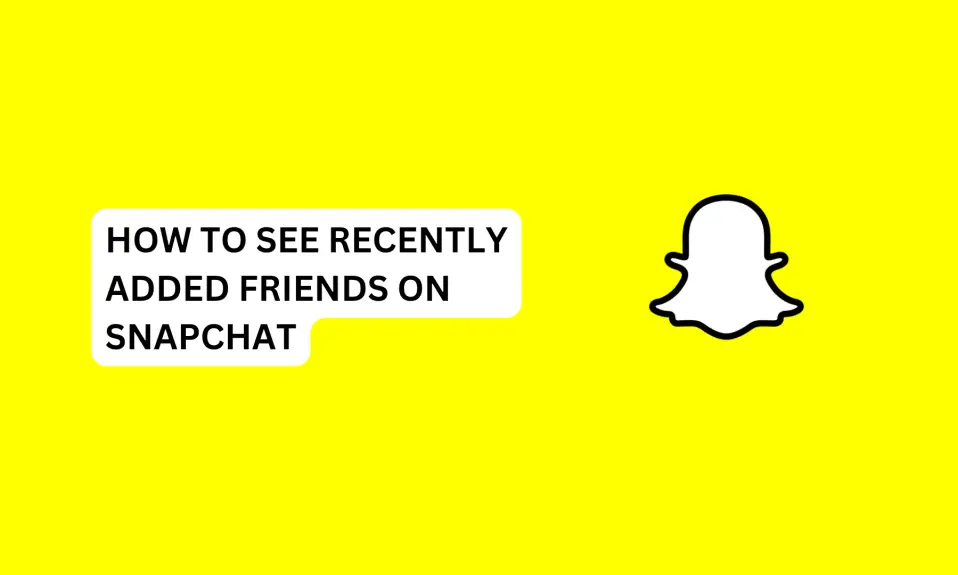
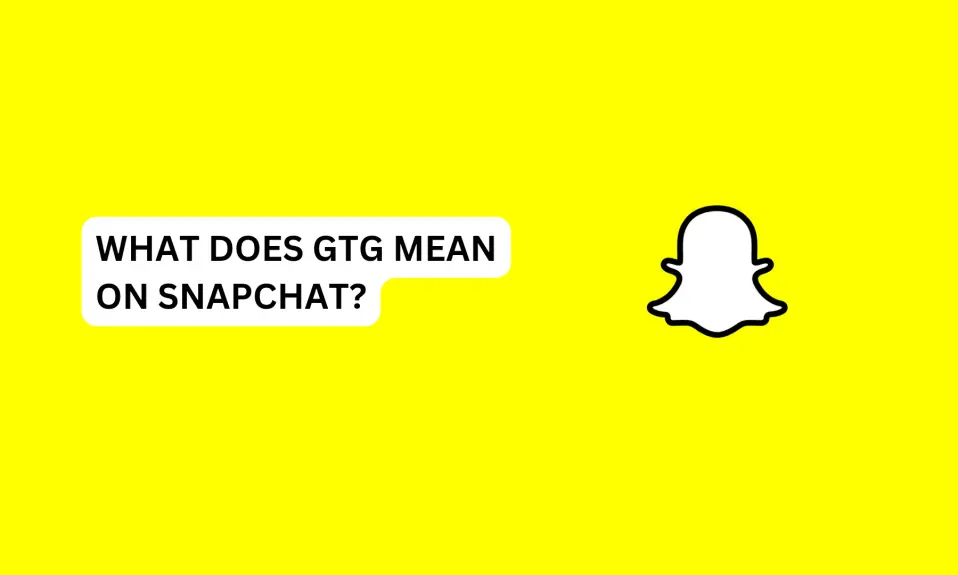
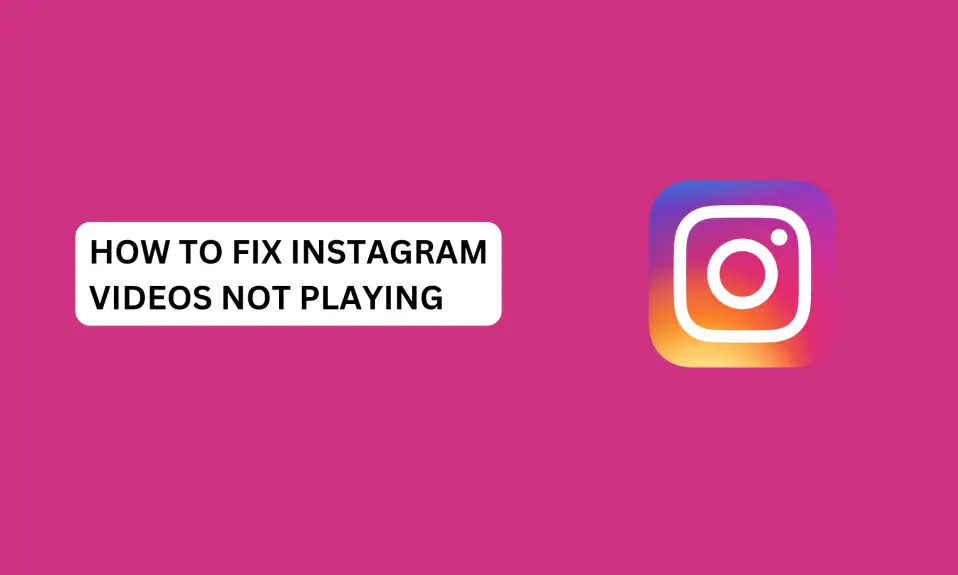
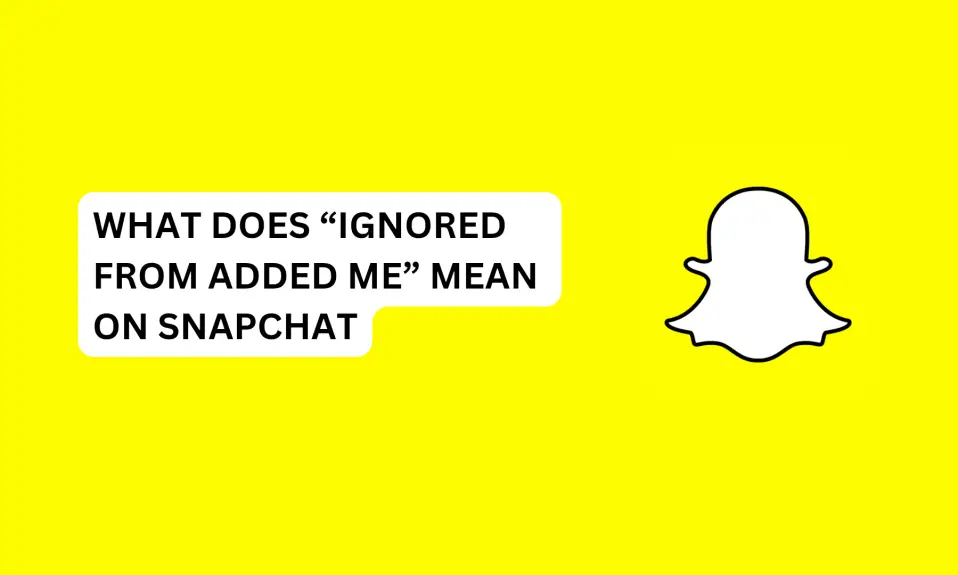





1 Comment