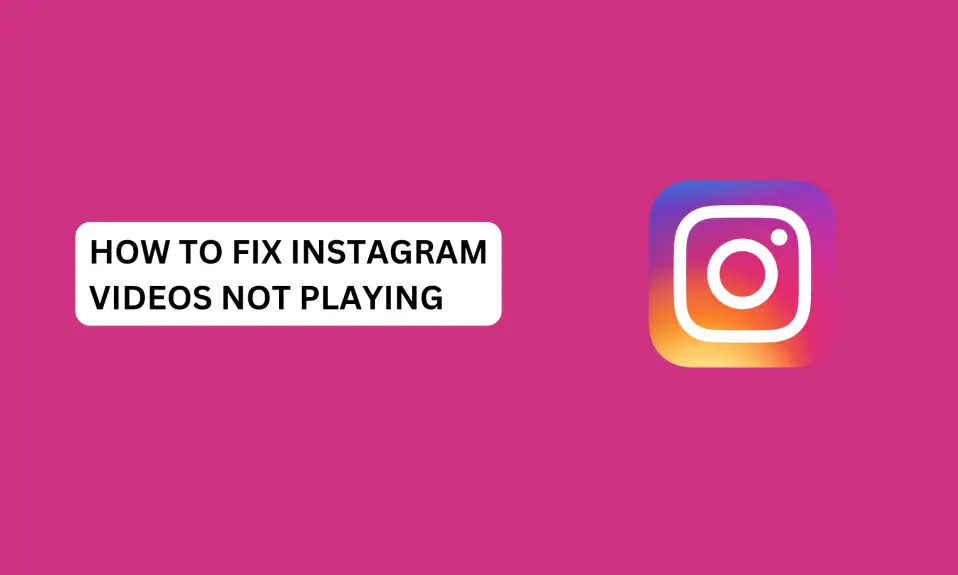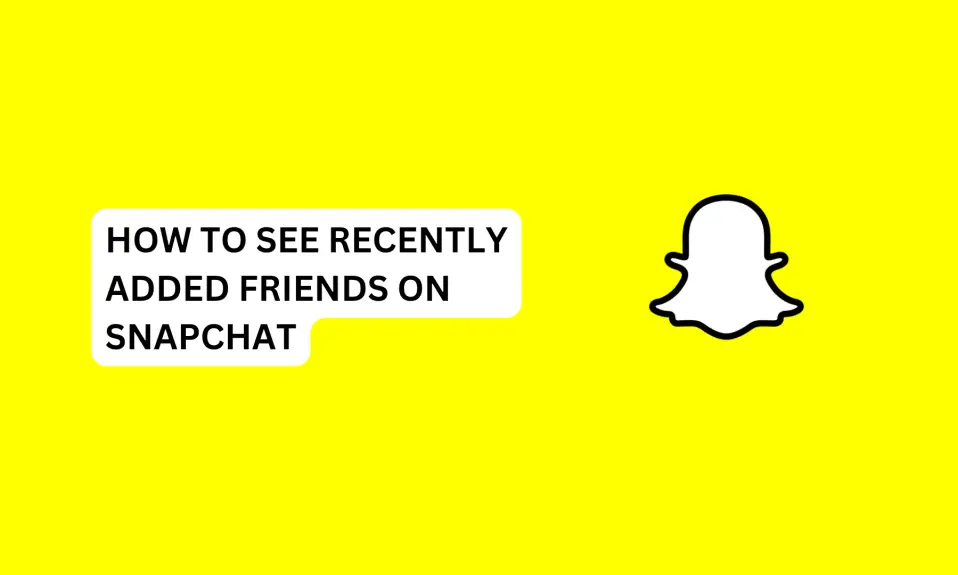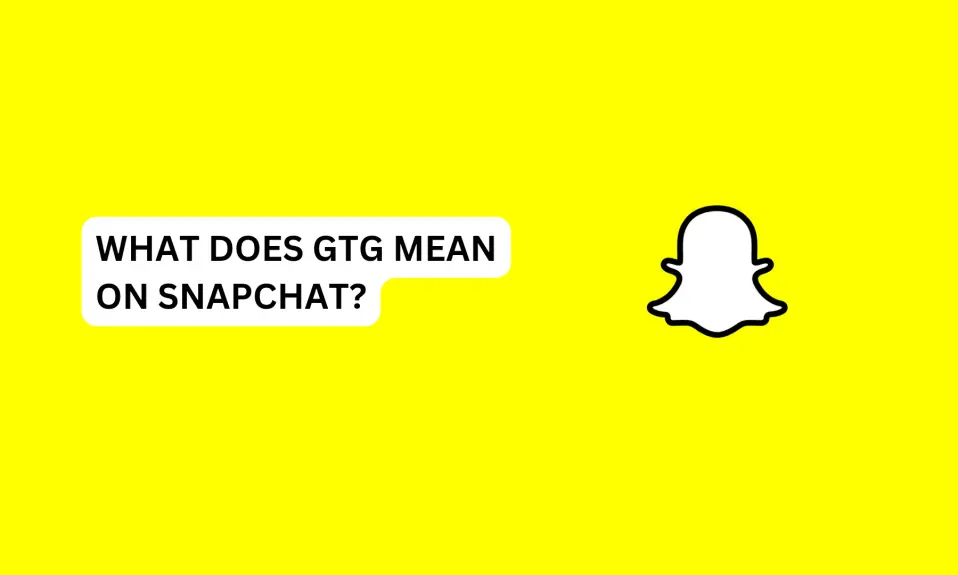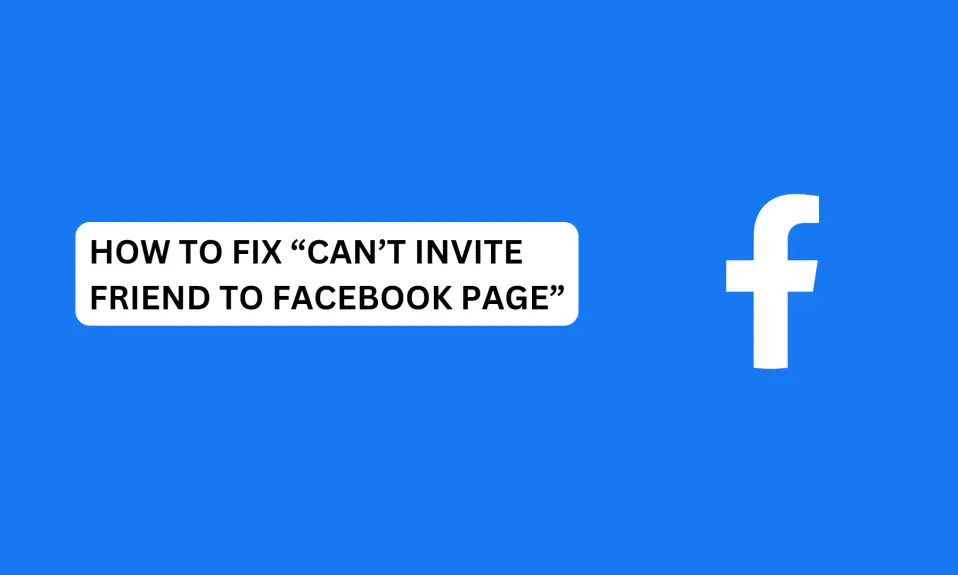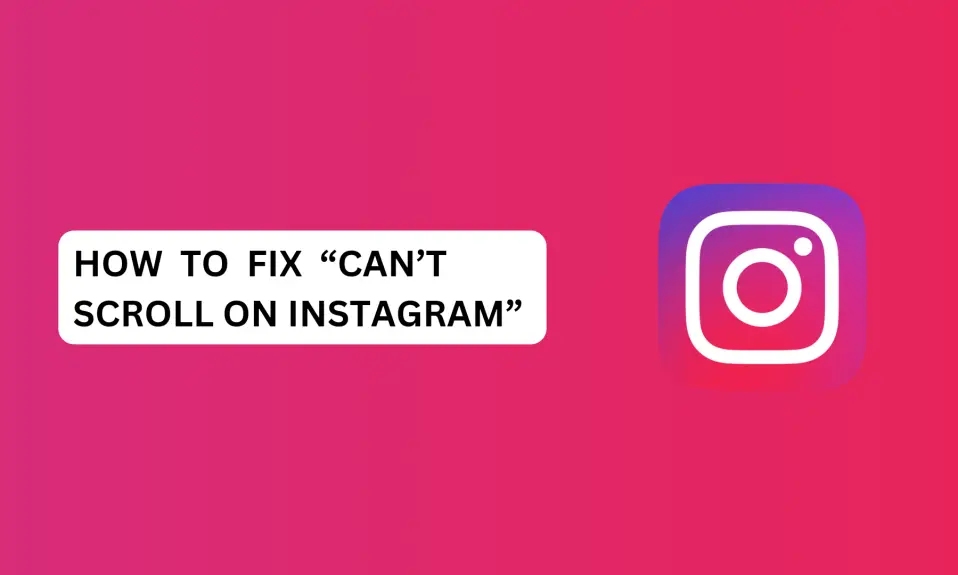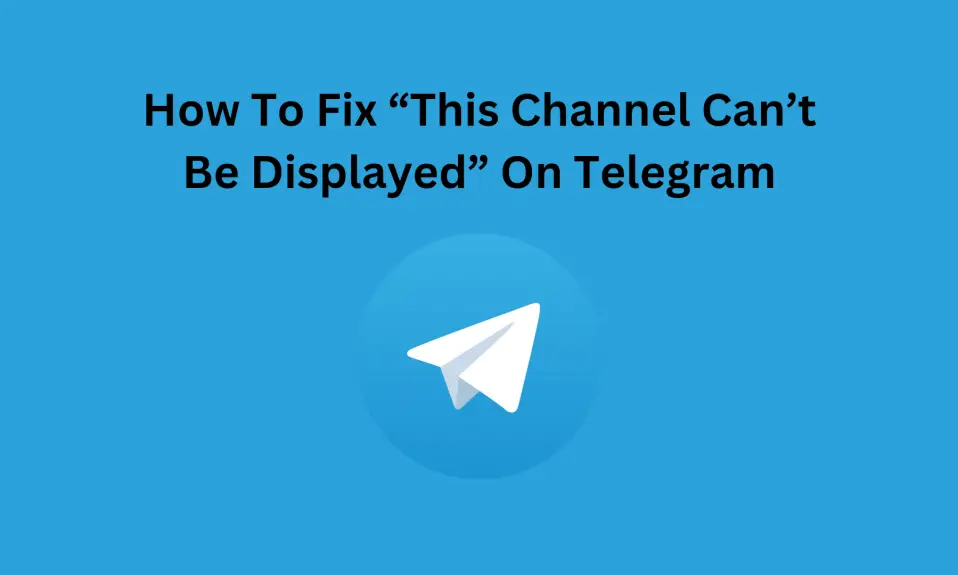Why are my Instagram videos not loading? In this article, you’ll learn how to fix Instagram videos not playing.
Instagram is a powerful social media platform for sharing photos and videos with loved ones, and friends or business purposes.
However, reel videos or photos not loading may have disrupted your seamless experience with the app.
This can be very frustrating especially when you’re trying to view a video sent to you by your siblings, close friends, or business associates.
You might be wondering why Instagram videos are not playing. Well, there are reasons behind this problem and they will be discussed and resolved in this article.
In this article, you’ll learn how to fix Instagram videos not playing.
Why Are Instagram Videos Getting Stuck?
If your Instagram videos are not playing, then there are some reasons behind this experience.
Instagram videos and videos from the reel are not playing due to the following reasons.
- Insufficient storage space
- Poor internet or low WiFi strength
- Technical glitches or bugs within the app
- Outdated Instagram app.
- Deleted video
- Instagram cache is Corrupted.
How To Fix Instagram Videos Not Playing
Check Your Internet Connection
Poor internet connection can be the reason you’re experiencing Instagram videos not playing. So, you need to ensure that your internet connection is stable. Try the following fixes when you have a bad internet connection.
- Switch to another network provider on your mobile.
- Change your preferred network type from 5G to 4G LTE or 3G.
- Run a network diagnostics test if the feature is available on your mobile phone.
- Change your network APNs (Access Point Names).
- Enable airplane mode for a few seconds and turn it off.
- Disable data saver
- Disable automatic mobile network selection and use manual mode to select your network.
- Disable VPN.
- Switch to a WiFi connection and ensure that the internet cable is well connected to the router.
- Check if your WiFi connection has disconnected.
- Disable the data limit set on your mobile hotspot.
- Restart your router or modem
Restart Instagram
You should restart the Instagram app if the videos are not playing. Restarting the app can fix “Instagram videos not playing” issue.
Close the app and remove it from the recent apps window before restarting it.
Clear Instagram Cache – Android
Clearing the cache can fix technical issues within the Instagram app. Corrupted and redundant cache files might have a serious impact on the performance of Instagram. Thus, making Instagram malfunction, and your videos won’t load.
To clear cache:
- Open the Settings app on your phone. Scroll down and tap on Apps.
- Then click on Manage Apps and search for the Instagram app, click on it to see the app info.
- Select Storage to view app data.
- Tap on Clear Data and then select Settings Clear Cache.
- Confirm you want to clear the cache, then select OK.
To clear the cache on your iPhone, do this:
Open the iPhone settings app »»» General »»» iPhone Storage »»» look for Instagram and click on the app »»» tap Offload App and confirm the action.
Offloading apps on an iPhone will only remove the app, but the app data will be retained.
Free Up Storage Space
If your phone storage space is full, you should consider freeing some space on your phone. Instagram videos may hang or won’t play at all if your phone memory storage is full.
Delete some files and applications you no longer use. If your files are important to you, buy a memory card or a new phone with higher memory space.
Update Instagram
If you’re experiencing Instagram videos not loading, and the current Instagram app you’re using is outdated, then you should update the app to the latest version.
You can update the Instagram app on Apple’s App Store if you’re using iPhone or iPad and Android users on Google Play Store.
Uninstall and Reinstall Instagram
You should delete Instagram from your phone if your videos are still not playing after updating the app.
You need to uninstall and reinstall it back on your phone. To update the app, go to Play Store or Apple’s App Store, search for Instagram, and click on download to reinstall the app back to your phone.
Contact Instagram Support for Assistance
If you have tried other fixes and they didn’t work, then you need to contact Instagram support for help.
You can contact Instagram support directly from the app to help you resolve the issue.
To contact Instagram support:
- Launch the Instagram app
- Go to your profile dashboard and tap the three horizontal lines at the top right corner.
- Tap Settings and Privacy.
- Scroll down to the bottom and select “Help”
- Select Report a problem.
- Tap Report problem and describe the issue you’re experiencing.
Conclusion
Now you know that Instagram videos not playing is due to poor internet, low storage space, the app is outdated, and the Instagram cache is corrupted.
You can easily fix this issue and get your Instagram videos to start playing again with the instructions written in this guide.
Frequently Asked Questions
Why does Instagram stop playing videos halfway through?
You should clear your Instagram cache files. If you have redundant cache files taking up your memory space, this will prevent fresh Instagram videos from playing or stop playing halfway.
FURTHER READING
- How To Fix “Can’t Scroll On Instagram”
- How To Fix Instagram Messages Blacked Out (Solved)
- How To Fix Instagram Couldn’t Refresh Feed (9 Proven Ways)
- How To Fix Missing Instagram Notes
- How To Fix Bad Video Quality on Instagram
- How To Fix “No Results Found On Instagram Music”
- How To Fix Instagram Unread Message Notification But No Message