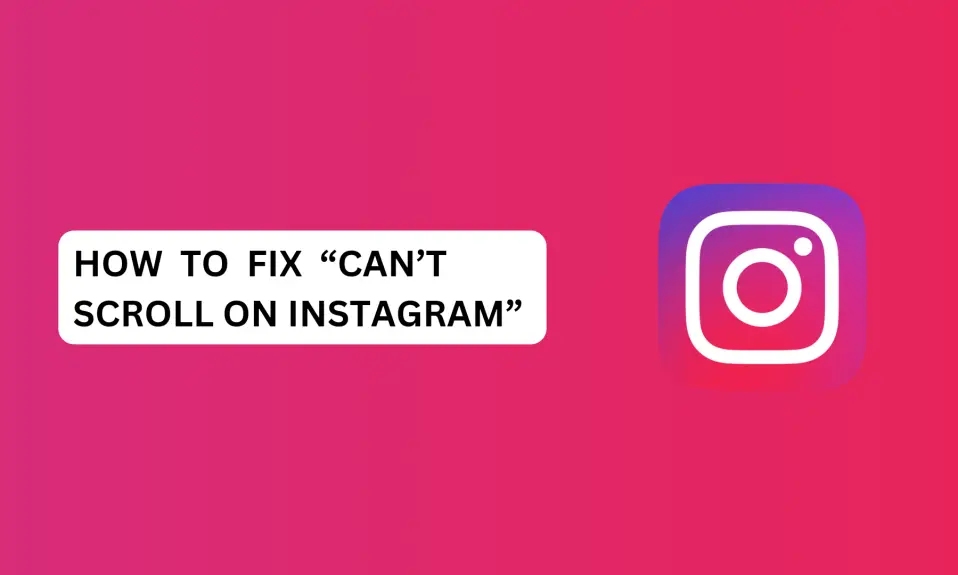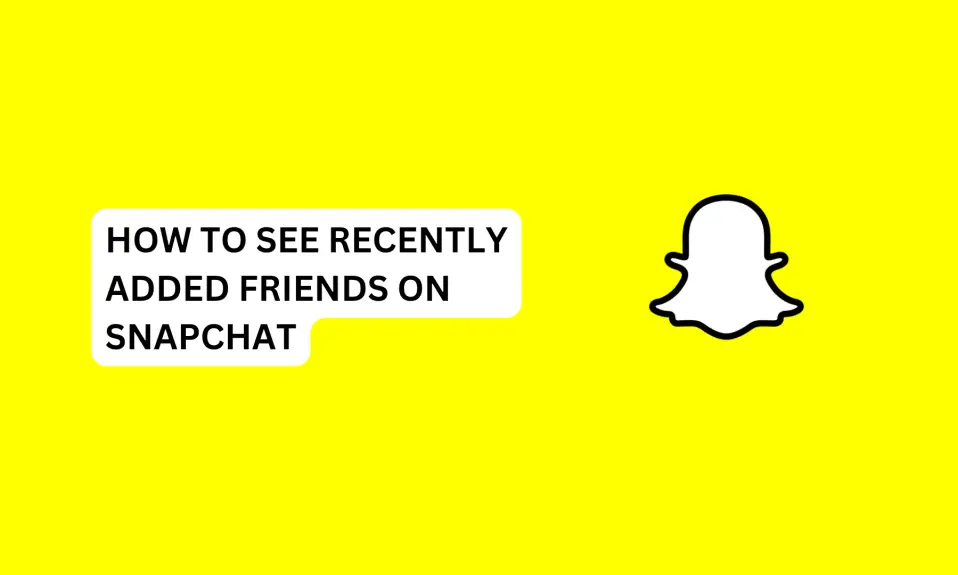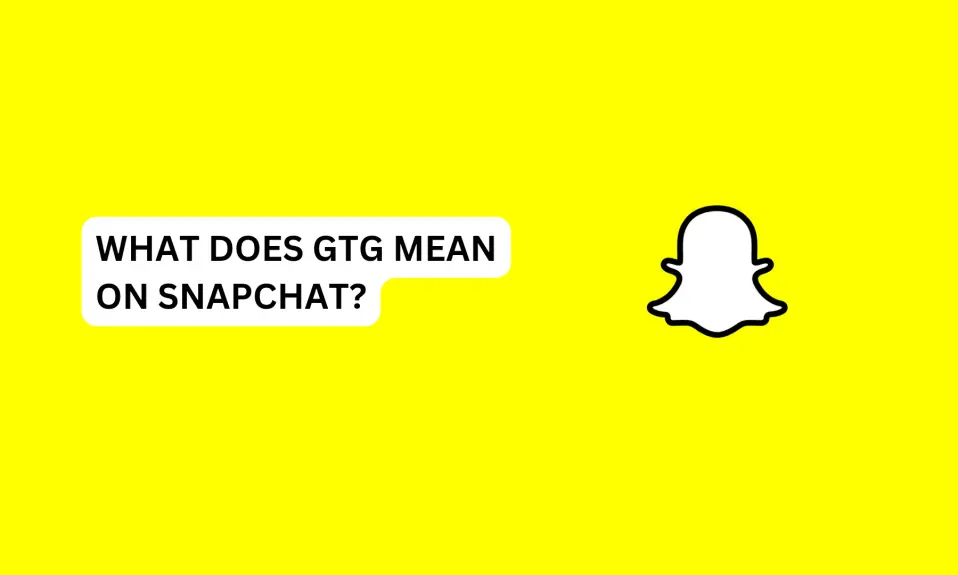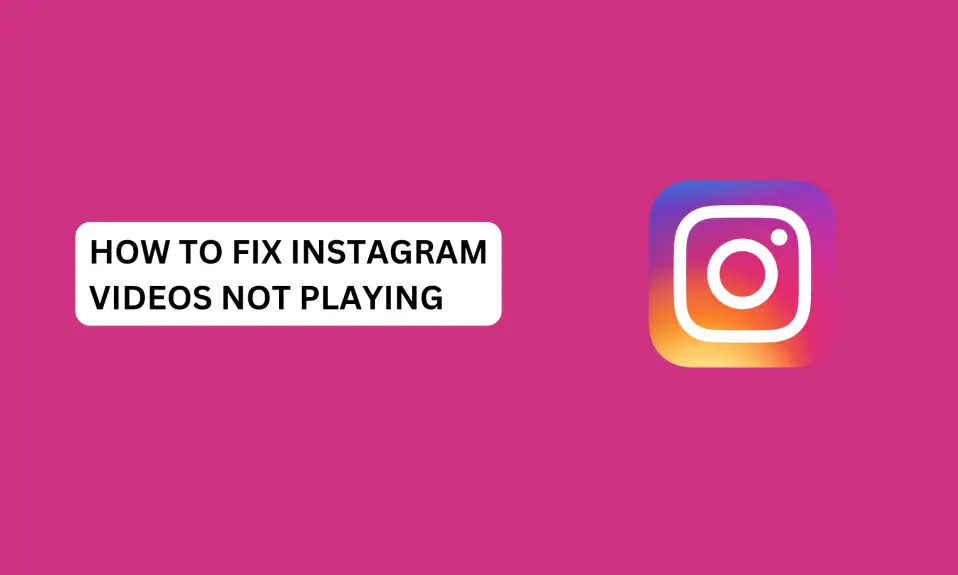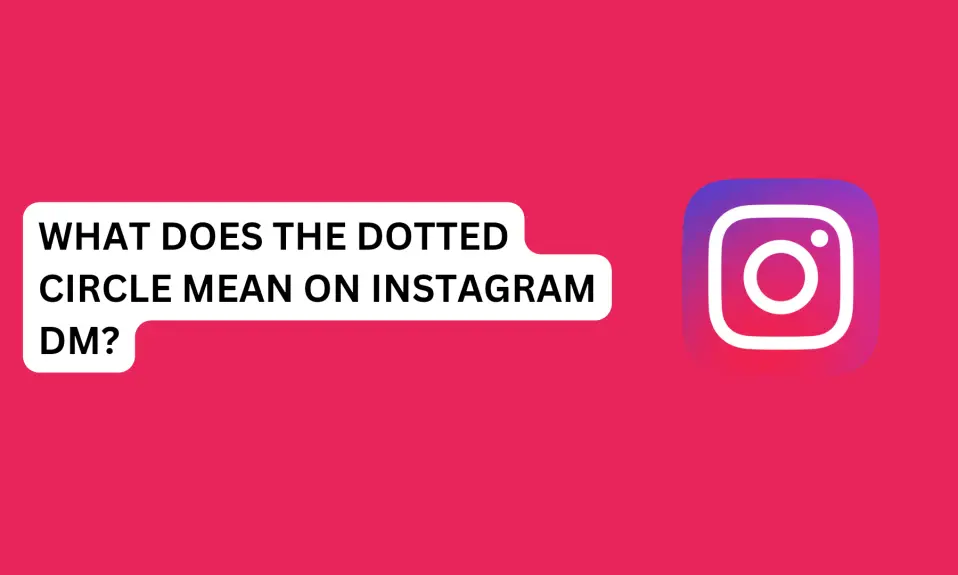In this article, you will discover the reasons you can’t scroll on Instagram and how to make this problem go away.
The creation of social media platforms like Instagram has brought people from different sociocultural backgrounds, businesses, and colleagues together to communicate and share good moments.
However, you may face an issue that might disrupt your experience while scrolling through the app.
Instagram is one of most popular social media platforms but that doesn’t mean the app is not prone to occasionally have technical issues.
If you’re scrolling through Instagram and it suddenly stops scrolling. In this article, you will learn why you can’t scroll on Instagram and how to fix the issue…
Why Can’t I Scroll On Instagram?
Instagram won’t just stop scrolling. But if you encounter this issue, there are some reasons behind it.
You can’t scroll on Instagram due to the following reasons.
- You have bad internet.
- Technical issue with the Instagram app.
- Uncleared cache file.
- Instagram is down.
- You’re using an older version of Instagram.
- Your phone is overheating.
- Low storage space.
The above-mentioned are the major reasons you can’t scroll on Instagram. Since the possible causes have been identified, now let’s look at the practical solutions to help you fix this issue.
How To Fix Can’t Scroll On Instagram
Fix 1: Check Your Internet Connection
Poor internet connection can affect your experience while using Instagram. The first thing you need to do is to check if your internet signal is stable.
If you noticed the problem is from your network. Here are the things you should do when you have network issues.
- If you have multiple network providers on your mobile, switch to the other network provider.
- Change your preferred network type from 5G to 4G LTE or 3G.
- Run a network diagnostics test if the feature is available on your mobile phone.
- Change your network APNs (Access Point Names).
- Enable airplane mode for a few seconds and turn it off.
- Switch to a WiFi connection and ensure that the internet cable is well connected to the router.
You need to ensure that your internet has a strong signal to enjoy a seamless experience with Instagram.
Fix 2: Clear Instagram Cache – Android Users
Clearing the Instagram cache can help to fix this issue. Leaving the Instagram cache uncleared can pile up redundant files that the app no longer needs.
Also, you can experience this issue if your cache file is corrupted. And this will make the Instagram app malfunction.
Corrupted and redundant cache files can disrupt your experience when using Instagram.
To clear your Instagram cache: Press and hold the Instagram app »»» tap App info »»» select Storage »»» tap Clear Data »»» Clear Cache »»» OK.
Fix 3: Restart Instagram
You should restart the Instagram app if the issue continues. Restarting your phone can also fix can’t scroll on Instagram.
Close Instagram and remove it from apps running in the background before restarting the app.
Fix 4: Restart Your Device
If your phone is overheating then you need to restart it. Overheating tends to make your apps stop working or malfunction.
Your phone is overheating because the processor is overworking itself.
Close all the apps on your phone and turn it off. And don’t restart the phone immediately after turning it off. Wait for some minutes before restarting the phone.
Fix 5: Update Instagram
If your Instagram app is outdated, the app won’t work properly. You need to update the app to the latest version to fix can’t scroll on Instagram.
You can update Instagram on the App Store (iOS users) and Play Store (Android users). Search for Instagram and click on update to download the latest version of the app.
Fix 6: Contact Instagram Support for Assistance
You need to contact Instagram support for further assistance if other fixes don’t work.
You can contact Instagram support directly from the app to help you resolve the issue.
However, if you’re unable to contact Instagram through the app, you can reach out to them through their official website help.instagram.com.
To contact Instagram support for the app:
- Launch the Instagram app
- Go to your profile dashboard and tap the three horizontal lines at the top right corner.
- Tap Settings and Privacy.
- Scroll down to the bottom and select “Help”
- Select Report a problem.
- Tap Report problem and describe the issue you’re experiencing.
Conclusion
Can’t scroll on Instagram is a common occurrence among users. You can easily fix this issue by following the instructions in this guide.
Also, if you have a low storage space on your phone, then you should free the storage on your phone.
You can read through the common causes and check out the fixes we’ve written.
Frequently Asked Questions
Why is Instagram not letting me scroll?
If you are not able to scroll on Instagram, you should check your internet connection, restart Instagram, restart your device, clear your cache, or update the app.
Why can’t I scroll on Instagram Reels?
The first thing you should check is your internet connection. Ensure your mobile internet is stable or switch to a Wi-Fi connection.
FURTHER READING
- How To Fix Instagram Messages Blacked Out (Solved)
- How To Fix Instagram Couldn’t Refresh Feed (9 Proven Ways)
- How To Fix Missing Instagram Notes
- How To Fix Bad Video Quality on Instagram
- How To Fix “No Results Found On Instagram Music”
- How To Fix Instagram Unread Message Notification But No Message