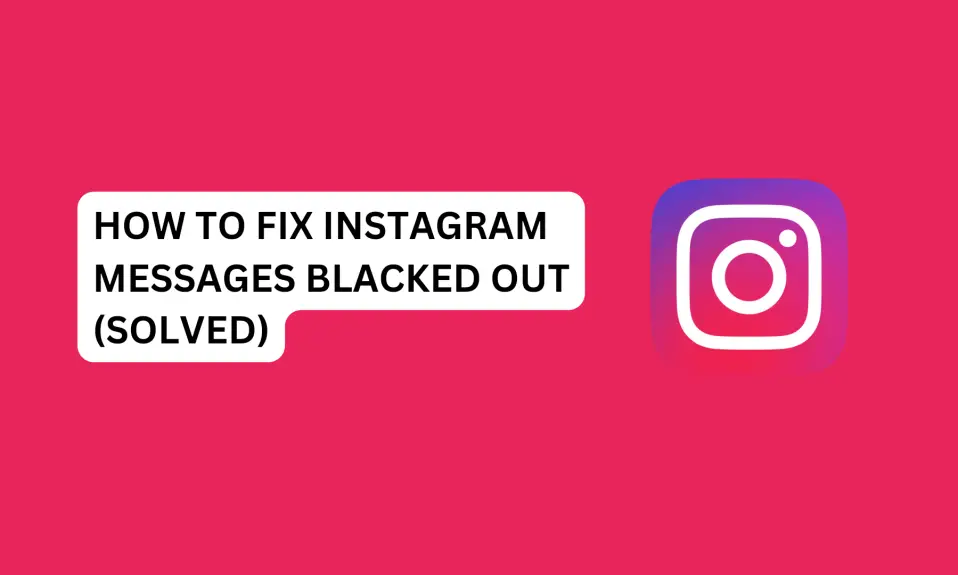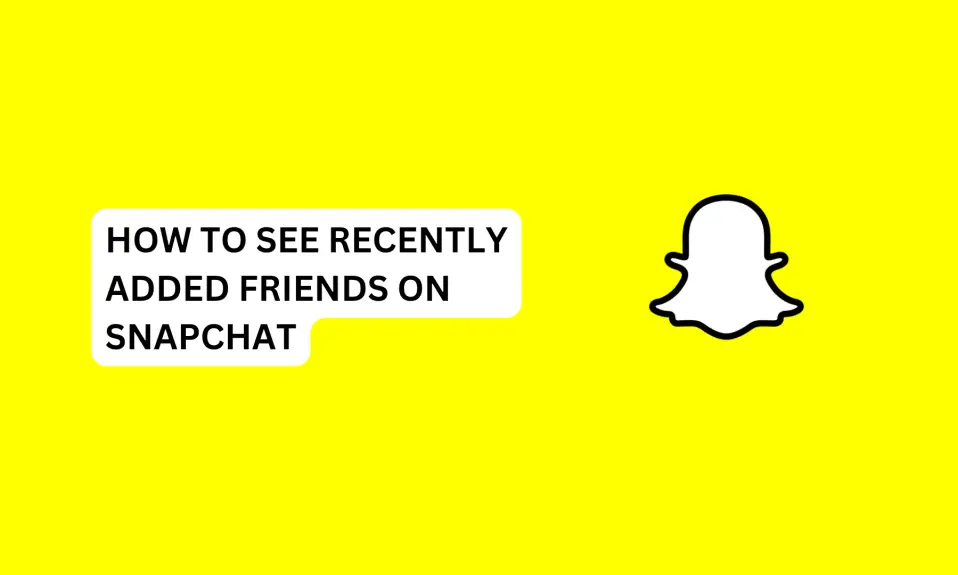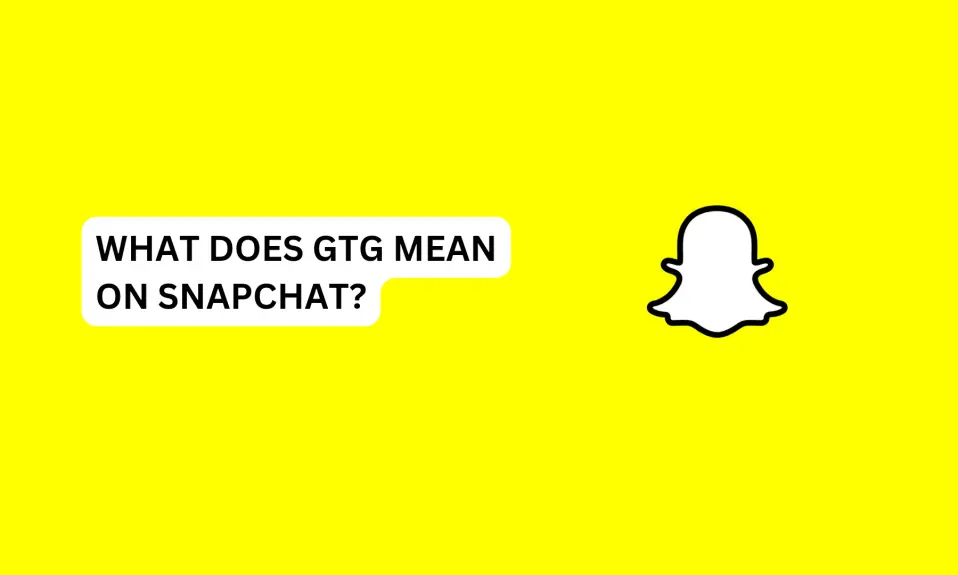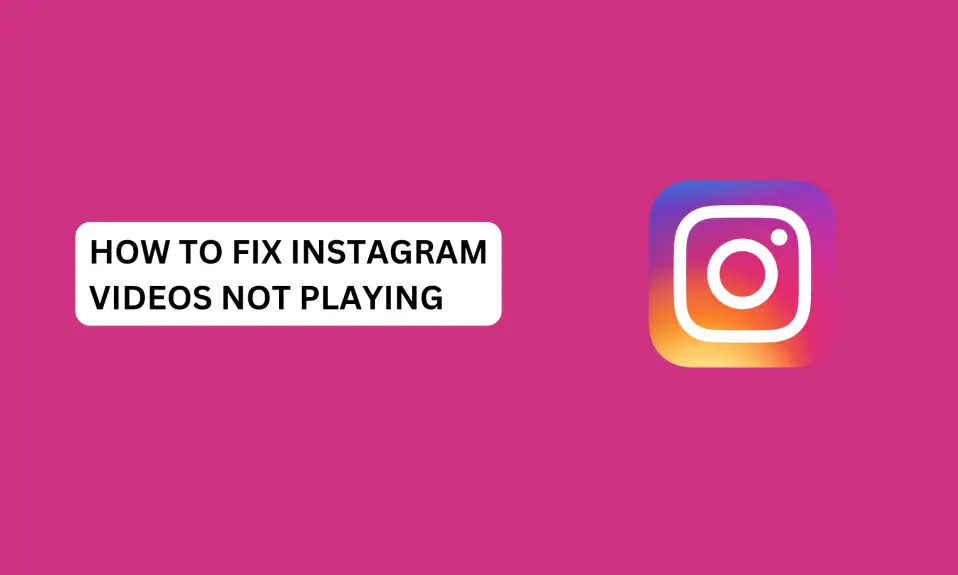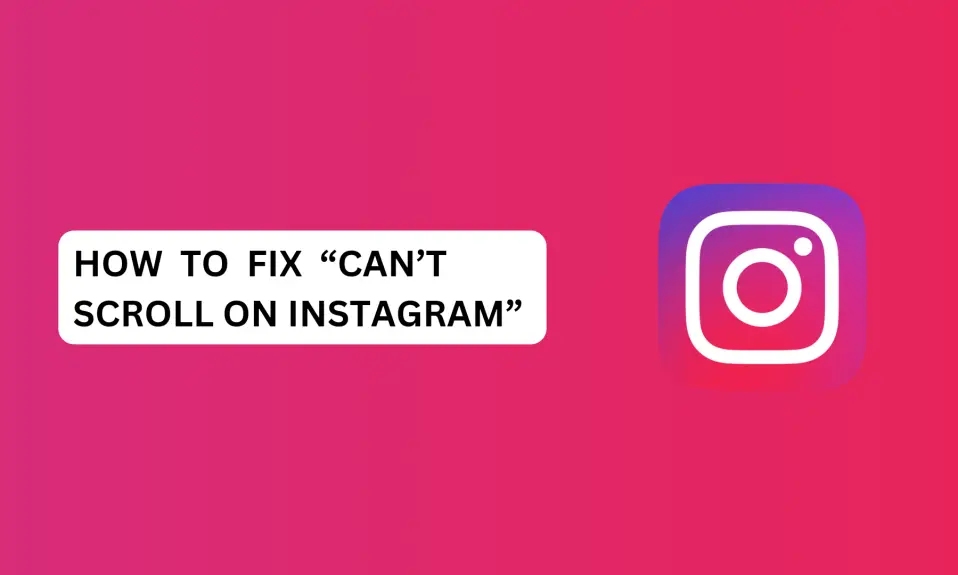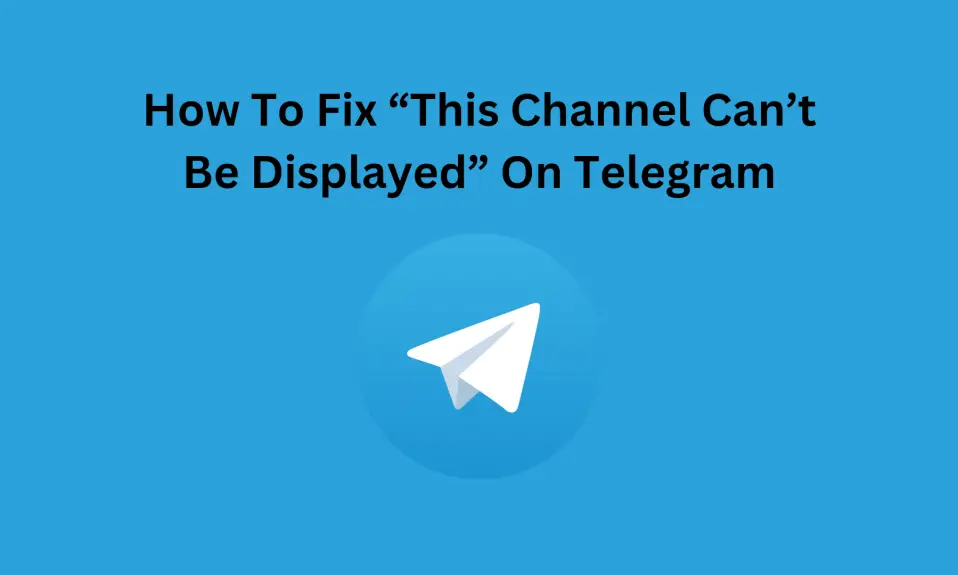Why are my Instagram Messages black? In this article, you’ll learn how to fix Instagram messages blacked out.
Instagram is one of the most popular social media platforms, with over 2 billion monthly active users. However, users often face issues while using Instagram, such as “Instagram messages turning black”.
If you are an avid Instagram user, you might have noticed that your Instagram messages are turning black, making it difficult for you to read them.
Well, I have experienced this several times and it’s very frustrating. But don’t worry, I will show you the practical solutions I implemented to fix Instagram messages blacked out…
In this article, you’ll learn why your Instagram messages are blacked out and how to fix this issue.
Why is My Instagram Messages Black?
The major reason why you’re experiencing Instagram messages blacked out is because of technical glitches with the Instagram app.
Instagram users experience blacked-out messages due to unknown malfunctions on the app. And this problem usually comes from Instagram’s end and not the users.
Also, you are most likely to experience this issue if you’re using an older version of Instagram.
Other factors might cause this issue such as poor internet connection, using an older version of Instagram, and the Instagram server is down.
However, one of the easiest solutions to Instagram messages blacked out is to update the app to the latest version.
How To Fix Instagram Messages Blacked Out
Here are the practical solutions to help you fix Instagram messages blacked out.
Update The Instagram App
The first thing you should do if your Instagram messages are turning black is to update the app to the latest version.
This issue is mostly resolved with new updates. If that is the case, you need to visit the App Store (iPhone users) and Play Store (Android users), search for “Instagram” and if there’s a new update, then click on Update to install the latest version of Instagram.
However, if there’s no new update and you’re still experiencing this issue, then you need to wait for Instagram to fix the issue.
Wait For Instagram To Fix The Issue
If you tried to update Instagram, but there’s no new update for the app. This means that you have to wait for a few hours for the Instagram technical team to solve the issue.
You should keep in mind that you may not be the only person experiencing Instagram messages turning black.
So you need to wait until the issue gets fixed or you use alternative apps to message the person.
Enable dark mode on Instagram For iPhone and Android
If the issue persists and you can’t seem to get around it. You have to enable the dark mode on your device settings and the Instagram app.
In recent findings, dark mode can remove the black shade covering your messages.
You need to enable dark mode on your device and the Instagram app.
To enable dark mode iPhone, do this:
- Open the “Settings app” on your iPhone.
- Select “Display and Brightness”.
- Toggle on the “Dark mode switch”.
Enable dark mode on Instagram For iPhone
If you only want to enable dark only on the Instagram app, do this:
- Open the Instagram app.
- Tap on your profile picture in the bottom right corner.
- Tap on the three horizontal lines in the top right corner.
- Tap on Settings.
- Tap on Theme.
- Select Dark.
Enable dark mode on Instagram For Android
- Open the Instagram app and log in to your account
- Tap your profile picture to go to the profile dashboard.
- Tap More Options (three horizontal lines) at the top right corner of the screen.
- Select Settings and Privacy
- Scroll down to “app and media”, then tap Accessibility.
- Select Dark Mode
- Tap ON to enable dark mode.
For those who may want to use System Default. If you select the System Default option, Instagram will automatically adjust your Instagram account appearance based on your device settings.
Clear Instagram Cache – for Android Users
Clearing Instagram cache files often fixes most issues you might encounter with the app, including Instagram messages blacked out.
Uncleared cache files can make the Instagram app malfunction. So you need to clear the Instagram cache files to start seeing your messages.
- Open the “Settings app” on your phone
- Scroll down and tap “Apps”.
- Select “Manage apps”.
- Search for “Instagram” and click on it.
- Select “Storage”
- Tap “Clear Data” at the bottom of the screen.
- Select “Clear chat”.
- Click on the “OK” button to clear the cache.
Contact Instagram Support for Assistance
If Instagram messages blacked out continue, then you need to contact Instagram support for help.
You can contact Instagram support directly from the app to help you resolve the issue. Also, you can contact them from their official website or send them an email: [email protected]
To contact Instagram support:
- Launch the Instagram app
- Go to your profile dashboard and tap the three horizontal lines at the top right corner.
- Tap Settings and Privacy.
- Scroll down to the bottom and select “Help”
- Select Report a problem.
- Tap Report problem
Conclusion
Most times, you may encounter Instagram messages blacked out due to technical glitches within the app.
To fix Instagram messages turning black, you need to update the app, turn on dark mode, wait for some time, clear the cache, or contact Instagram support.
The practical solutions written in this guide are your free ticket to enjoying seamless communication with your loved ones again.
FURTHER READING
- How To Fix Instagram Couldn’t Refresh Feed (9 Proven Ways)
- How To Fix Missing Instagram Notes
- How To Fix Bad Video Quality on Instagram
- How To Fix “No Results Found On Instagram Music”
- How To Fix Instagram Unread Message Notification But No Message