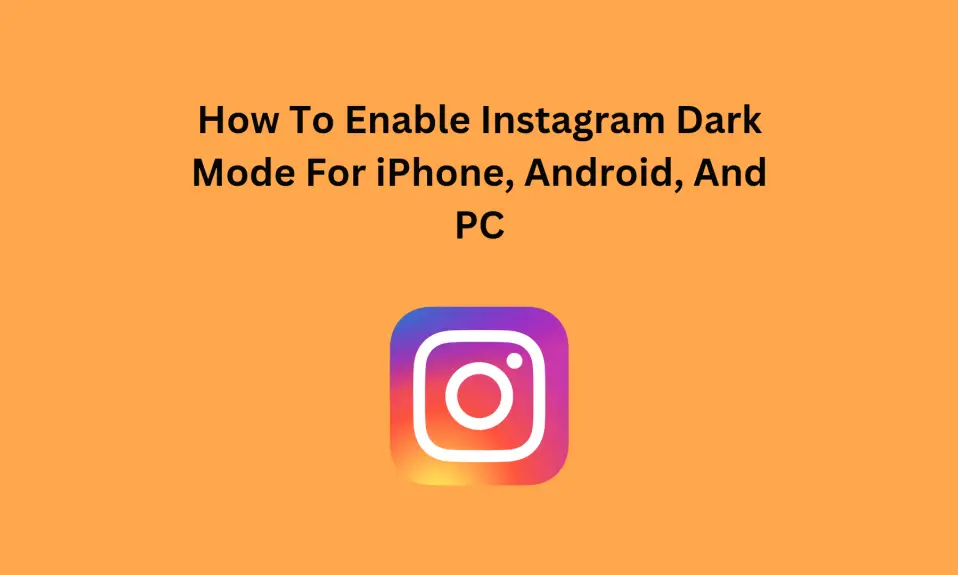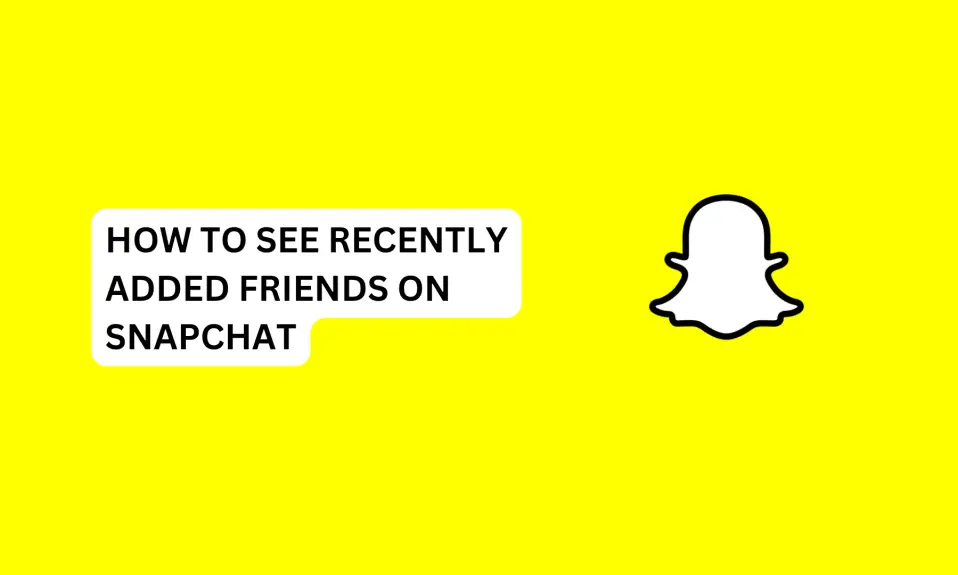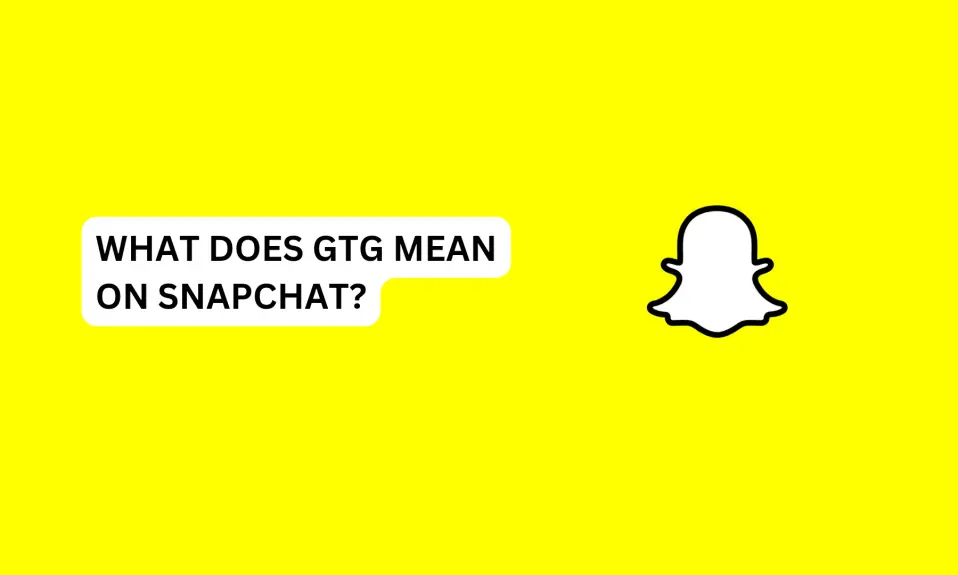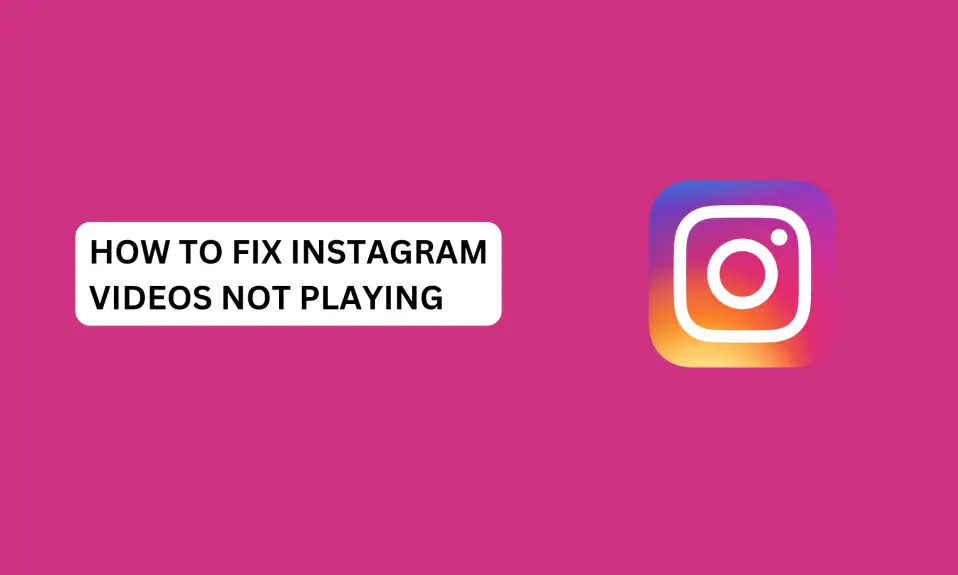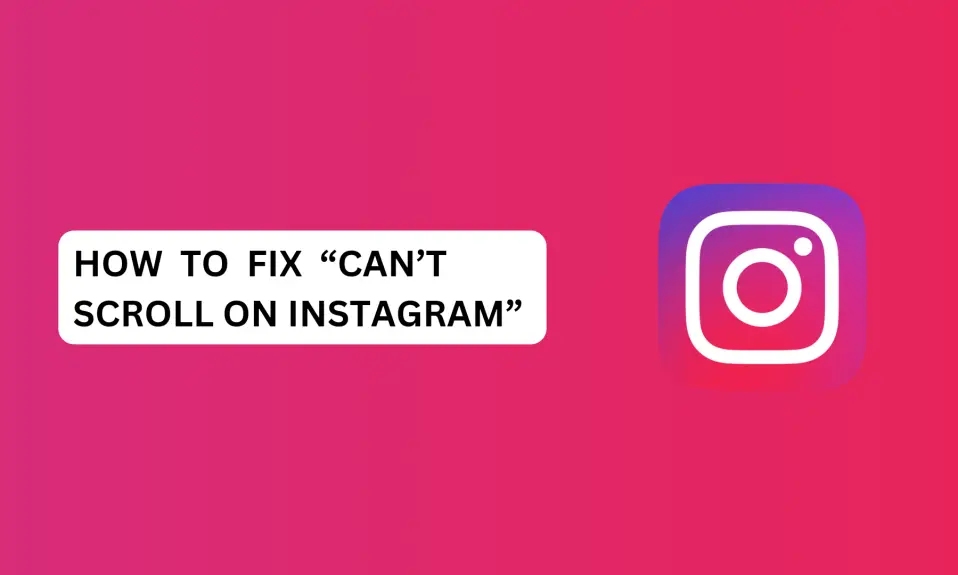This article covers the topic of how to enable dark mode for iPhone, Android and PC: Instagram dark mode not only saves your phone’s battery or gives it a new look, but it can also help reduce the amount of blue light exposure on your eyes.
You will feel better using Instagram dark mode as it lets you view photos without stressing your eyes while using the app.
Since the introduction of a dark mode on Android 10 and iOS 13, other big companies and social media platforms have decided to bring the dark mode feature to their apps. It’s also now adopted by websites.
If you want to enable Instagram dark mode but don’t know how to do it, in this article you’ll learn how to enable Instagram dark mode for iPhone, Android and PC.
What is Instagram Dark Mode?
Instagram featured Dark Mode to give users the best experience while using the app. Dark Mode is aimed at users with eye strains who are constantly exposed to the phone’s blue light while using the app.
Instagram designed dark mode to give users more control over the app’s appearance and colour scheme.
Does Instagram Dark Mode Work on Android and iOS?
YES, Instagram dark mode works on Android and iOS. You can enable dark mode from Android or iOS settings to change the look and feel of your phone.
Dark Mode can be changed under Display under your Settings app on Android. For iPhone users, dark mode can be turned on on your phone’s settings under Display & Brightness.
ALSO READ: How To Find Live Videos On Instagram 2023 (4 Easy Ways)
What is the difference between the Dark Mode and Bedtime Mode?
Dark mode is a feature that changes your device’s user interface colour to dark colour. Dark mode can be turned on by default or set to be scheduled at sunset. This means that dark mode will be enabled at sunset (night).
Night mode or Bedtime mode is a feature that changes the colour schemes to black and white. It dims your phone’s wallpaper. Bedtime mode use low light condition and does not use bright colours that could damage your retinal cells and cause vision problems.
Why should you use dark mode on Instagram?
Constant exposure to your phone’s bright colour lights can cause eye strain or vision problems.
Mobile phone eye strain may cause the following symptoms:
- Dry eyes
- Irritation
- Painful throbbing headaches around the eye region
- Blurred vision
You may experience any of these symptoms if you expose your eyes too often to either your computer or phone light. But it can be avoided if you adjust your device theme and change the settings to dark mode.
Enabling dark mode on Instagram can reduce the amount of blue light in your eyes which can cause eye strain or vision problems, dry eyes or painful headaches around your eye region..
How To Enable Instagram Dark Mode For iPhone, Android, And PC
Enable dark mode on Instagram For iPhone
On iPhone settings, Do this:
- Go to Settings >>> Display & Brightness.
- Scroll down and tap on Dark Mode.
- Toggle the Dark Mode switch on.
If you only want to enable dark mode on the Instagram app, do this:
- Open the Instagram app.
- Tap on your profile picture in the bottom right corner.
- Tap on the three horizontal lines in the top right corner.
- Tap on Settings.
- Tap on Theme.
- Select Dark.
ALSO READ: Switch From Instagram Business To Personal Account In 2023
Enable dark mode on Instagram For Android
On Android settings, Do This:
- Open Settings app
- Tap Display
- Select Dark mode
On Instagram App, Do This:
- Open the Instagram app and log in to your account
- Tap your profile picture to go to the profile dashboard.
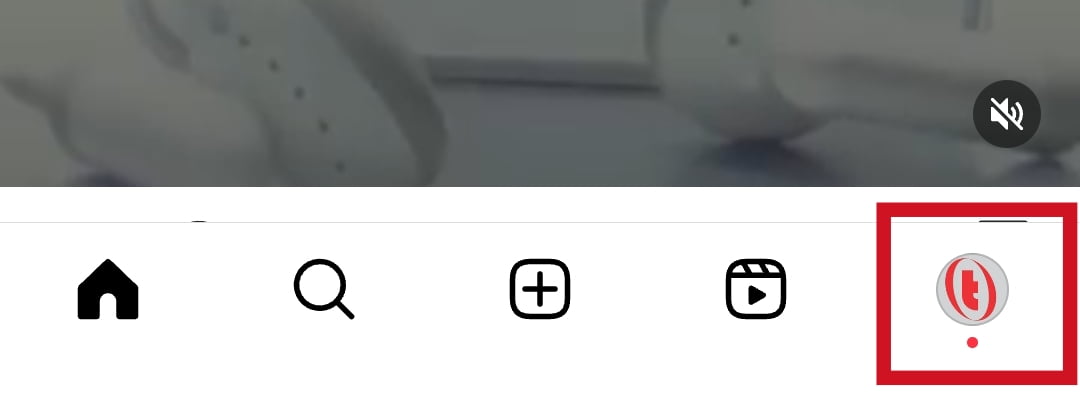
- Tap the three horizontal lines at the top right corner of the screen.
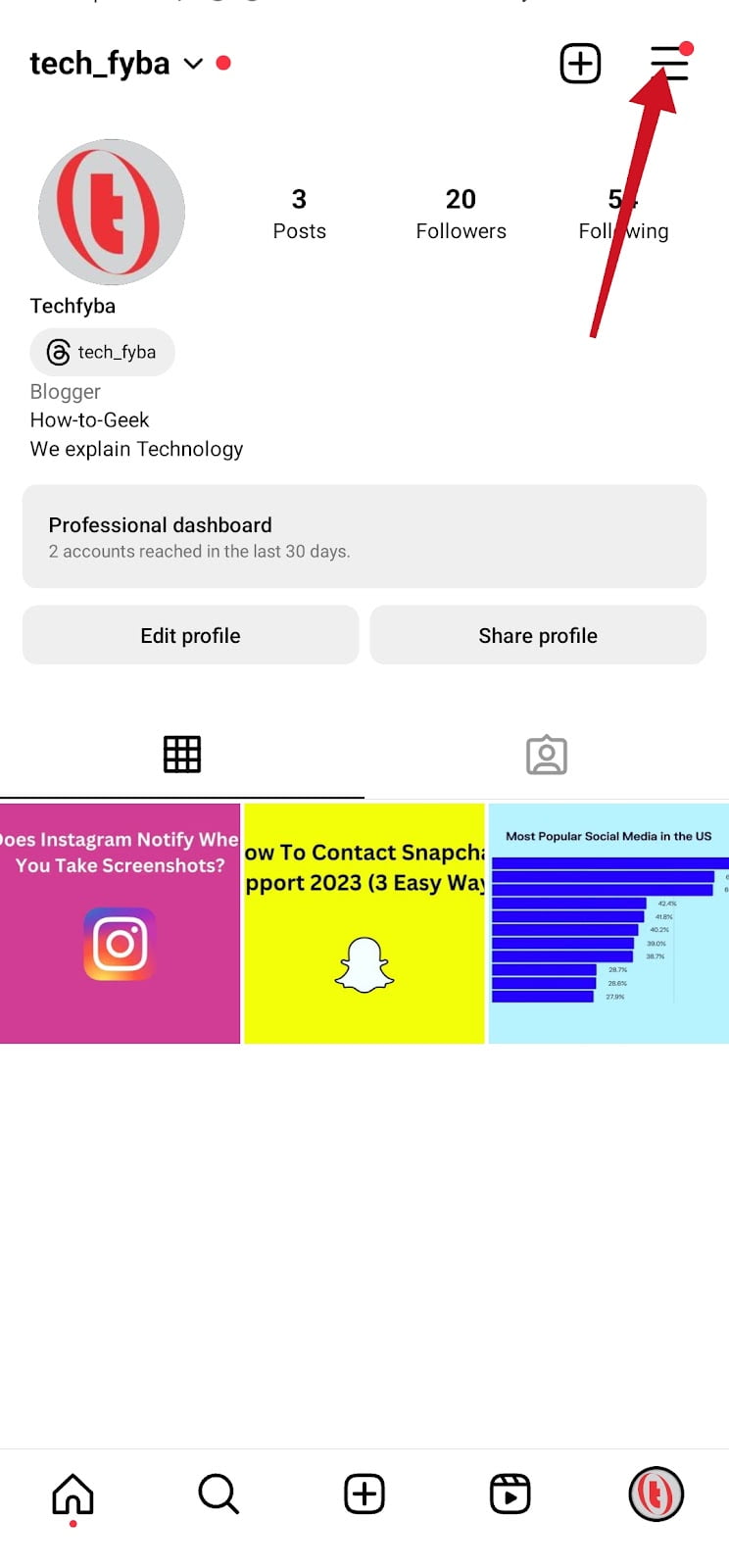
- Select SETTINGS and Privacy

- Navigate to your app and media. Then tap Accessibility.
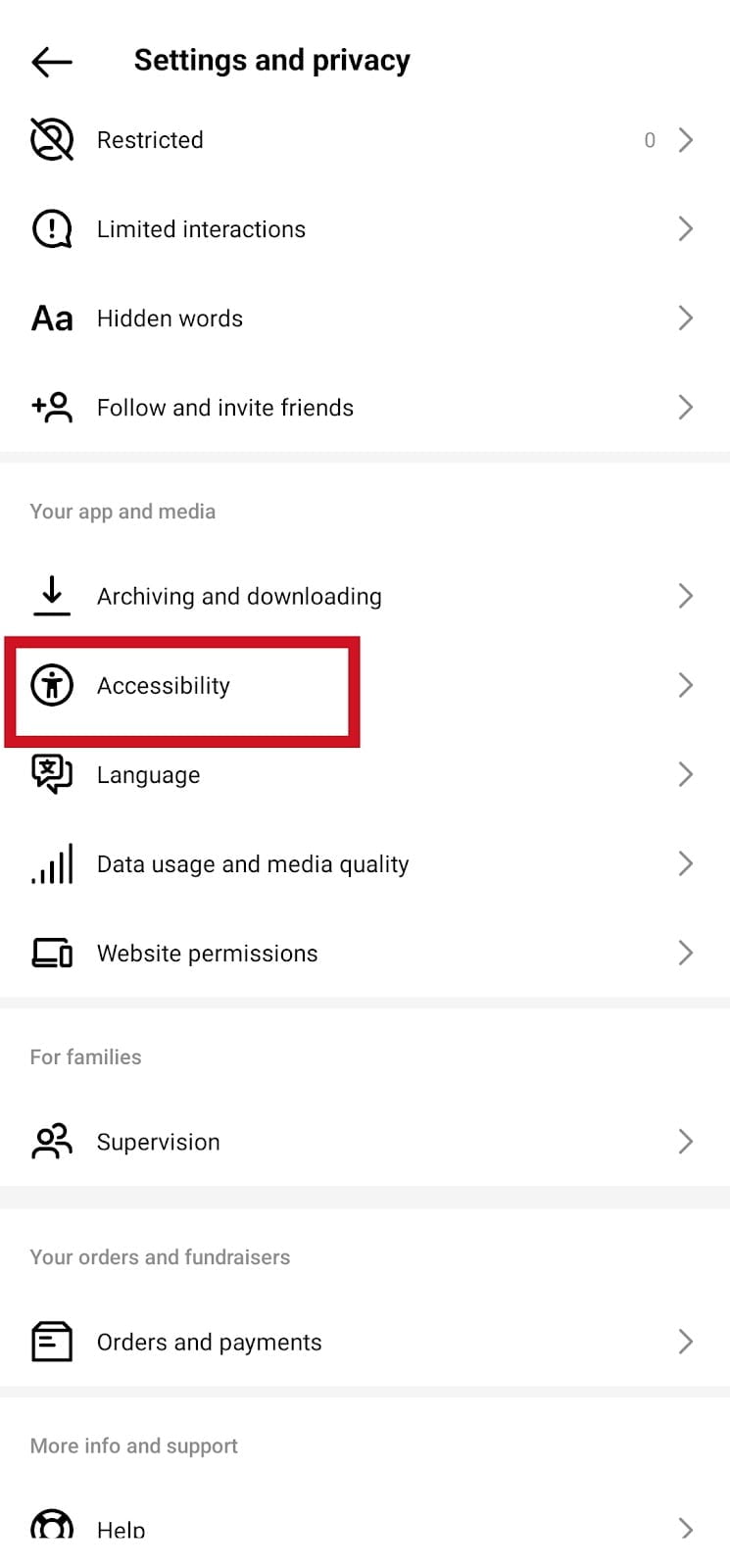
- Select Dark Mode
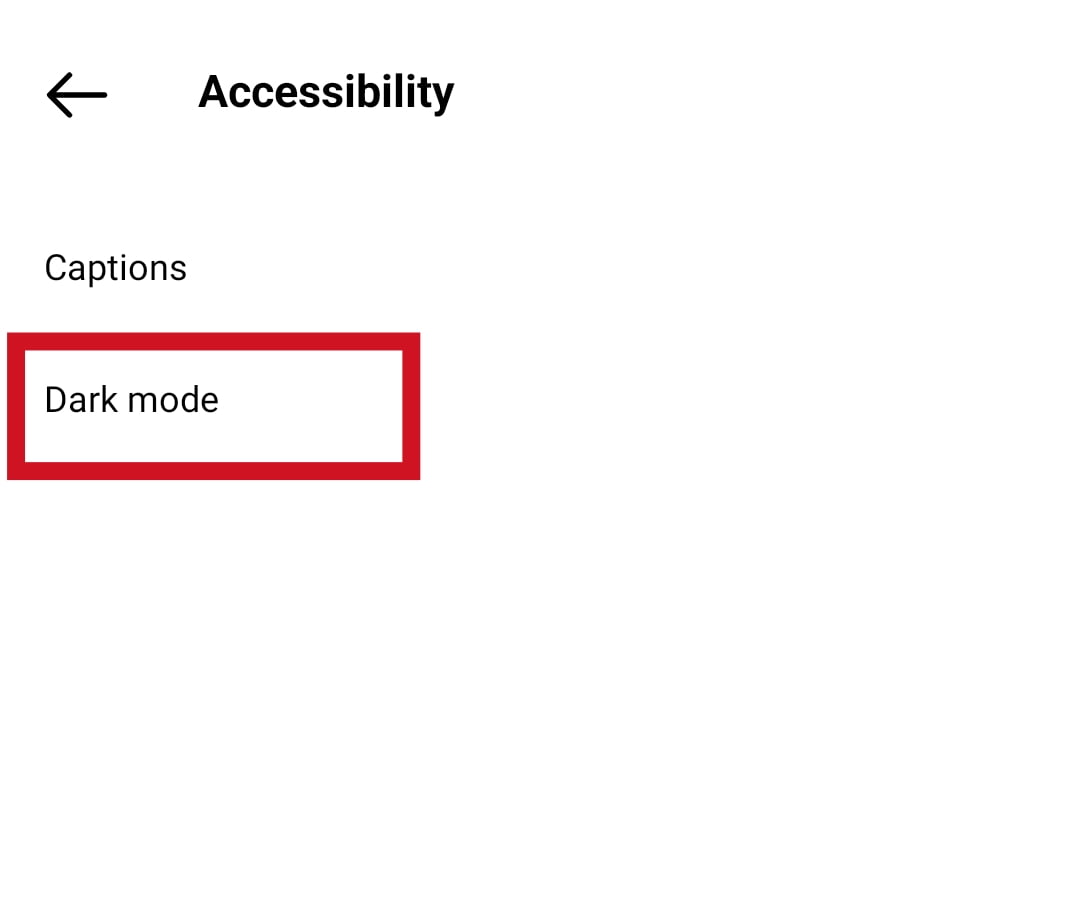
- Tap ON to enable dark mode.
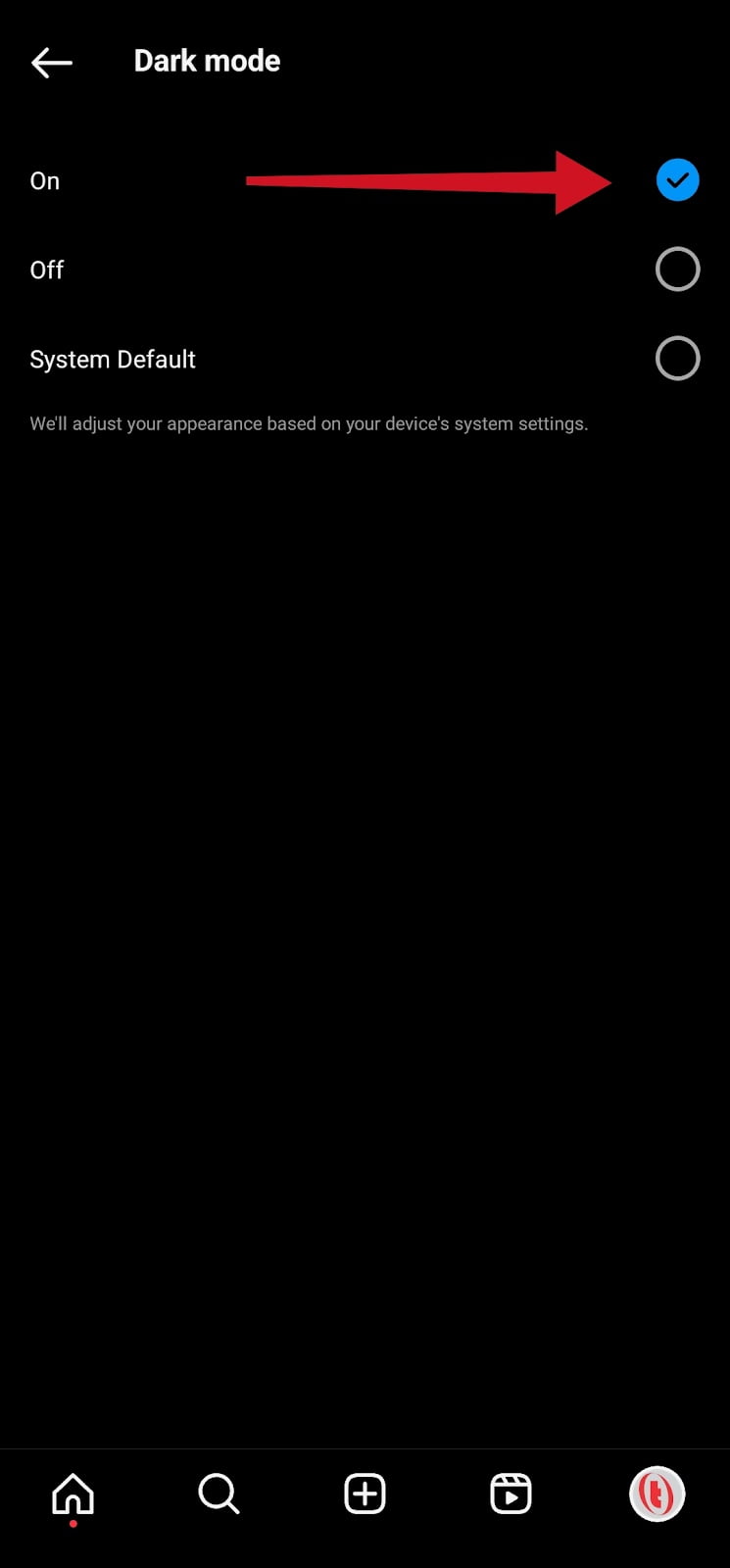
For those who may want to use System Default. When you delete the System Default option, Instagram will automatically adjust the app appearance based on your phone system settings. Thus, this means that when you enable dark mode on your Android device, the Instagram app will automatically adjust to the dark mode settings.
ALSO READ: How To View Instagram Stories Without Notifying Anyone in 2023
Enable dark mode on the Instagram web
- Visit Instagram.com and log in.
- Tap your Profile Picture.
- On your profile dashboard, tap Settings the gear icon at the top left corner of the screen.
- Scroll down and tap Switch Appearance to turn on dark mode on Instagram.
Note: Once dark mode is enabled on Instagram web is only limited to the device you’re using at that very moment. When you log in to Instagram through the web on a different device, you’ll need to re-enable dark mode again on that device.
Conclusion
You can easily enable dark mode on Instagram through the app by system default. Dark can prevent eye strains, damage to retina cells or vision problems.
Dark mode can be easier on your eyes, especially at night, and can also help to save battery life on your device.
We hope this article was helpful to you.
Frequently Asked Questions
Is dark mode on Instagram only for iPhone?
No! You can also enable dark mode on Instagram on iPhone, Android, iPad, and PC using Instagram accessibility settings or updating your device settings.
What is Instagram black on iOS?
Instagram black is dark mode. The feature allows users to personalize and change the appearance of their Instagram app from light to darker appearance.
What devices support dark mode on Instagram?
Dark mode is supported on all devices running iOS 13, Android 10, and Instagram.com (Instagram Web).
How do I know when the dark mode is activated?
Once dark mode is activated, your theme colour will change from light to dark colour.
FURTHER READING
- “No Results Found On Instagram Music” [5 Ways To Fix It]
- What Are Instagram Drafts? All You Need To Know
- How To Turn On Two-Factor Authentication On Instagram
- What Is Vanish Mode On Instagram? [Everything You Need Know]