In this article, you learn how to enable the two factor authentication on your Instagram for security reasons, in just a few simple instructions.
Two-factor authentication (2FA) is an essential security feature that adds an extra layer of protection to your online accounts, including Instagram and Facebook. With 2FA, you need to provide two forms of authentication to log into your account, such as a password and a verification code sent to your phone or email.
This makes it much harder for hackers to gain access to your account, even if they manage to obtain your password. In this article, we will explain how to turn on two-factor authentication on Instagram, so you can keep your account safe and secure.
Instagram Two-factor authentication is important because it will keep your account from being hacked. You will be asked to select a two-factor authentication method, either using SMS codes or a third-party app, such as Google authenticator. These methods will be used to generate your login codes in order for Instagram to verify your identity.
You need to have access to your Instagram password before this will work.
How to turn on Two-factor authentication on Instagram
- Navigate through your Android or iOS mobile, and locate and open your Instagram app.
- Click on the profile picture image to go to your profile menu dashboard.
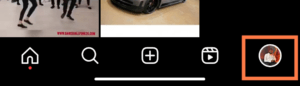
On the “Menu dashboard” tap the nav menu icon to go to settings.
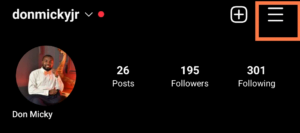
- Select settings and once you have moved to the settings page click on Security.

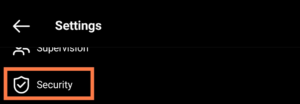
- On the security page, look for Two-factor authentication and click on get started. Now you can select the method you would want to use.
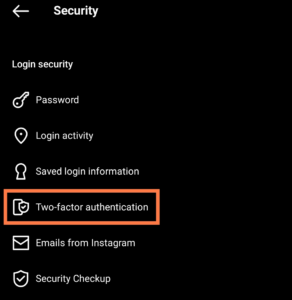
You can definitely enable all the methods. You should, for safety purposes. If you notice, Instagram recommends Google authenticator as the default two-factor authentication method.
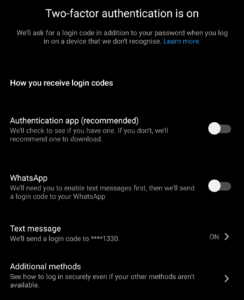
If you already have the Google Authenticator app, all you need to do is to toggle the button and enable it which takes you to the authenticator app, connect the account and copy the six-digit code which usually resets after 60 seconds.
Go to Google Play Store to download the app. Or you can use WhatsApp or SMS methods.
Now, to do this, toggle on the button and click on next.
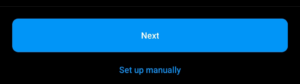
Once you are on the Google Authenticator app, you see a pop-up “Save key” on your Instagram account showing your username. Then click on okay and then copy the code.
Now go back to Instagram, paste the code you copied and click on next. Click on Done and continue.
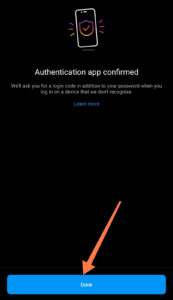
Turn on WhatsApp and Text Message
All, need just repeat the process, and toggle the button on. Get the confirmation code and paste it and you are done. To get the WhatsApp code you need to connect your WhatsApp to your Instagram account.
Can I Access My Instagram account if I lost my phone?
Yes, you can but you need the backup codes to be able to access your Instagram account. You will need to click on the additional methods, and then select the Backup codes. Screenshot or write the codes down on paper, or rather save them on Google Cloud or iCloud whichever you prefer.
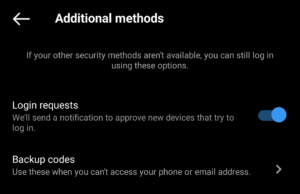
If you don’t take these measures it can be very tricky because you might have to create a new account.
Conclusion
Enabling two-factor authentication on your Instagram account is a crucial step in improving your overall online security. By choosing to use either SMS codes or a third-party app such as Google Authenticator, you can keep your account safe from potential hackers.
It is important to follow the steps provided in this article and enable all the available methods for maximum security. As a result, you can enjoy using Instagram without having to worry about the safety of your account.


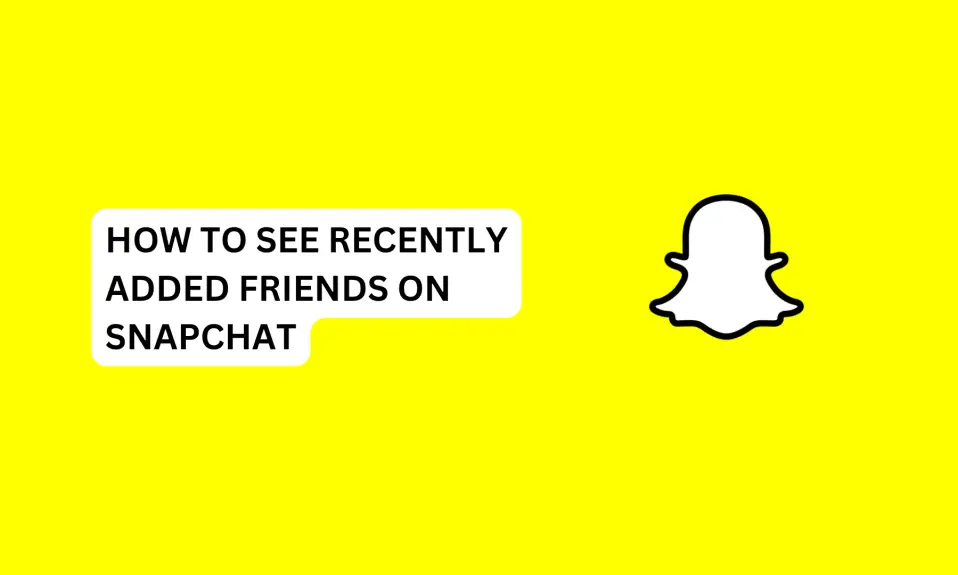
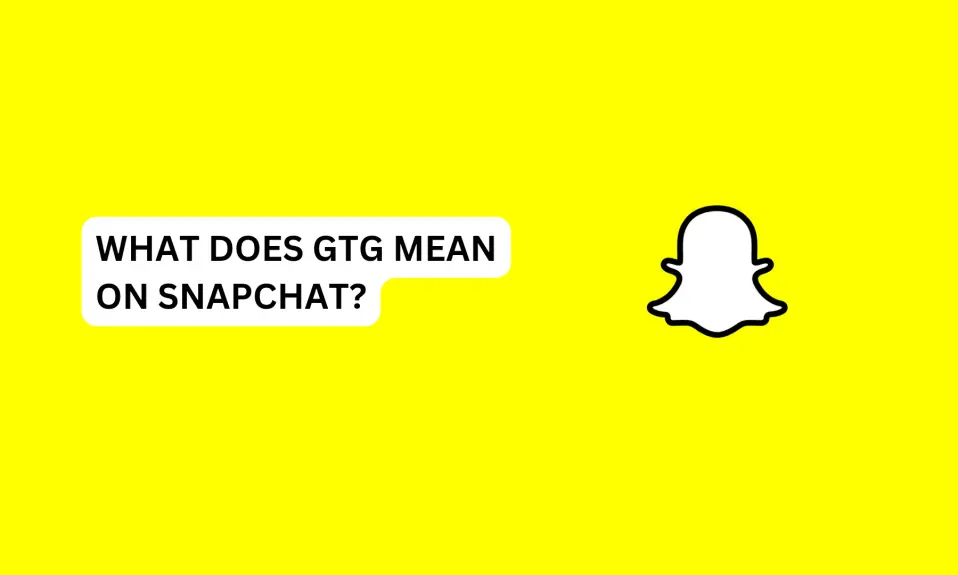
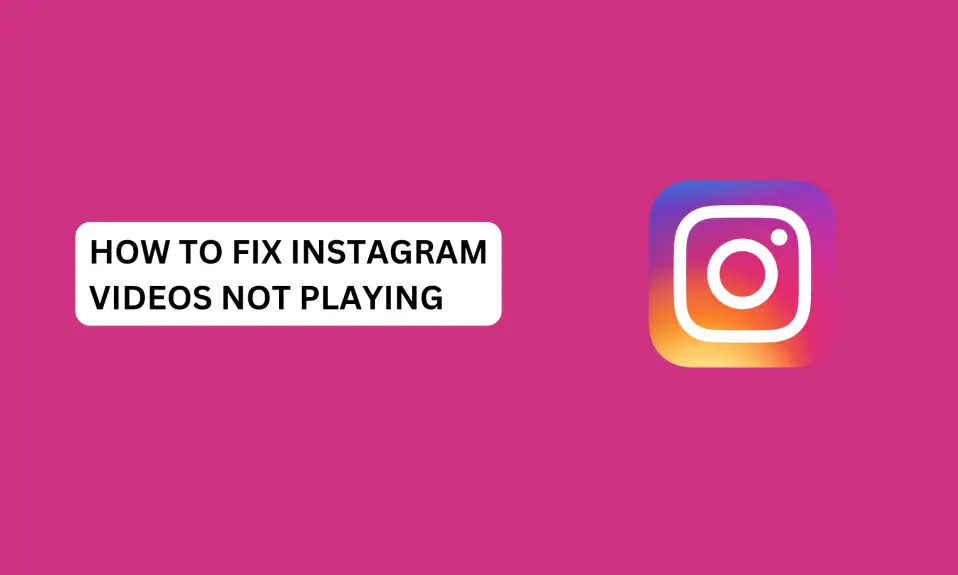
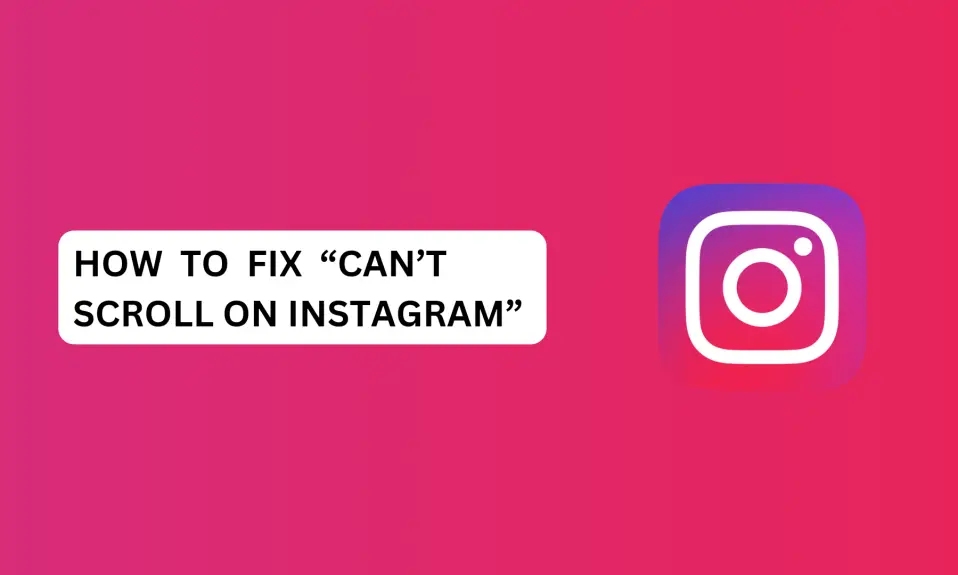





2 Comments