If you’re an Android user, you’ve probably used the Google Play Store to download and install apps on your device. But did you know that you can also use the Play Store to send and receive apps with other Android users?
It’s a convenient and easy way to share your favourite apps with friends and family.
In this post, we’ll walk you through the steps on how to share (send and receive) apps on your Android using Play Store. Whether you’re an old Android user or just getting started, this guide will help you make the most out of this helpful feature.
If you are looking for Xender alternatives to send and receive apps, then you need to consider using the Play Store sharing feature. Let’s dive in.
How to share apps on Android Using Play Store
STEP 1: Open the Play Store app
Locate and open the Play Store app on your home screen. Here, you will find the profile icon of your account and tap it to open it.
STEP 2: Manage apps and device
Then, go to “manage apps and device”, then click to open.
STEP 3: Send or receive
Locate the share apps and select “send or receive“.
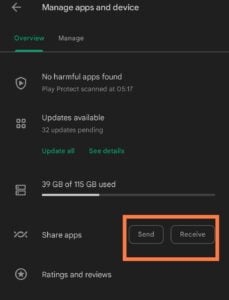
Read also: How to Delete Your Google Account Permanently
STEP 4: Select a receiver and pair (send and receive)
Click on the send button if you are sending from your device to another Android device. Or select the receive button option to receive from other Android users.
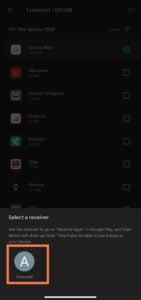
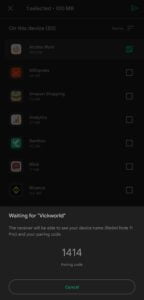
While the receiver is waiting. Then go to send and select the apps you want to share. Click on send and wait for the receiver’s pairing code. If the receiver’s code matches that of the sender, tap receive to start sharing.
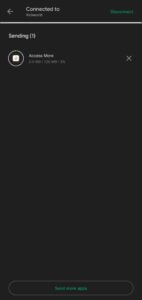
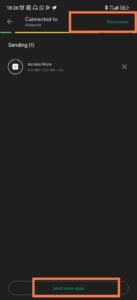
Are all Play Store apps supported for this feature?
No, you can only send supported apps on Play Store using this feature. Apps that are not supported won’t be visible on the select apps screen.
Note: You only need to turn on your Bluetooth to start sharing apps from both devices.
What can users share?
- Free apps
- App updates
What users can’t share
- you can’t share paid apps,
- age-restricted and inappropriate apps for a child ranging from 5-17 can’t be shared
- paid books
- movies
- business or cooperate apps
Can I share apps on Play Store with multiple users?
No, you can only send apps to one Android user at a time. Unlike Xender, the share feature on Play Store doesn’t allow sharing to multiple users. Also, both users, the sender and receiver must use Android devices.
Is the Play Store share feature available in all countries?
It’s available in almost every country, but the isn’t yet available in South Korea and South Africa for now.
This sharing feature is good because it’s a good way to avoid the Google Play Store app’s failed verification on Xender. This feature can only be used to share apps. So, you can still use Xender to share other media files.

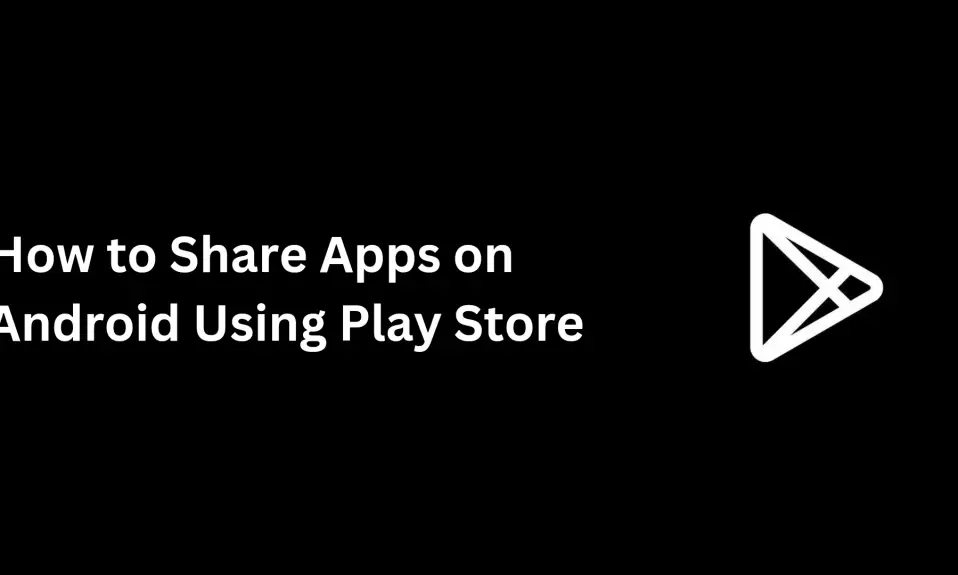
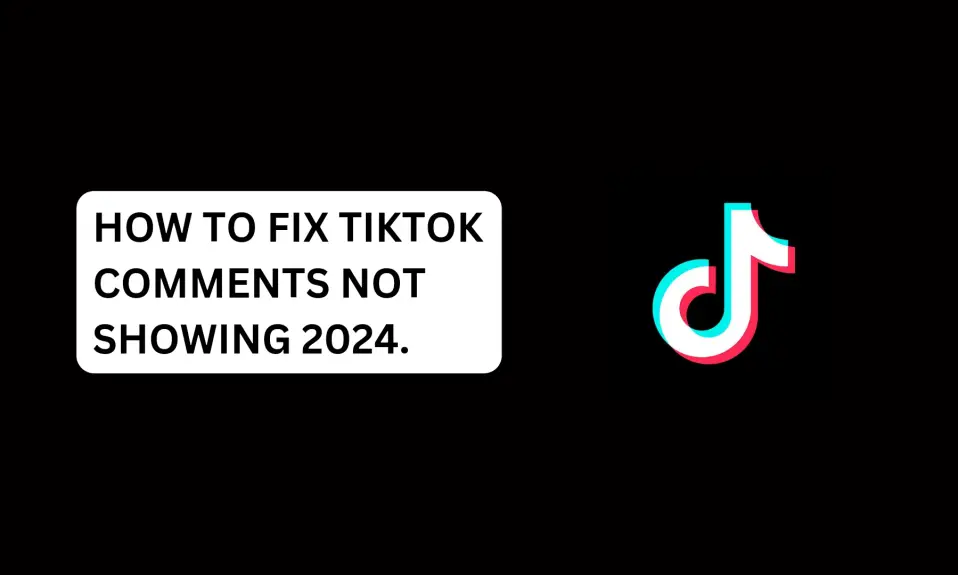
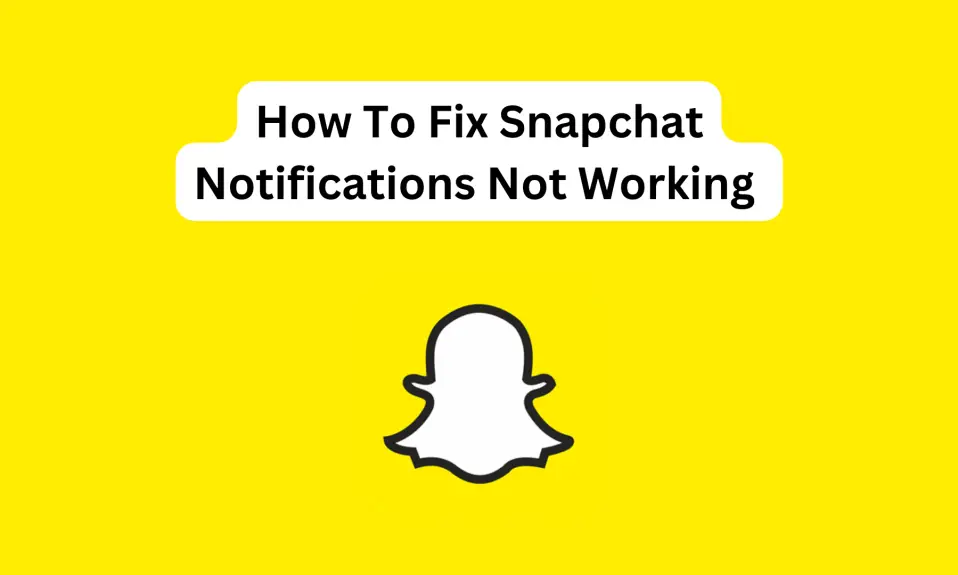
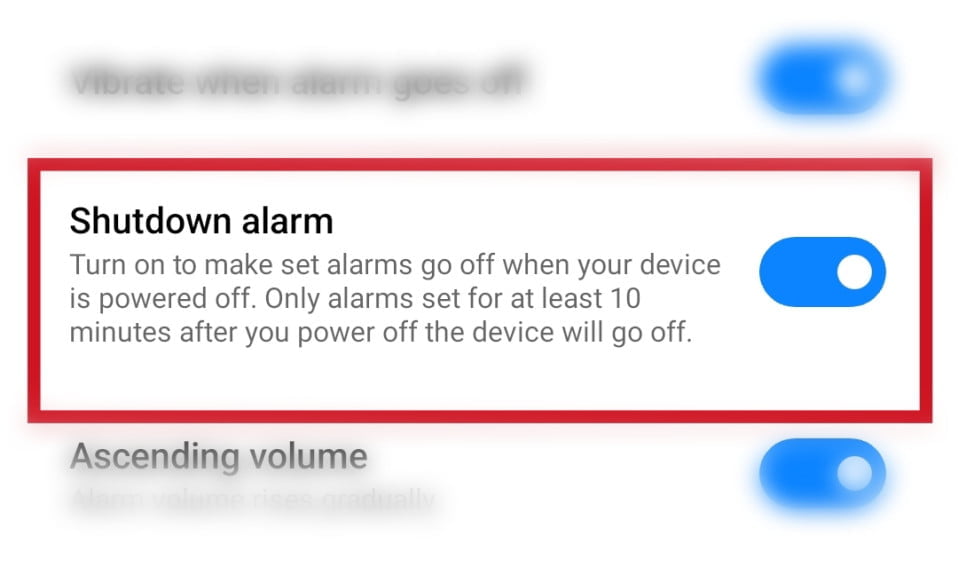
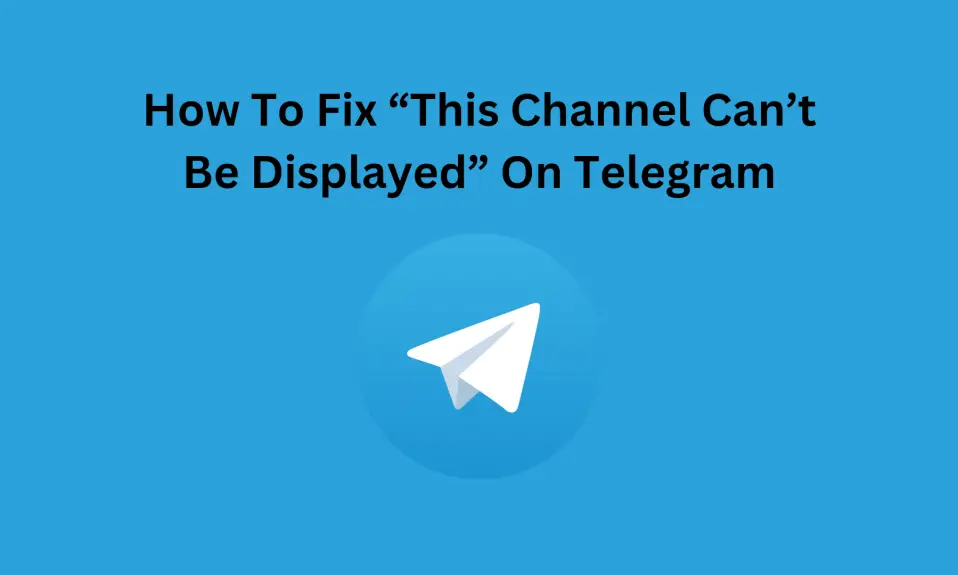





4 Comments