Deleting your Google account permanently can be a straightforward process, but it’s important to understand the implications of doing so before you proceed. Your Google account contains a lot of personal information, such as your search history, emails, and documents, so deleting it will mean losing access to all of these. However, if you’re certain you want to go ahead with deleting your Google account, there are a few steps you can take to ensure that it’s done properly and permanently…
This action can’t be undone, so before deleting your account you have to make sure that you have backed up, reviewed or downloaded your Google data and necessary files. Deleting your Google account means deleting things like emails, files, calendars, and photos from your Google account.
You won’t be able to use Google services like Gmail, Drive, Google Play, Google Pay or Calendar. You will also lose access to Google subscription services.
If you have your contacts saved on Google, you might want to import them to your phone or SIM. All the passwords you saved in that account will be wiped.
How long does it take for a Google account to be deleted?
According to Google’s privacy and terms policy, your Google account and data won’t be deleted immediately. It will take around 60 days before your account will be permanently deleted from the Google database.
Can I recover a deleted Google account?
You can recover your Google account if you unintentionally deleted the account within a period of 30 days.
How to Delete Your Google Account Permanently
You can basically, access and manage your Google account if you have any Google apps on your phone.
STEP 1: Open settings and manage your account
Open your phone settings, then scroll down and click on the Google option in your phone’s settings.

Now, if you have multiple Google accounts, click on the Gmail account to select the Gmail account. Then tap “Manage Your Google Accounts“

STEP 2: Data and Privacy
Go to “Data and Privacy” category section and scroll down to more options.

STEP 3: Delete Your Google Account
Click “Delete Your Google Account“. Then enter your account password and click on next to proceed. Once you have confirmed the verification code. Read all the instructions before you proceed.

Be sure to download your data, because you will lose access to Google services associated with the account. You’ll no longer be able to use any of those services, and your account and data will be lost.
If you have any Google Play purchases, once you delete the account, you’ll lose them.
Important: Be sure to take all the precautions, If the Google account is associated with your bank account, change it before you delete the account, if not you’ll have problems changing your bank password.
Once all safety measures are taken you can proceed to delete your account.


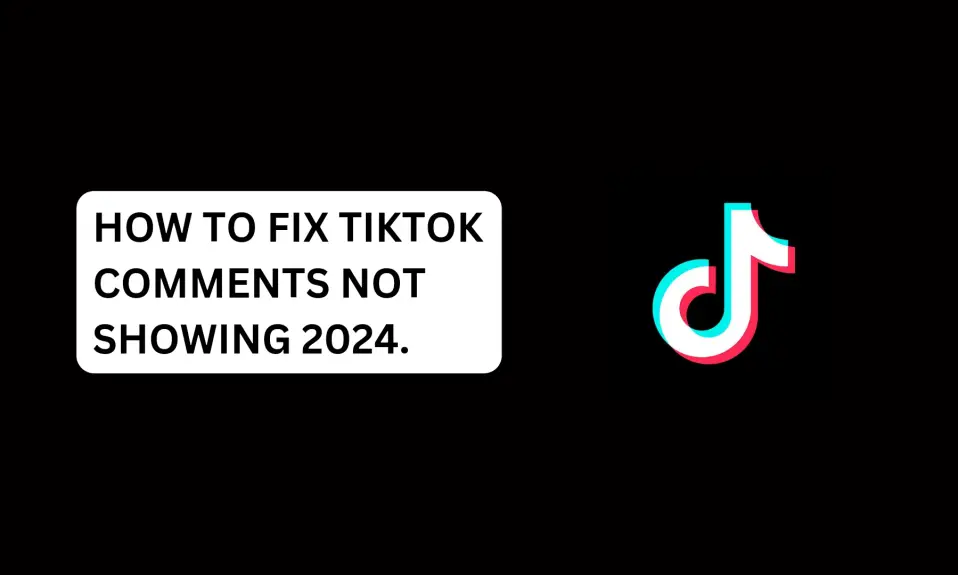
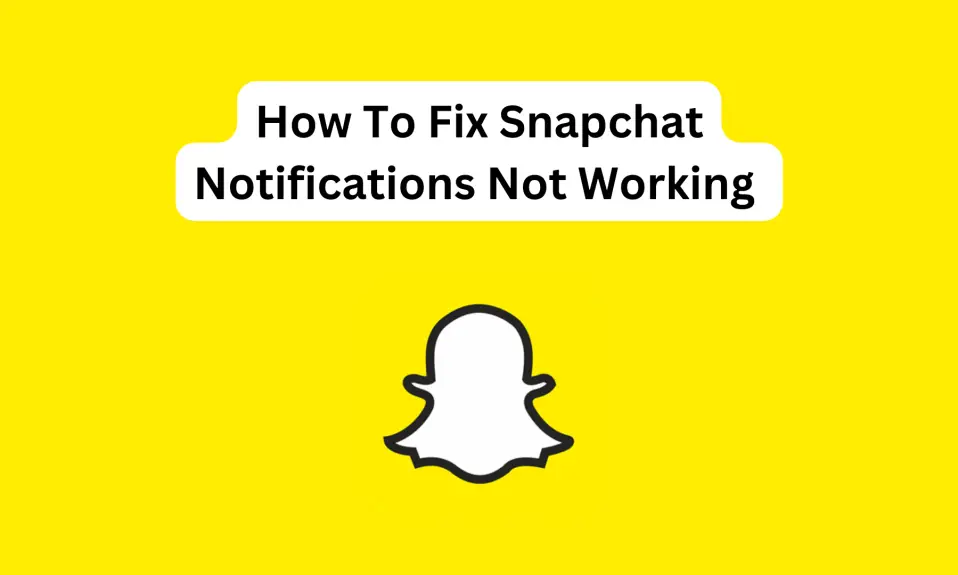
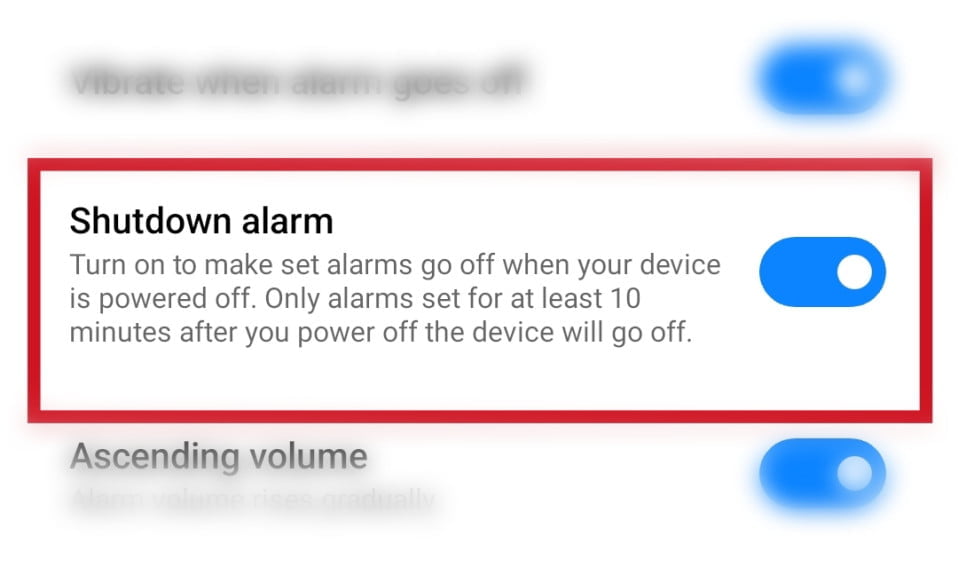
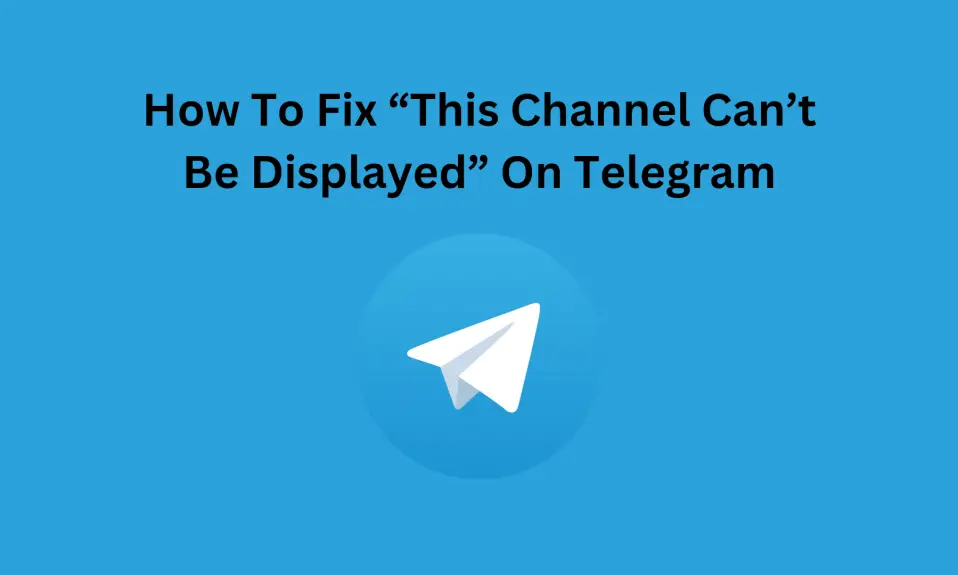





4 Comments