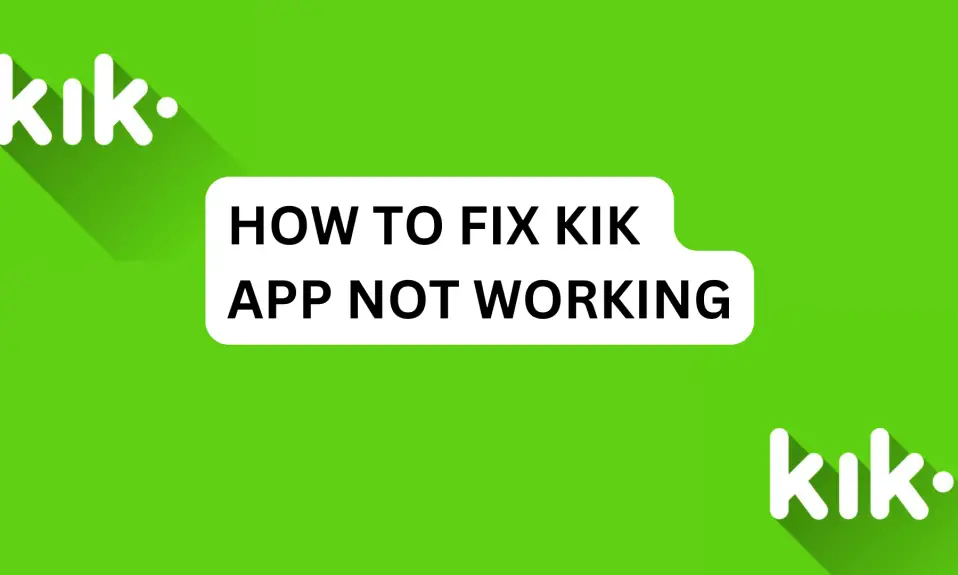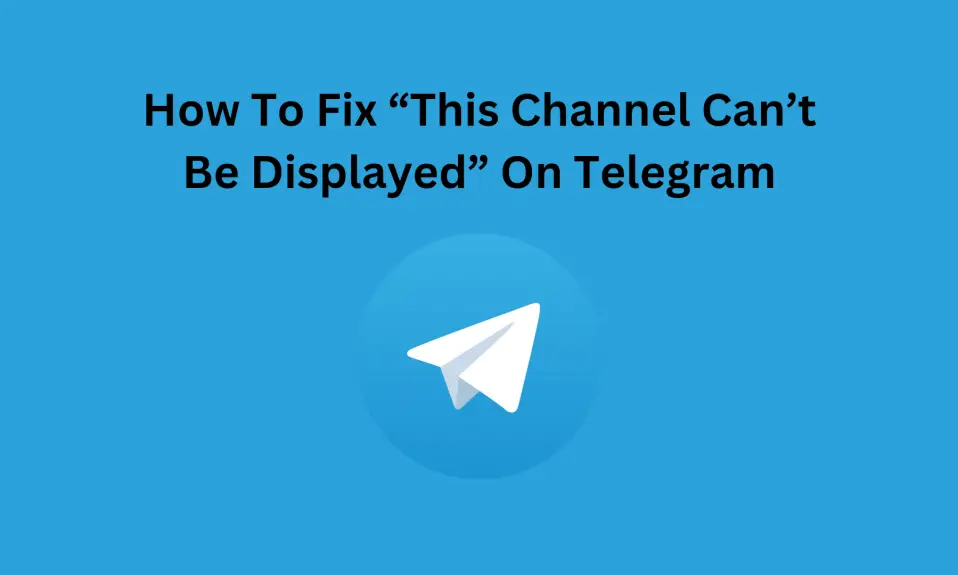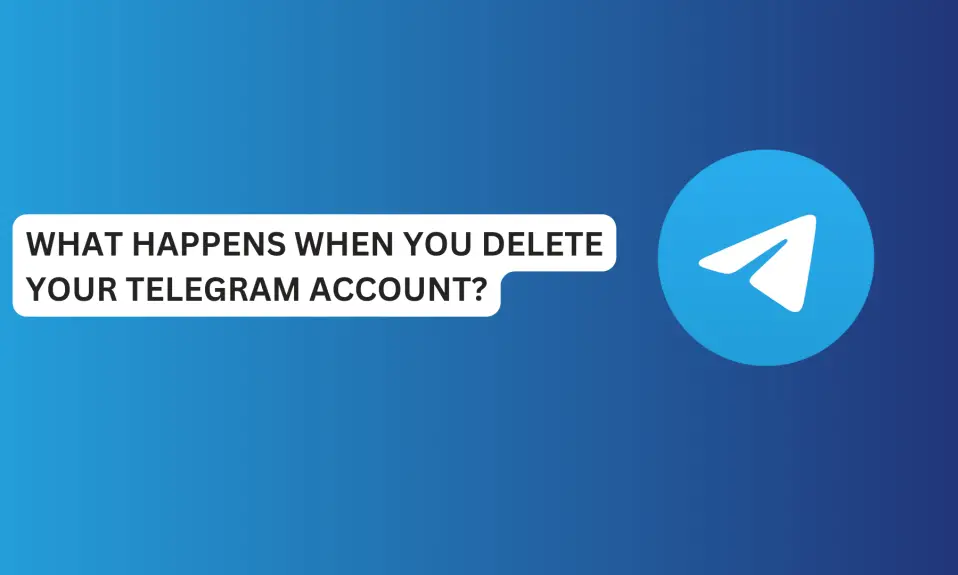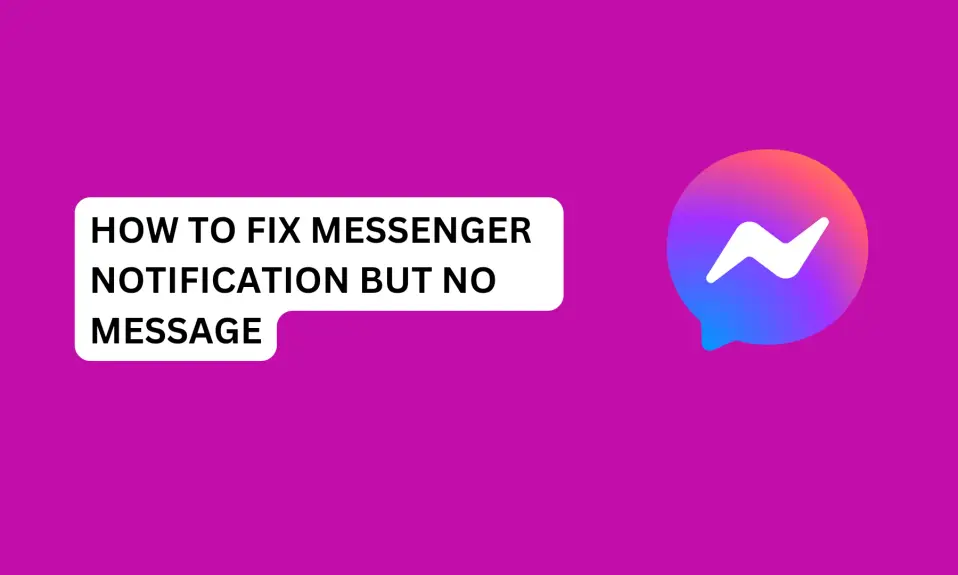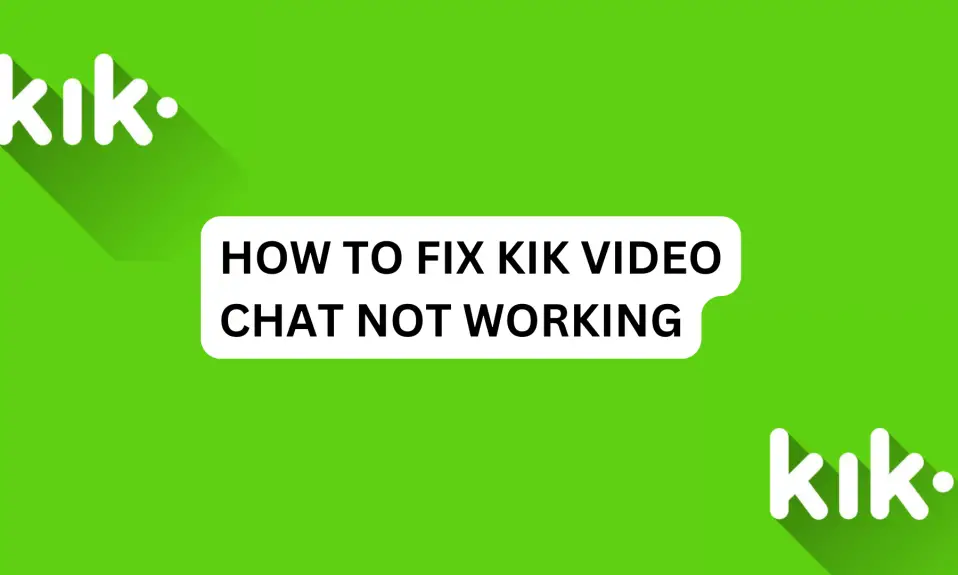In this article, you’ll learn why Kik app not working and how to fix it.
Kik is a messaging app that allows users to communicate with friends and family.
If you are an avid Kik user, then you know that one of the most common issues is when the Kik app is not working.
When the Kik app is not working, it could be due to various reasons. It could be a problem with your internet connection, an outdated app version, or a bug in the app.
Fortunately, there are steps you can take to resolve these issues and get Kik Messenger back up and running smoothly. In this article, you will learn how to fix Kik app not working.
Why Is Kik App Not Working?
When the Kik app is not working, it could be due to various reasons. It could be a problem with
- your internet connection
- technical glitch or bug in the app
- older version of Kik Messenger
- software issue with your device
- Kik server is down
- uncleared cache
These are the most common reasons why the Kik app is not working. So let’s look at the fixes.
How To Fix Kik App Not Working
Wait For Kik To Fix The Issue
Kik app not working might be due to internal, technical glitches or bug issues with the app.
Also, it may be that the Kik server is down in your region. If you are experiencing this, then you need to wait for some time for Kik to fix the issues from their end…
Check Your Internet Connection
Another way you can fix Kik app not working is to check your mobile network signal. If your network is not strong, then change your preferred network type from 5G to 4G LTE or 3G. Switch to the network type with a better signal in your area.
Also, one of the easiest solutions for mobile network issues is to enable airplane mode for a few seconds and then disable it.
If your mobile network signal is not strong then, you need to make a switch to WiFi. Switch a WiFi connection for better internet connectivity.
Clear Kik Cache Files
Leaving Kik Cache for too long can make the app unstable or malfunction. So you need to clear cache files often to remove redundant and corrupted files that are affecting the Kik Messenger app.
Clearing the Kik cache files will not delete the app data or your account information. However, you may experience firsthand slow loading when you open the app.
Here is how to clear your Kik app Cache:
For Android users:
Press and hold the Kik app »»» Tap App info »»» Storage »»» Tap Clear data »»» Clear Cache.
You can also clear Kik Cache through the settings app.
- Open Settings and scroll down to app, then tap Manage App,
- Scroll down and look for Kik.
- Tap the Kik app and tap to open App info.
- Tap Clear Data
- then tap Clear Cache.
For iPhone users:
Unlike Android, there is no option to clear the cache on iPhone. All you need to do is offload the Kik app. Offloading the Kik app temporarily removes the app from your iPhone. The app data and your account information will be retained
- Open the Settings app.
- Tap on General.
- Tap on iPhone Storage.
- Select the app you want to clear the cache for.
- Tap on Offload App
Restart Your Phone
You can also fix Kik app not working if you restart your device. You need to power off your phone and wait for some time before restarting it.
Update Kik Messenger App
Some people don’t update their apps. If you fall in this category, now is the time to update the app.
Updating Kik can fix Kik app not working problem…
Ensure you always stay updated with the latest Kik Messenger app. Using an older version of the app can cause multiple problems for you, including Kik app not working.
To update Kik, go to Play Store and search for Kik, then tap the update button to download the latest version of the app.
iPhone users, you can update the app on the Apple store
Uninstall and Reinstall Messenger
If the issue continues, then you need to uninstall and reinstall Kik Messenger. To uninstall the app:
For Android Users: Press and hold the Kik app »»» then tap uninstall to remove Kik and all its data from your phone.
To reinstall, go to Google Play Store, search for Kik, then tap install to reinstall the app back to your phone.
For iPhone users: If you want to uninstall the app from your iPhone, open the Settings app on your iPhone, scroll down to apps, and look for Kik. Tap to open the app. Then, tap delete to uninstall the app from your iPhone.
To reinstall, go to the Apple Store, search for Kik, and install the app back to your phone
Common Issues With Kik App and Easy Troubleshooting Steps
After some research, here are the most common issues that users have reported with the Kik app.
Kik App Crashes
This is one of the most common issues users experience with the Kik app. It’s frustrating that the Kik app crashes in the middle of your conversation with someone. If you experience this issue, then you need to force-stop the app and restart it again. However, if the problem persists then you need to uninstall and reinstall the app back to your phone.
Kik App Not Opening
Kik users have reported this issue multiple times. If you experience Kik app won’t open at all. The first thing you should do is restart your phone. And if that doesn’t work, then delete the app and install it back again.
Kik App Not Sending or Receiving Messages
Kik not sending or receiving messages is a result of poor internet connection. First, you need to check your mobile internet and ensure it’s stable. Also, you can make a switch to a WiFi connection if your mobile network provider signal is not strong enough.
Kik App Not Connecting to the Internet
If this happens, try checking your internet connection to make sure it’s working properly. If it is, force-stop the app and then reopen, uninstall or reinstall the app.
FAQs About How To Fix Kik App Not Working
Why is Kik so slow?
Kik Messenger is slow on your device because you have a low memory storage space or your internet is very poor.
FURTHER READING
- How to Fix Kik Not Sending Messages? 9 Ways Solved the issue
- Changed Password But Still Can’t Login? How to Fix Login Issues on Kik
- How To Fix Kik Video Chat Not Working