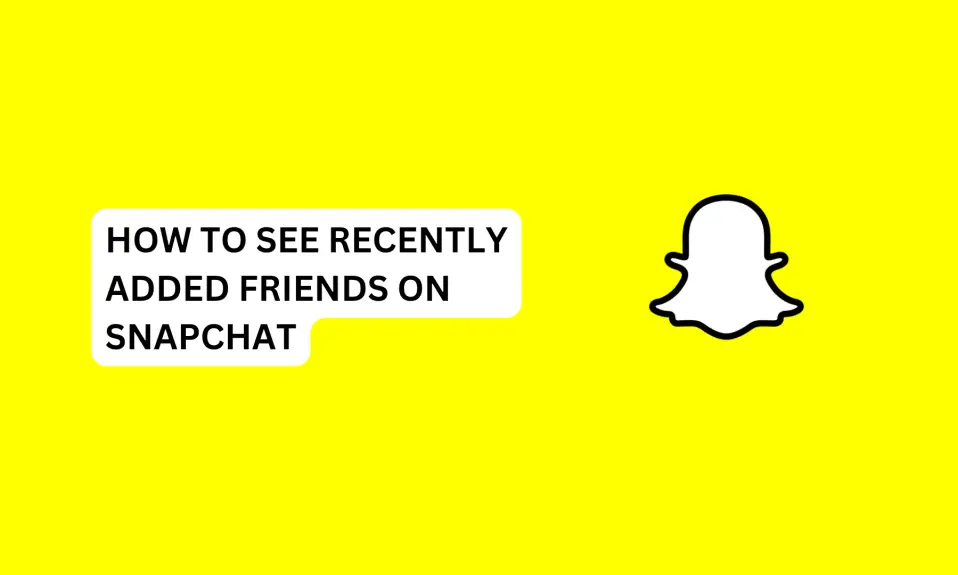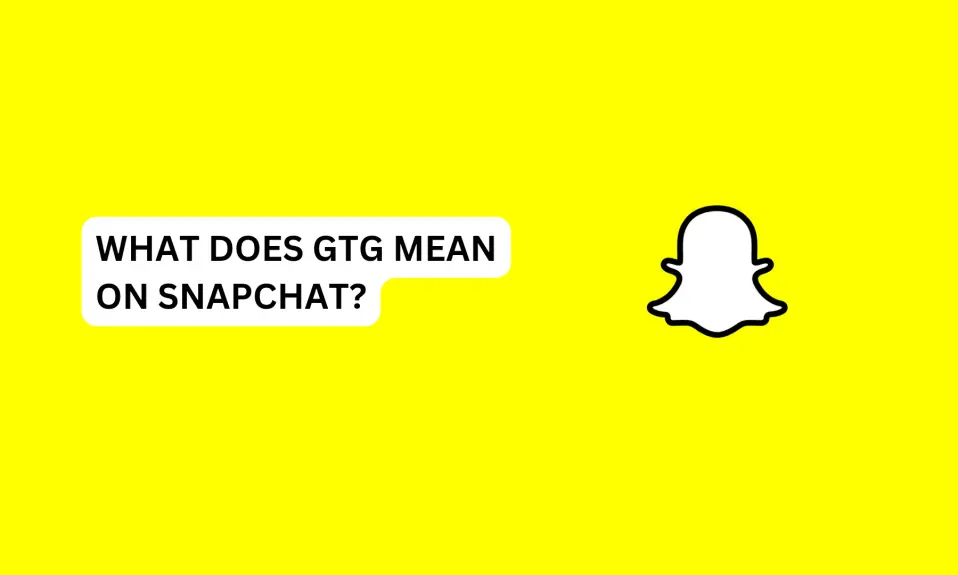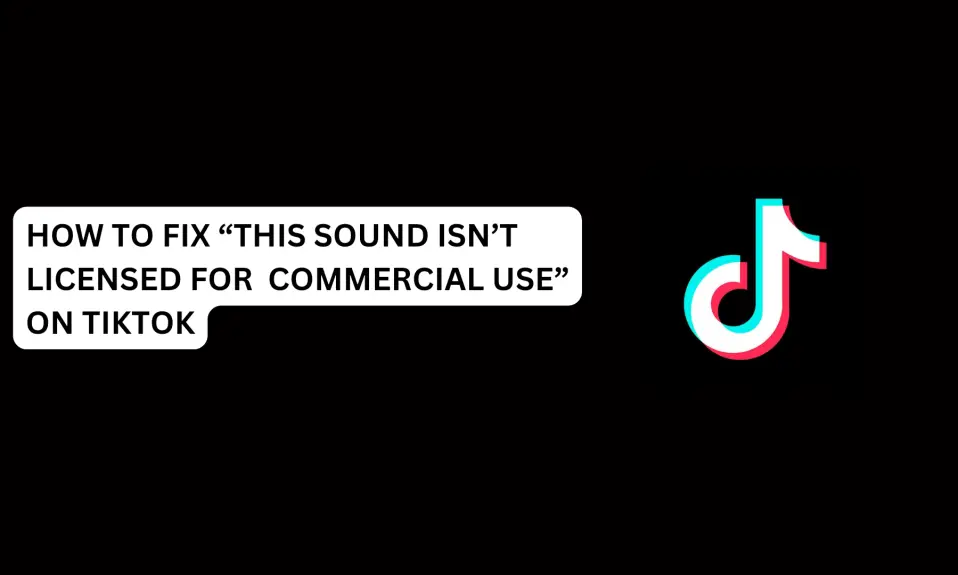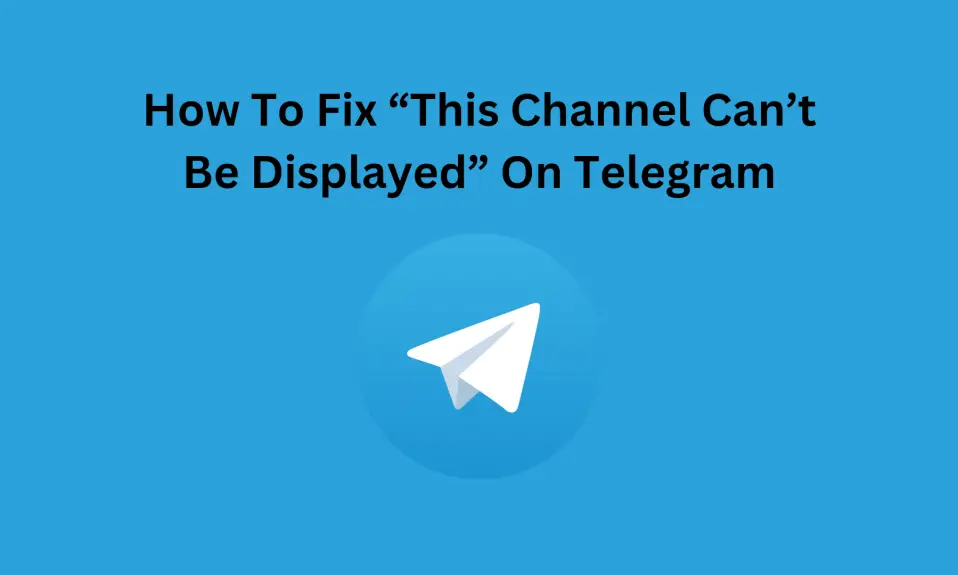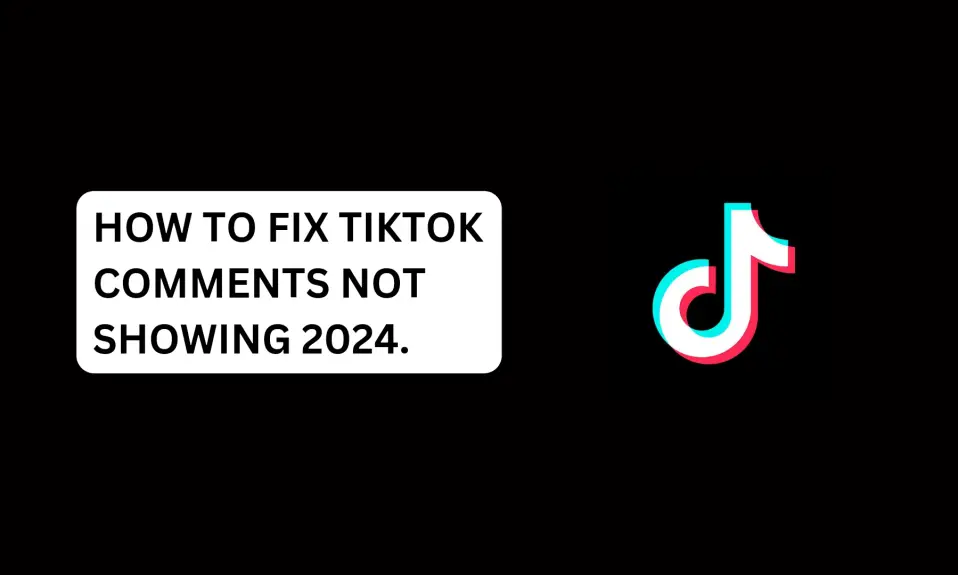In this article, you’ll learn why TikTok notifications are not working and how to fix the issue.
If you’re an avid TikTok user, you know how important it is to receive notifications for new likes, comments, and followers.
However, sometimes these notifications can stop working, leaving you in the dark about your account activity. Don’t worry, we’ve got you covered. In this article, you’ll learn how to fix TikTok notifications not working.
How Does TikTok Notifications Work?
Understanding TikTok Notifications Before we dive into the steps to fix this issue. It’s important to understand how TikTok notifications work.
TikTok sends notifications to your device when someone likes, comments, or follows your account. The app sends these notifications via push notifications to your device when you are not using it.
If you’re not receiving TikTok notifications, it’s most likely an issue with your device’s settings rather than the TikTok app itself.
Why Are TikTok Notifications Not Working?
There are several reasons why you are experiencing this issue. Read further to find out the reasons.
- TikTok and phone notifications are turned off.
- Battery saver mode is enabled
- Poor internet connection
- Technical glitches and bugs issue with TikTok
- Using an outdated TikTok app.
TikTok and phone notifications are turned off
You might have turned off notifications for the TikTok app on your device. This is one of the most common causes. However, if you have not enabled notifications on the app, you might also experience TikTok notifications not working.
Poor internet connection
Poor internet connectivity is another reason why TikTok notifications are not working. Regions with poor internet connection tend to experience this issue a lot. You can also experience this issue if your network provider is not stable.
Battery saver mode is enabled
TikTok notifications not working is also as a result you enabled battery-saver mode. Battery-saver mode can hinder all incoming notifications from third-party apps like TikTok.
Technical glitches and bugs issue with TikTok
TikTok notifications not working is also a result of technical glitches and bug issues with the app. Technical issues have to be fixed on TikTok’s end.
Using outdated TikTok app
Using older versions of TikTok can lead to the app notifications not working. This is because you might be missing some important updates.
How To Turn on TikTok Notifications
Before we guide you through to fixing TikTok notifications. Firstly, you need to ensure that TikTok app notifications are enabled. Here’s how to turn on TikTok notifications;
- Launch the TikTok app and log in to your account
- Tap your profile avatar icon and tap the three lines at the top right corner of the screen.
- Tap Settings and Privacy
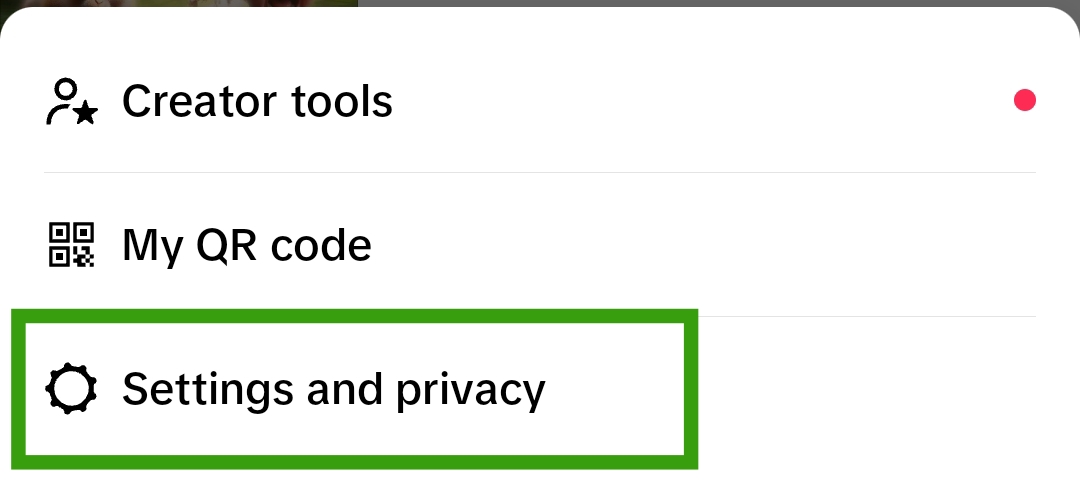
- Select Notifications under “Content & Display”

- Ensure you enable all the notifications in the Notifications settings. Also, click on in-app notifications and toggle on all the settings.

How To Fix TikTok Notifications Not Working
Troubleshooting TikTok notifications is an easy process. Here is what you need to do when TikTok notifications stop working.
- Allow phone notifications
- Check notifications Settings on the TikTok app
- Disable Do Not Disturb
- Unmute TikTok Conversations
- Update TikTok App
In addition to the lists above, also ensure that you have a good internet connection and that your network signal is stable. You can switch to a WiFi connection if your mobile network is not stable.
Also, you need to ensure that you’re not logged out of TikTok. TikTok notifications won’t work if you’re not logged in. So, you need to log in back your account.
Fix 1: Allow Notifications on Your Device
The first thing you should check when TikTok notifications are not working is to check if your phone notifications for TikTok are allowed.
If you are not sure of how to allow phone notifications, follow the instructions below.
- Launch the Settings app on your phone
- Scroll down and select Notifications & Control centre
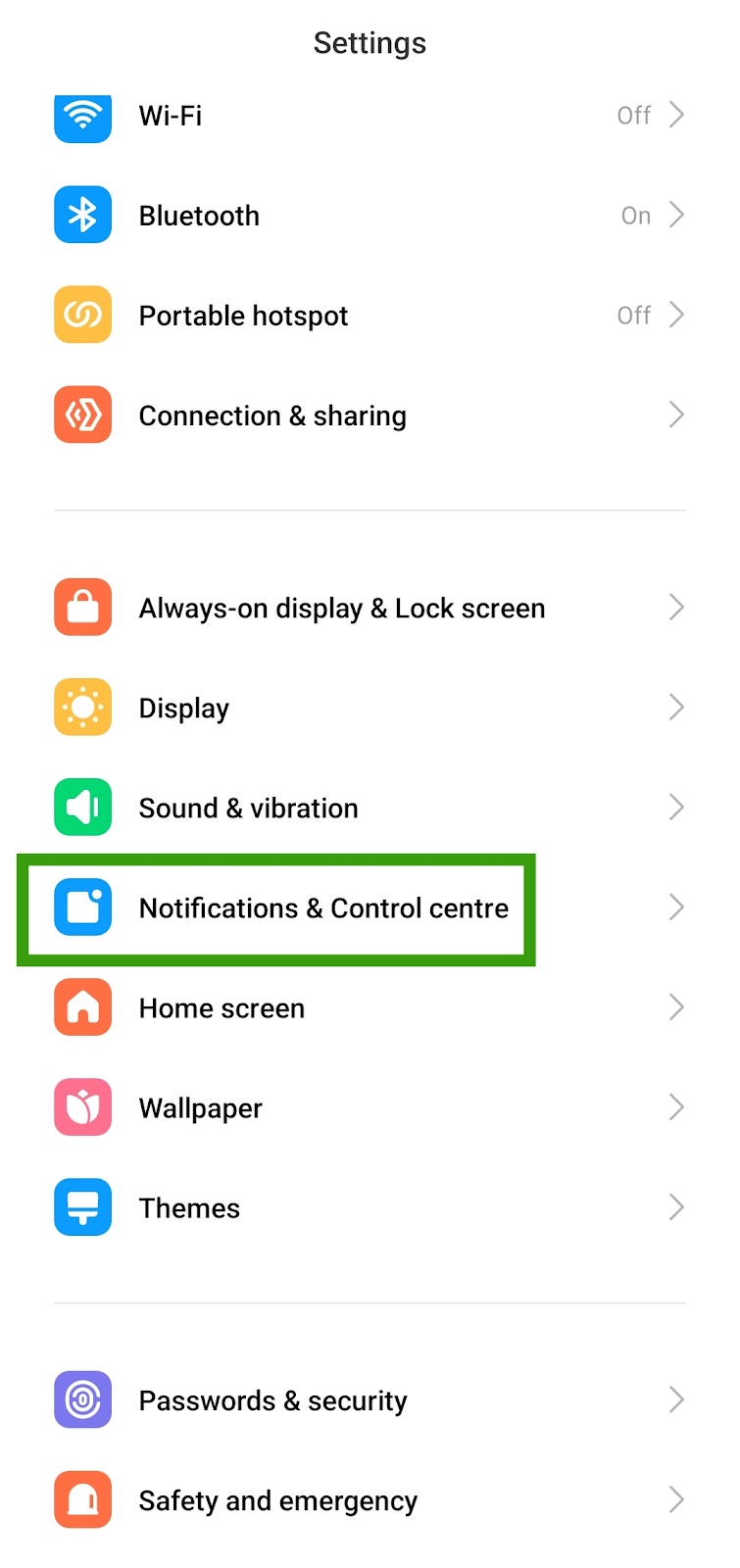
- Click on App Notifications

- Look for the TikTok app and toggle on device notifications for the app.
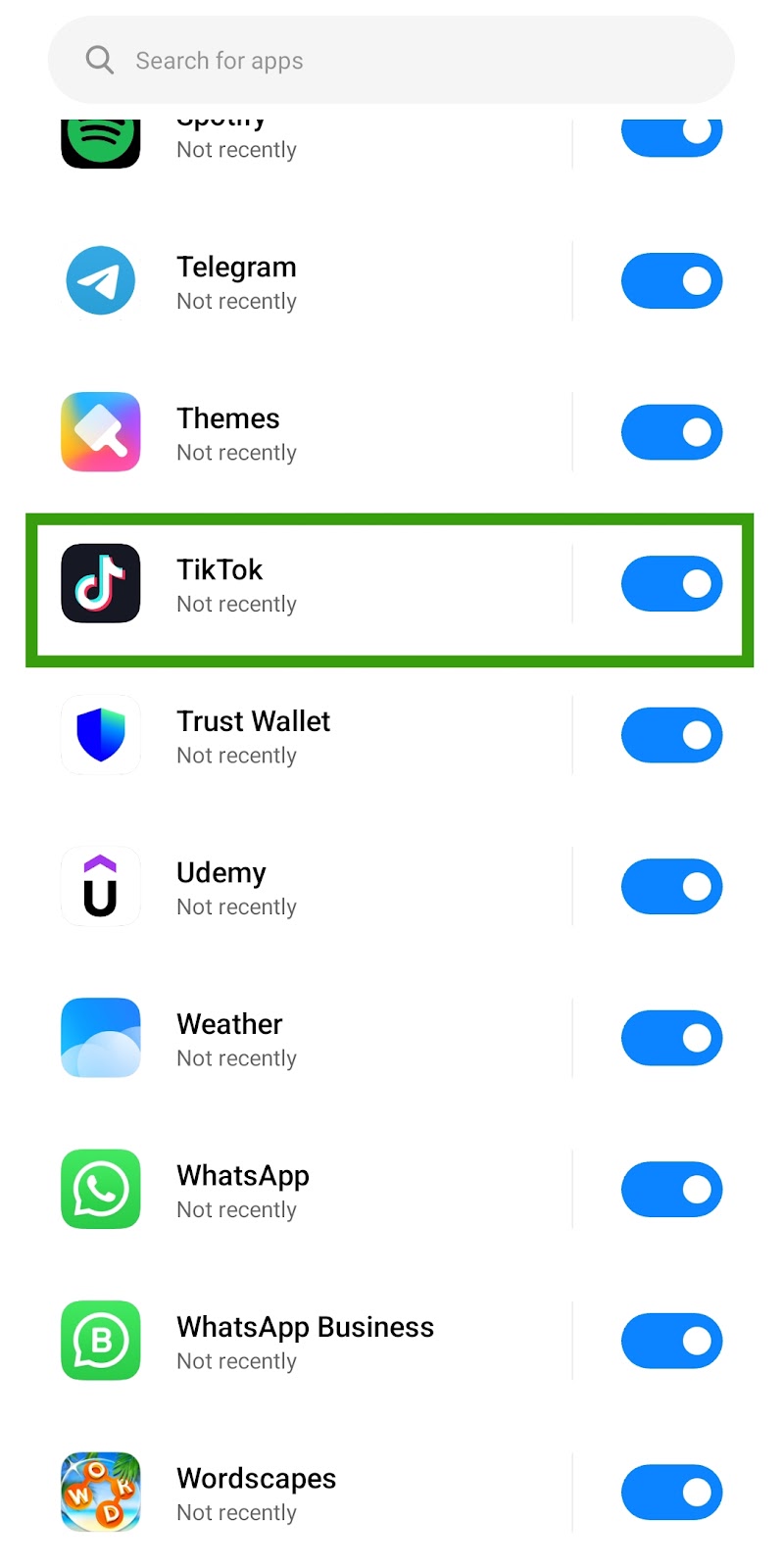
To ensure that your device notifications are turned on.
- Go back to the Settings app homepage. Then, select Apps.
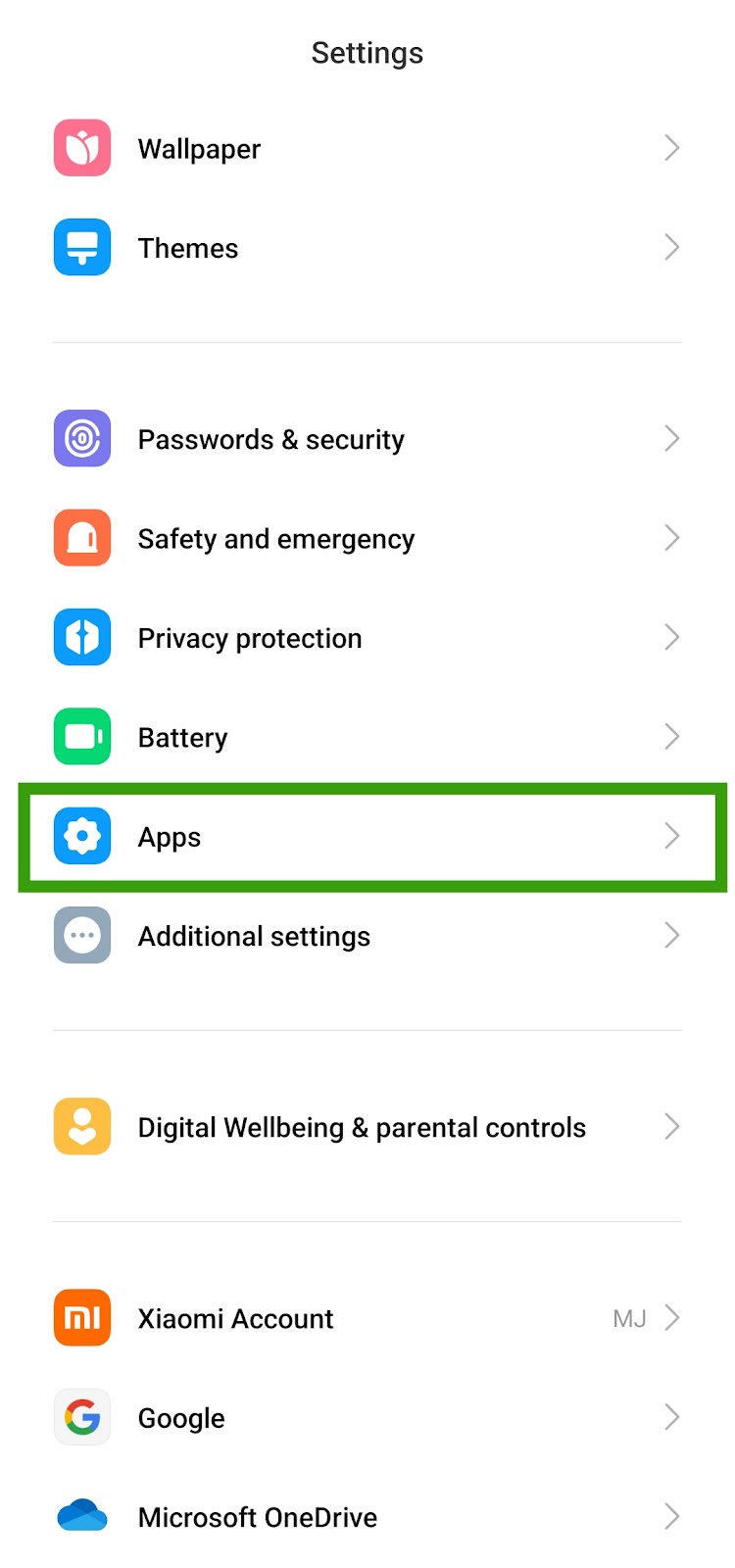
- Tap Manage apps
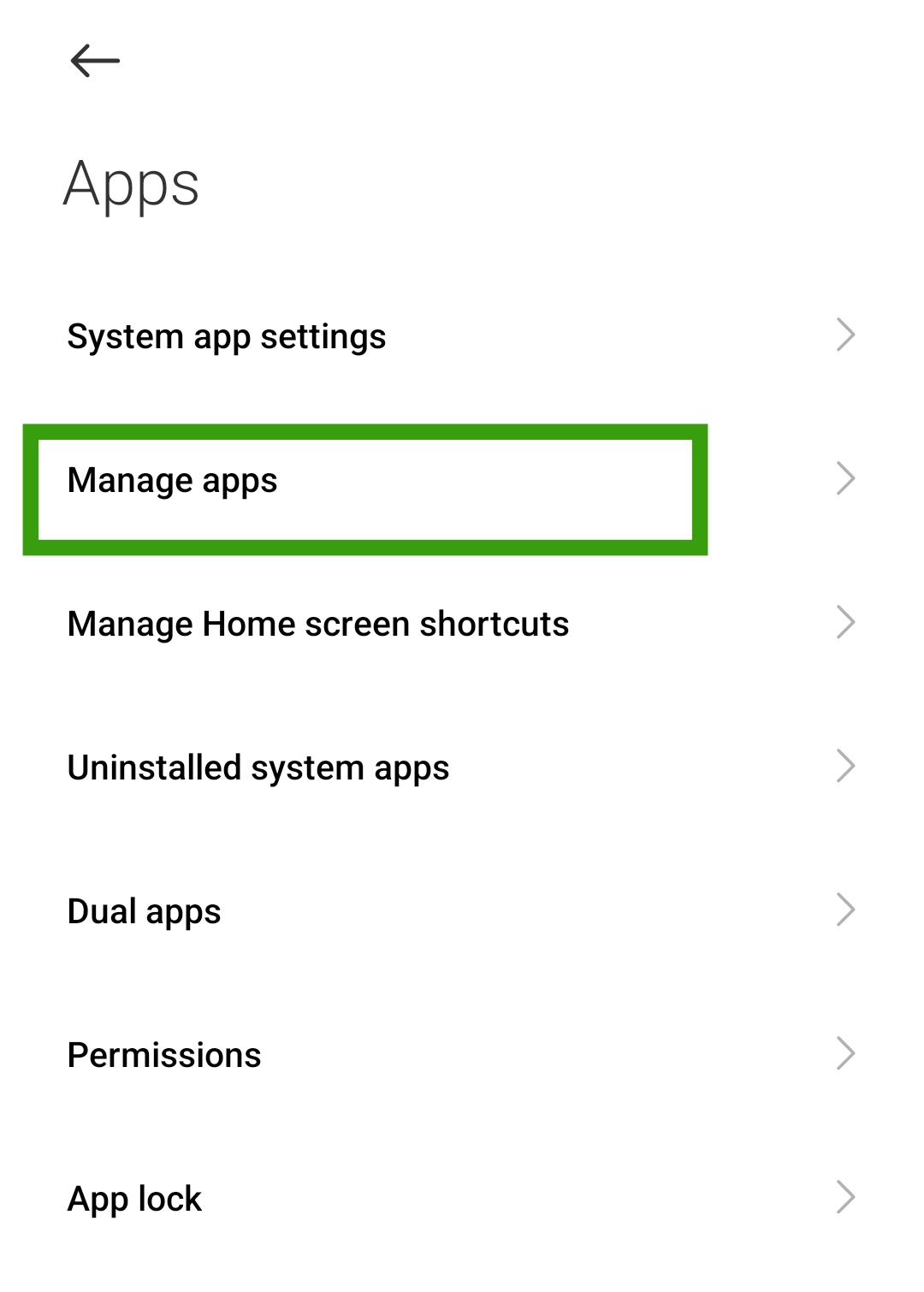
- Scroll down and look for the TikTok app. Then tap to open “App info”.
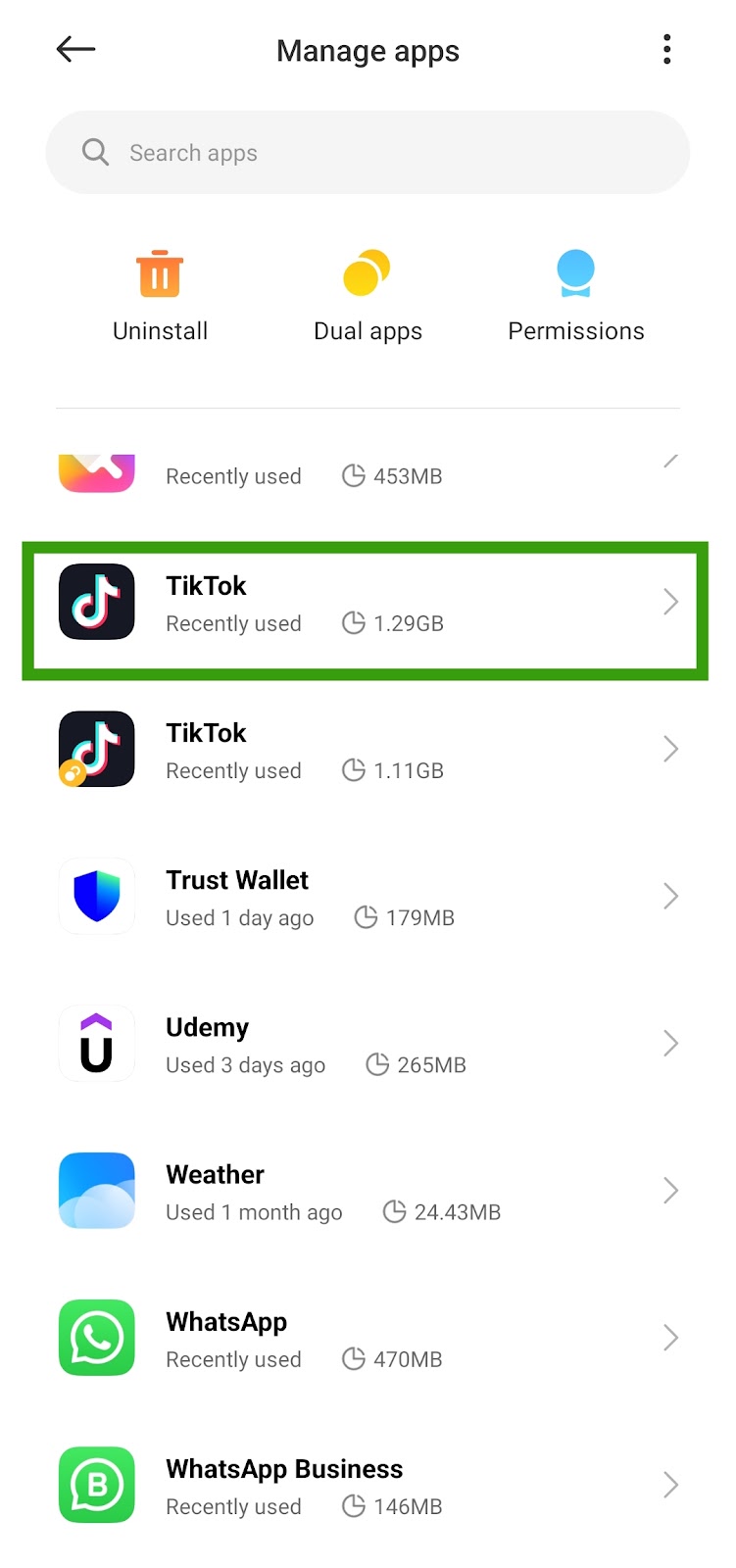
- Click on Notifications
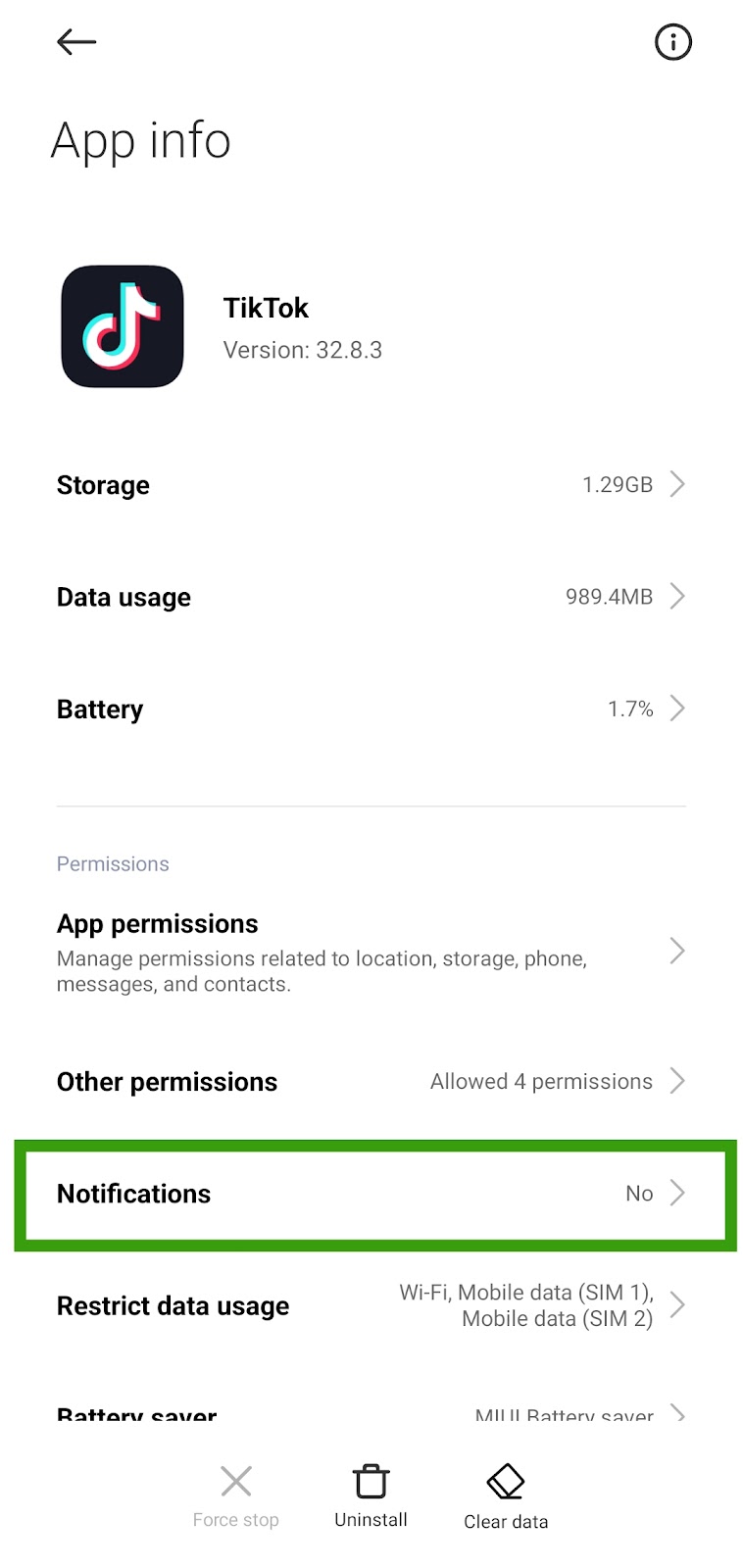
- Toggle on Show Notifications. Ensure that every other notification switch is on.
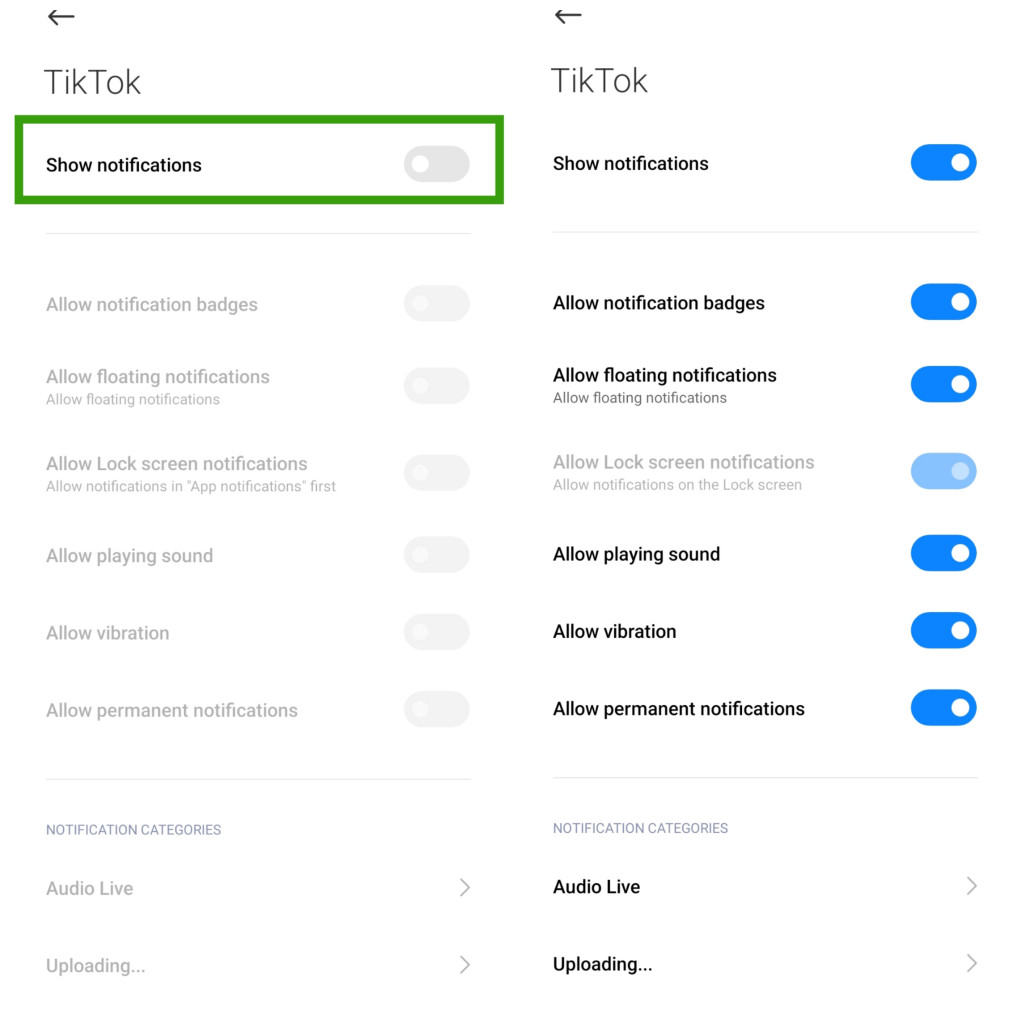
Fix 2: Check notifications Settings on TikTok app
Another way to fix TikTok notifications not working is to check if the notifications settings for the app are turned on. Follow the instructions above on how to turn on TikTok notifications to complete the setup.
Check in-app notifications and other notifications and make sure they are enabled.
Also, if you mistakenly set a schedule to turn off push notifications, you need to turn it off.
- Open the TikTok app and tap on the profile picture icon bottom right.
- Then, tap on the three lines at the top right corner.
- Select Settings and Privacy
- Tap Notifications
- Select Push Notifications Schedule
- Toggle off Set a schedule switch.
Fix 3: Disable Do Not Disturb
Do not disturb mode can hinder third-party apps like TikTok from sending push notifications to your phone. All notifications for incoming calls, messages, and third-party apps will be muted when DND is enabled.
You need to disable DND for you to start receiving notifications from TikTok again.
To disable DND, swipe down from the top of your screen. Then, tap DND to disable the feature.
Fix 4: Unmute TikTok Conversations
If you muted so many conversions on TikTok and you forgot. To start fixing TikTok notifications not working, you need to start by unmuting these conversations.
- Open the TikTok app and tap on Inbox
- The conversation you want to Unmute the notifications
- Tap the three dots close to the report flag icon.
- Toggle off Mute notifications.
If you are not receiving TikTok notifications from other conversations, then you need to unmute the notifications. This will automatically fix TikTok notifications not working on conversations.
Fix 5: Update TikTok app
Ensure you stay up to date with the latest versions TikTok app. Updating fixes issues the previous versions of the app have.
To update the TikTok app, go to Play Store or App Store and search for TikTok, then click on the update button to install the latest update.
Once the update is installed, then clear TikTok from the background and restart the app to start receiving notifications again.
Fix 6: Contact TikTok Support
If you have tried all these fixes and the issue persists. Then you need to contact TikTok support to help fix the issue for you.
- Open the TikTok app and log in to your account.
- Click on the profile avatar icon
- Tap More Options (the three horizontal lines) at the top.
- Then, click on Settings and Privacy
- Scroll down to support and about. Then, click on Report a problem
- Now scroll down to the bottom screen and click on Submit a report.
You can also contact TikTok support through their official website and other channels. To find out more read on how to contact TikTok support.
Conclusion
You can easily fix TikTok notifications not working by following the instructions in this guide.
These fixes worked for me so, they should also work for you.
FURTHER READING
- How To Contact TikTok Support 2024
- How To Unlink Phone Number From TikTok
- Does TikTok Notify Users When You Like And Unlike Their Videos?