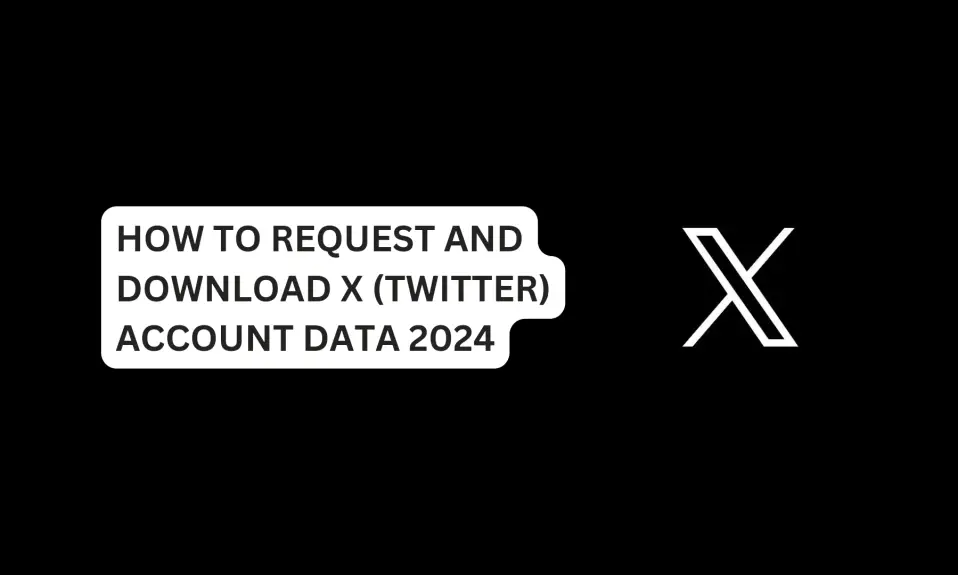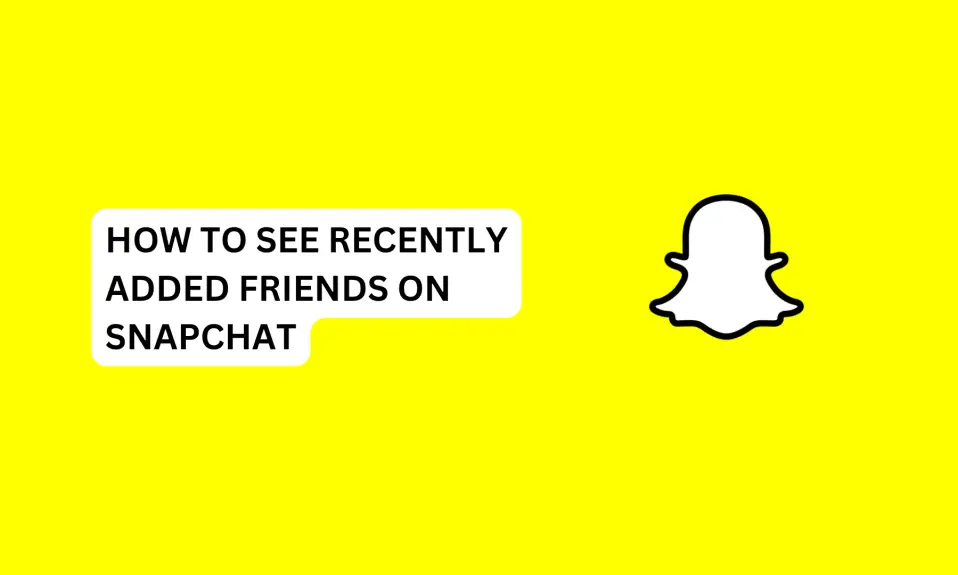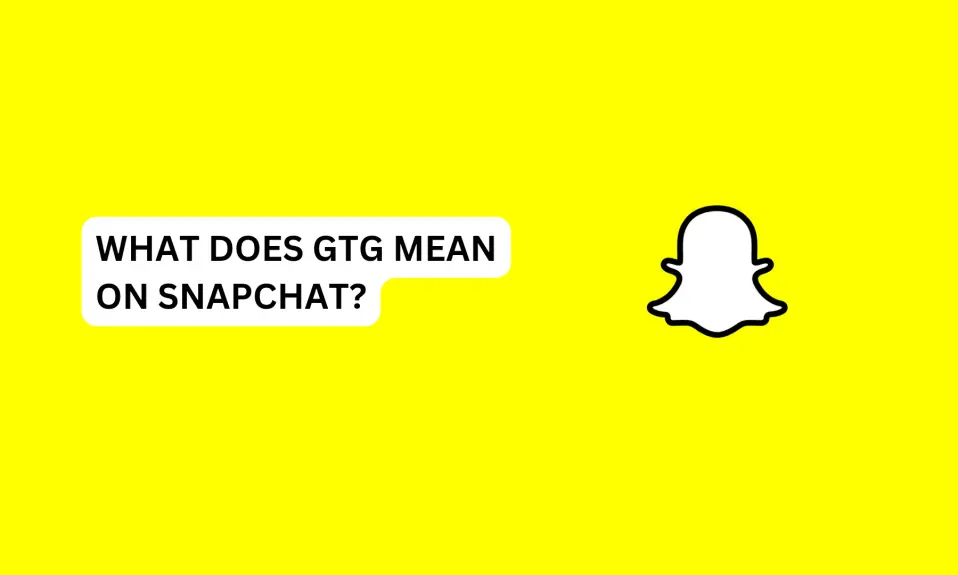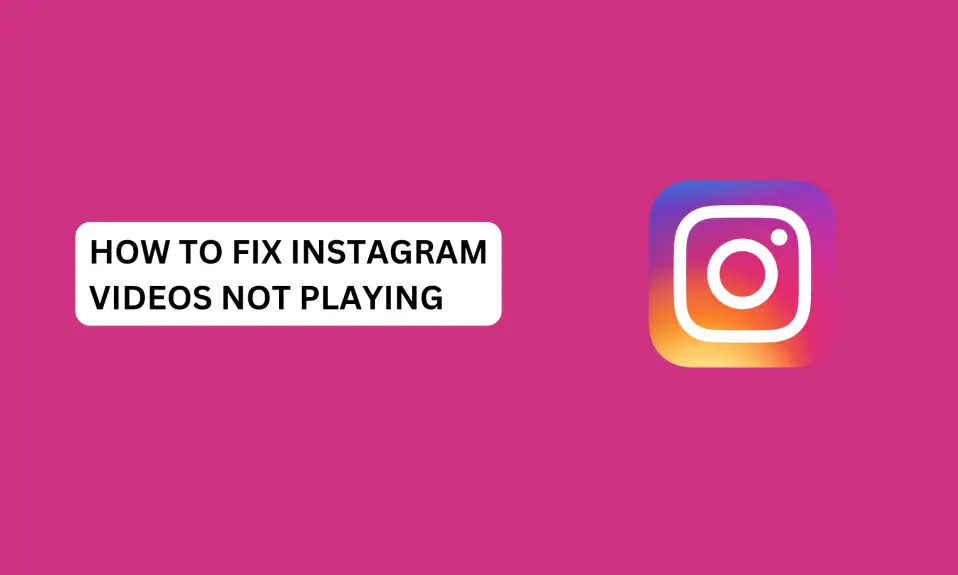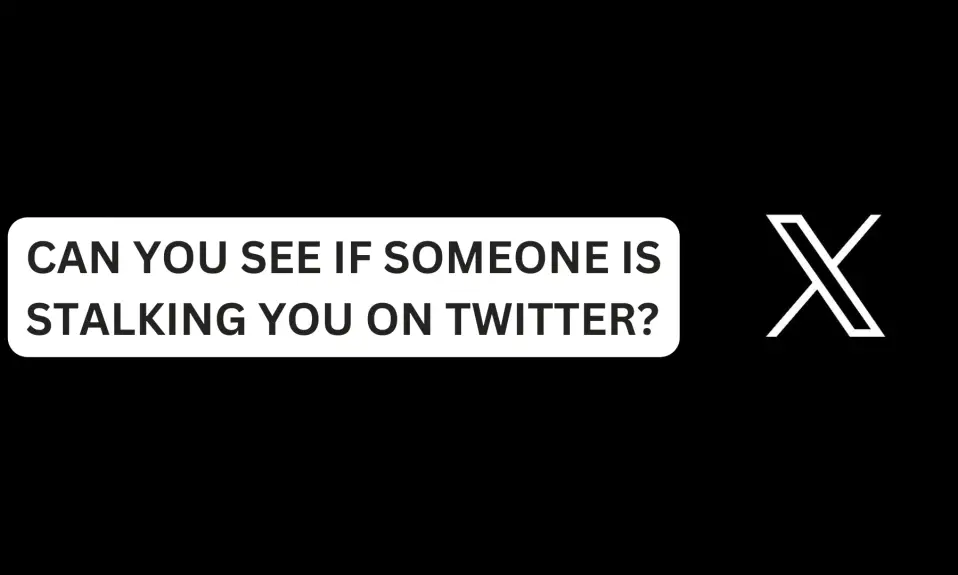In this article, you’ll learn how to request and download a full archive of your X account data.
This article contains everything you need to know on How To Request And Download X (Twitter) Account Data 2024: If you’re an avid user of X, then you should know that it’s always a good idea to have a backup of your account data.
X account data is a snapshot of your X activity and preferences, such as your username, email, phone number, profile location, birthday, login history, blocked accounts, ads data, posts, tweets, deleted tweets, and so on.
You can access and download your X account data from the web or the app.
In this article, you’ll learn how to request and download a full archive of your X account data.
Which Of Your Data Does X (Twitter) Store?
Aside from backup purposes, you might need an archive of your account data if you’re looking for particular information or need to find an important tweet you deleted in the past.
Your X archive comprises all your X activities, starting with the day you created an account on the platform and your first post. Here are lists of data that are available to you on Twitter.
- Your X account personal information (username, email address, and phone number associated with the account, account creation details, birthday, device location, gender, address).
- Your account history (login history and places you’ve been while using X)
- Apps and devices (browsers and devices that are still logged in to your, websites and apps that are connected to your account.
- Accounts you’ve blocked or muted.
- Your posts, tweets, media, retweets, comments and likes direct messages, followers, and following lists.
- Ads you’ve shown interest in and recommended.
You should know that every activity you’ve engaged in on X is available to you in your X archive.
What Happens To Your Information Once You Deactivate Your X Account?
If you deactivate your X account, all your data will be available on their servers for 30 days in case you change your mind and want to reactivate your account.
If you do not log in back to your account after the 30-day grace period. All the information associated with your account will be permanently deleted from the X database server.
You’ll not be able to recover your account once it’s deleted.
How To Request And Download X (Twitter) Account Data
Follow the instructions in the guide below to request and download your X (Twitter) account data.
- Log in to your X (Twitter) account. This guide is the same process for those using the web version and app version.
- Tap your X profile picture. Then go to the bottom page of the screen and tap Settings & Support.
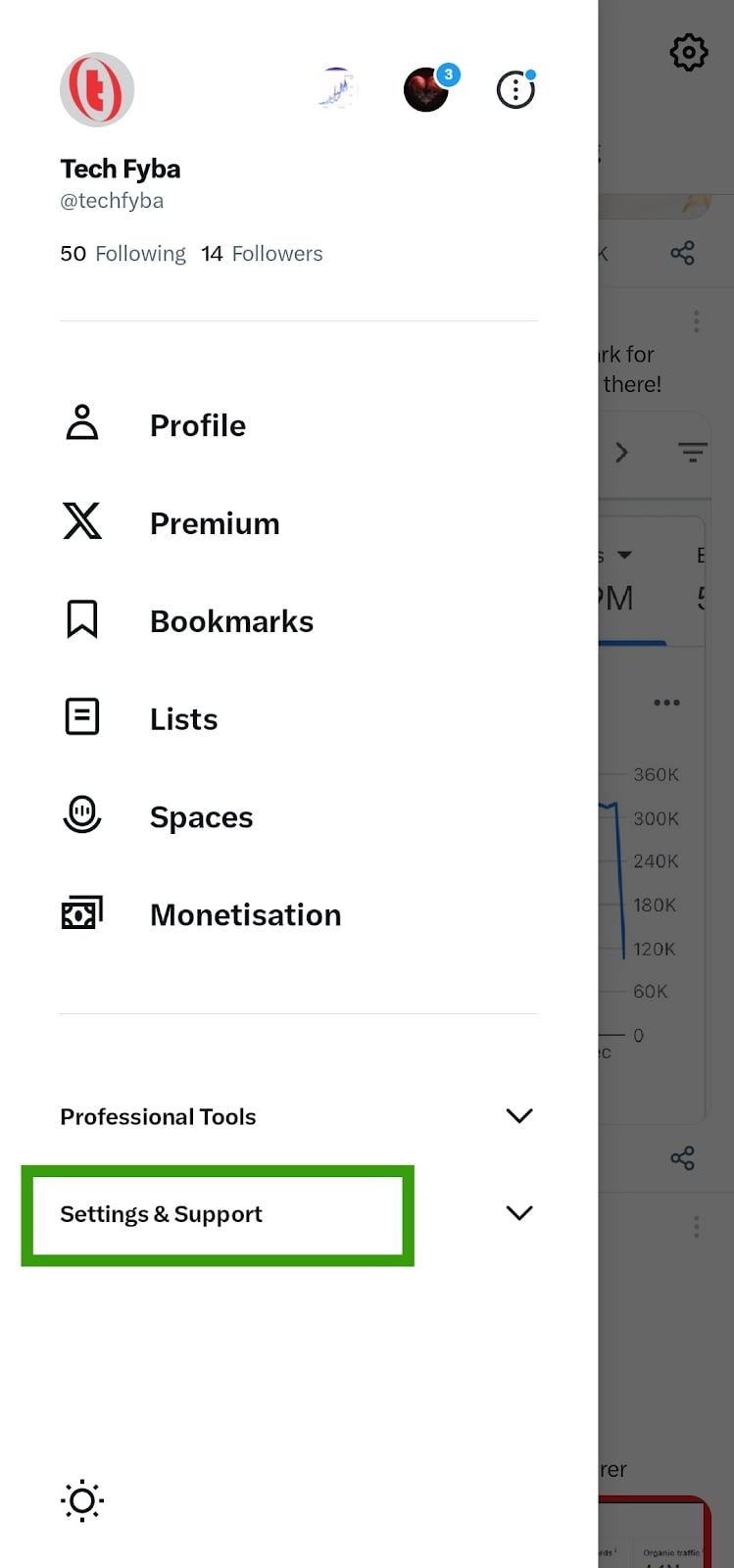
- Tap Settings and Privacy to manage your account settings.
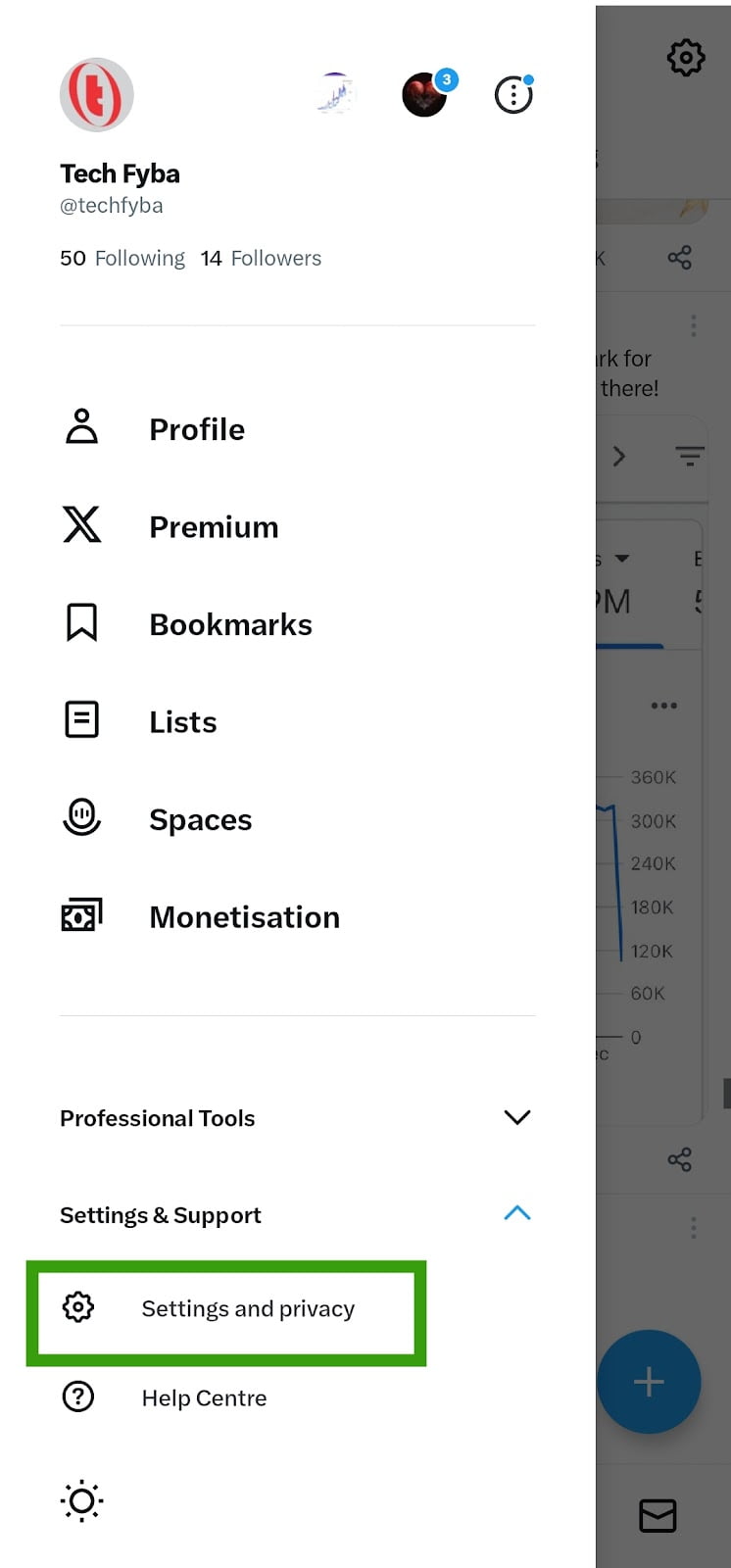
- Tap the first option in your account settings. Tap Your account.
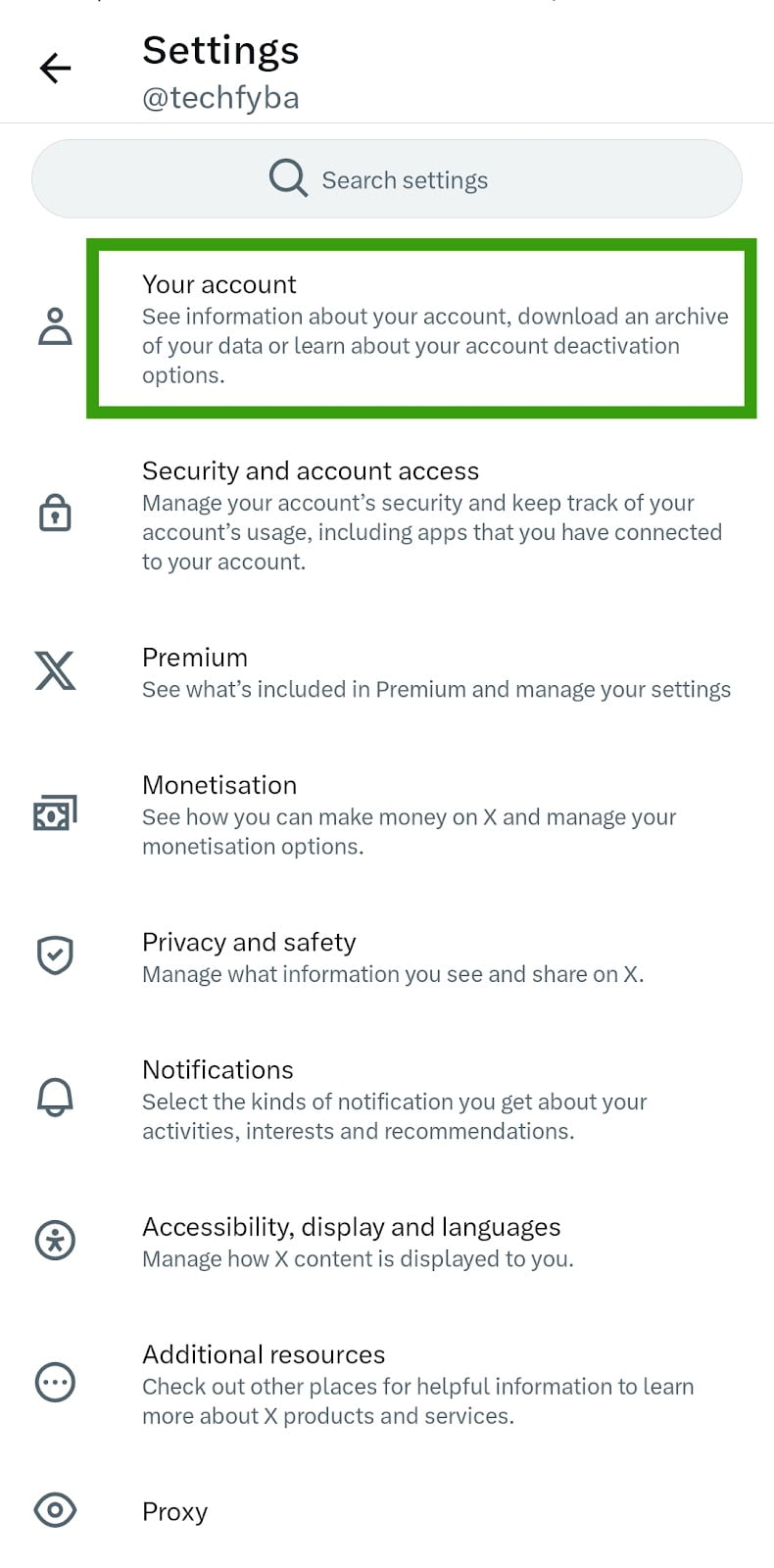
- Then, select Download an archive of your data. It’ll load a new page, you will be asked to provide your Twitter password for security reasons. Enter your password and click Next.
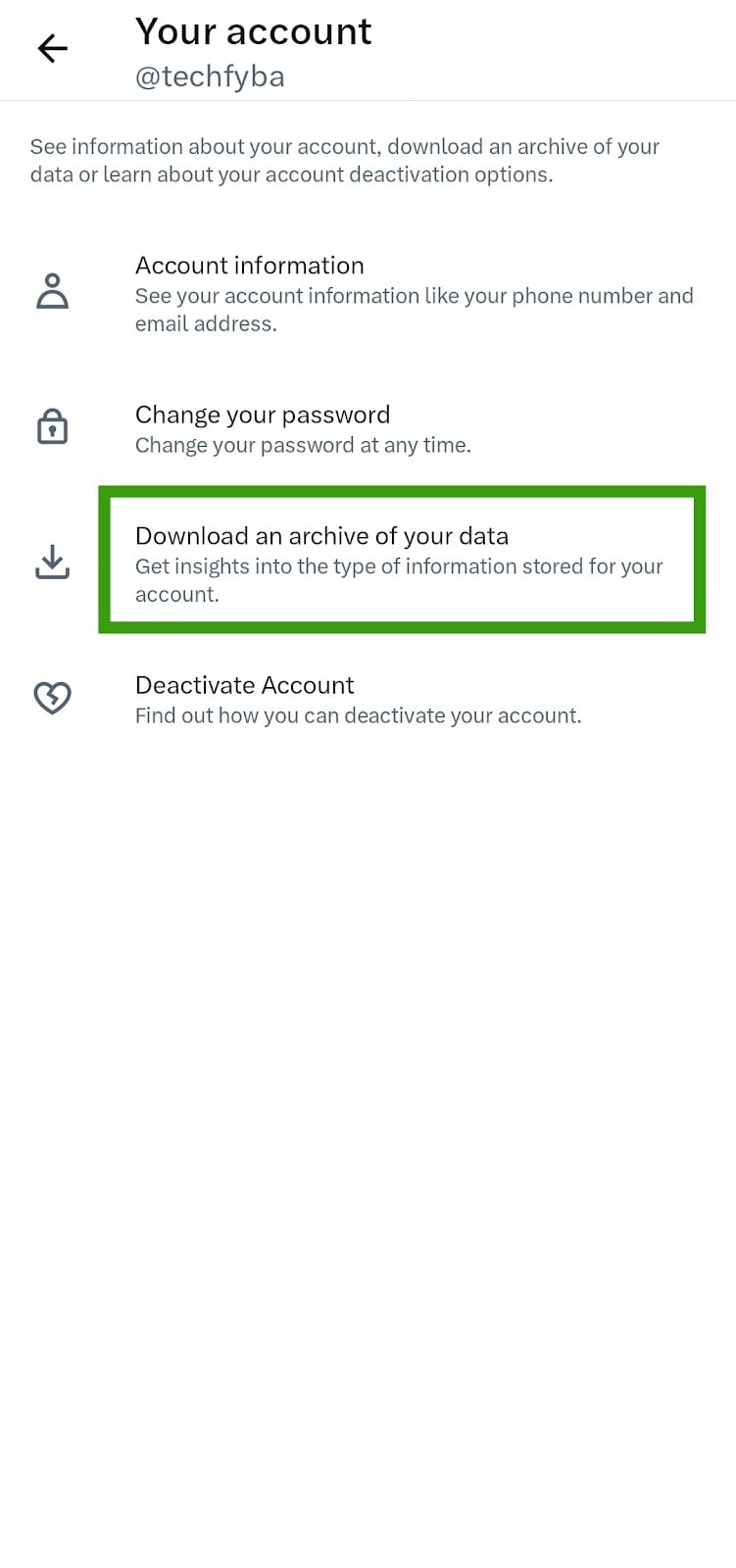
- Tap the Request Archive button.
Depending on how active you are on X and how often you post, it can take up to 24 hours or less before your data is ready for download.
You’ll receive an email and in-app notification once your archive data is ready.
You can Download Archive from settings under the Download your data section if you’re using the X app.
You will also receive an email with a download link to the email address associated with your X (Twitter) account.
Once you’ve downloaded the zip file, then extract the file in your phone’s file manager. If you’re using your computer, right-click on the file and select Extract All to the file name.
Once you finish extracting the .zip file, you will be able to see all the details of your account information in the archive.
How To Request And Download X Account Data On The Web
- Tap your X profile picture.
- Tap Settings and Support.
- Then select Settings and Privacy.
- Tap Your Account to manage your account information.
- Tap Download an archive of your data.
- Re-enter your X password to confirm it’s you. Then, tap Next.
- Check your email or phone, and copy and paste the confirmation code that was sent.
- Tap Request archive.
Conclusion
You can download your full account archive data on X (Twitter) following the instructions in this guide.
Having a copy of your account information is a good idea in case something happens to your account, or you want to find important information.
Also, before you deactivate your X account, ensure you have downloaded a copy of your account data as well.
Frequently Asked Questions
How Do I Request Twitter Data Download?
Tap Profile picture »»» Settings and support »»» Settings and privacy »»» Your account »»» Download an archive of your data.
FURTHER READING
- How To Find Someone’s Deleted Tweets 2024
- How To Make X (Twitter) Account Private
- Does X (Twitter) Notify A Person When You Screenshot?