This Techfyba covers everything on How To Add A Linktree To TikTok 2024.
If you’re an avid TikTok user and want to connect your followers to all your important links such as your website, YouTube channel and social media profile into one. Then TikTok linktree is the tool to use.
Adding Linktree to your TikTok bio, you’re giving your audience an avenue to connect to your entire online ecosystem in one single click.
Linktree is a powerful tool to connect all your social media profile links and websites in in one place.
However, before you can add a Linktree to TikTok, some eligibility criteria must be met. But do not worry, In this article, you’ll learn how to meet the requirements and add your Linktree to TikTok.
Things You Should Know:
- If you have a business account or a verified profile, you can add Linktree, web, and social media links to your TikTok bio.
- For personal accounts, you can add any link and Linktree to your TikTok bio when you hit the 1,000-follower eligibility criteria.
Why Can’t I Add My Linktree To Tiktok?
Not all users on TikTok can add their website and social media links to TikTok bios. This feature is limited to users, businesses or verified profiles who have met the eligibility requirements.
You can only add a Linktree to your TikTok bio if you have reached the 1,000 followers milestone on your personal TikTok account.
If you’re switching from a personal to a business account, you can add your website links, and social media links, including Linktree to your bio.
What is the Easiest Way To Add A Linktree To TikTok?
The only easy way to add Linktree, website and social media links to your TikTok bio without reaching 1,000 follower requirements is to switch from your TikTok personal account to business.
How To Switch From TikTok Personal To Business Account
On creating a new TikTok account, your account setting is set to personal account by default.
For users who want to switch from their TikTok personal account to a business account, here is how to do it.
- Open the App on your phone and log into your account.
- Tap your profile avatar icon at the bottom left corner of the screen.
- On your TikTok profile dashboard, tap More Options (the three horizontal lines) at the top right corner of the screen.
- Select Settings and Privacy
- Under the account category, tap Account.
- Tap Switch to Business Account
How To Add A Linktree To TikTok 2023
Before we proceed, let’s assume you have a TikTok account, but if you don’t have one you can download the app on Play Store or Apple Store and create an account with TikTok.
With Linktree, you can attach your Instagram, Facebook, YouTube, X(formerly Twitter), shops, LinkedIn and website links to your TikTok bio in one URL.
Step 1: Create A Linktree Account
- You need to first create a Linktree account. You can download the App on Google Play Store (Android users) or Apple Store (iPhone users) or create an account through Linktree’s official website Here
- You have three sign-up options. You either sign up with your email, or Google Gmail account or sign up with Apple.
- Once you’ve selected a sign-up option, enter your Linktree username for your new account
- Tap the Continue Button.
- Enter your Name in the “Tell us about yourself page” and select the category best suited for your account.
- Select your plan ranging from $5 – $24. But you can also choose the free plan option. Select your plan and hit the Join button.
Step 2: Add Your Social Media Profiles Links to Linktree
- Open the Linktree app and tap the Links tab.
- Click on the Add New Link Button.
- Go to either your web or social media links and copy the link.
- Paste the link in the Enter URL field. Enter the name of the social link, or the website name the URL (link) belongs to.
- Then, tap the Next Arrow button to continue.
Step 3: Copy The URL
- Once you added your social media profiles and website link to your Linktree account.
- Tap the Share icon at the top right of the screen.
- Copy the link with your Linktree username to it.
Step 4: add Linktree to TikTok bio
Before we proceed. Before you can use the Website feature on TikTok, you must ensure that your business is registered. The website link feature is only available for TikTok-registered business accounts.
- Open TikTok app on your phone
- Tap the profile avatar icon at the bottom left corner of the screen.
- On your TikTok dashboard, tap Edit Profile below the following lists.
- Navigate through the profile settings and select Website.
- Enter the details of your registered business account to TikTok. Business information required includes the business’s legal name, country, state or province, address, city, postal code, phone number and business license ID).
- Tap Next Once you’re through fill in the information. Then save the process.
- If you’ve added your registered business to TikTok, enter the Linktree URL in the Website field and save the process.
Conclusion
By following this guide, adding a Linktree URL to your TikTok bio is a simple process that will only take you a few minutes.
With Linktree it’ll be easier for people and brands to reach to you once you’ve merged all your social profiles and web links in one space.
Frequently Asked Questions
Why can’t I add my Linktree to TikTok?
You can’t add Linktree to your TikTok bio because you have met the eligibility requirements of 1,000 followers.
Where is the Linktree on TikTok?
Once you’ve successfully added the Linktree URL to your TikTok account, it will appear beneath your TikTok username.
FURTHER READING
- What Is Quick Add On Snapchat?
- 6 Ways To Add Random People On Snapchat
- How To Switch To Business Account On Instagram In 2023
- Switch From Instagram Business To Personal Account In 2023

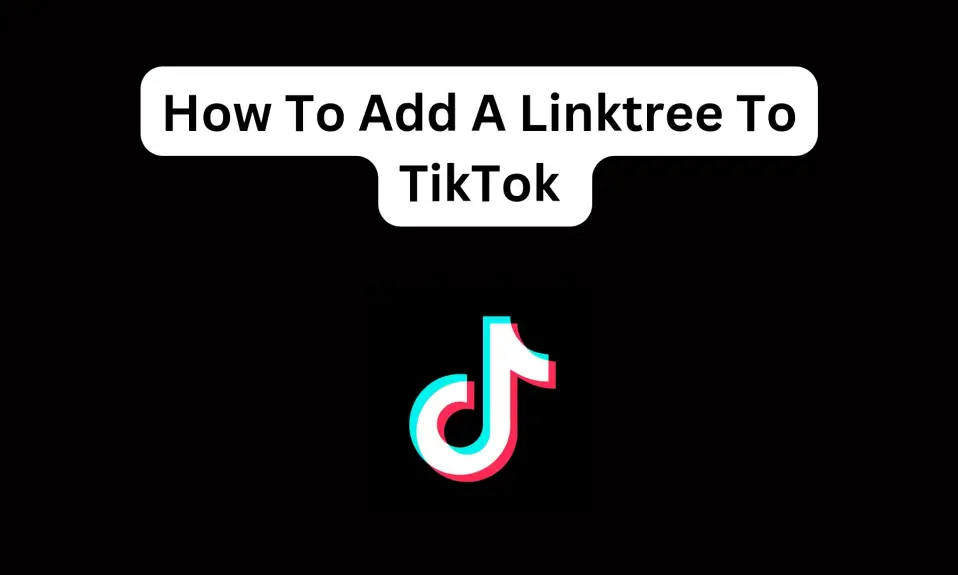
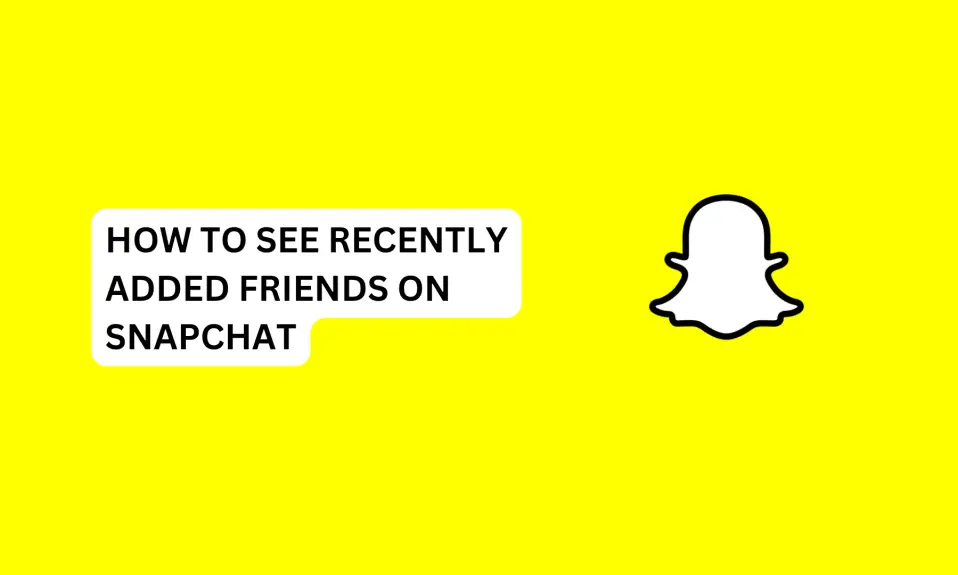
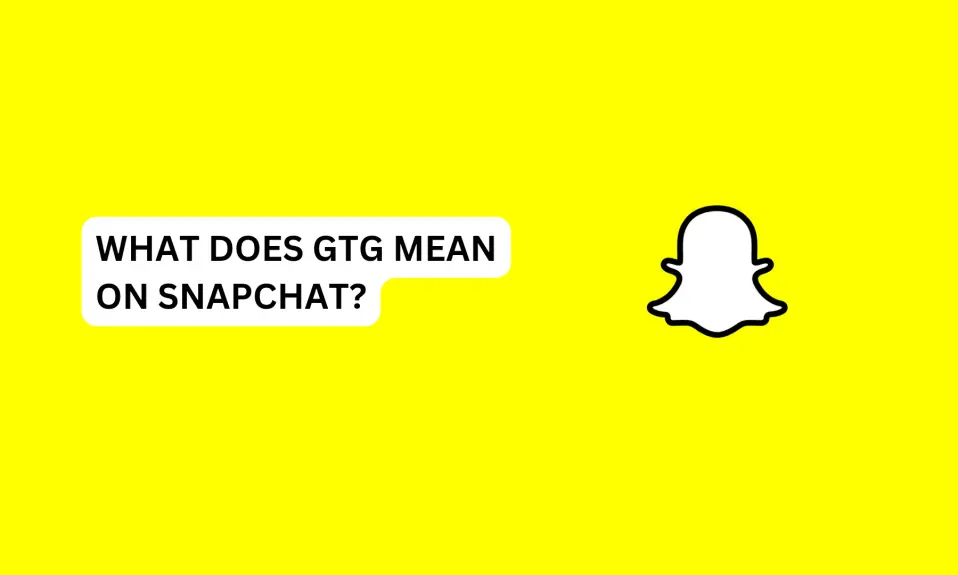
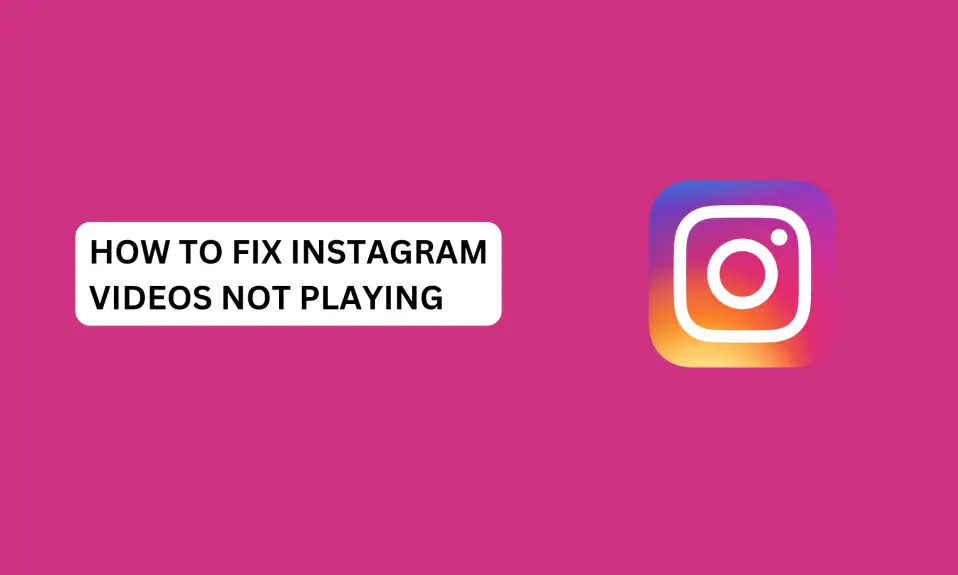
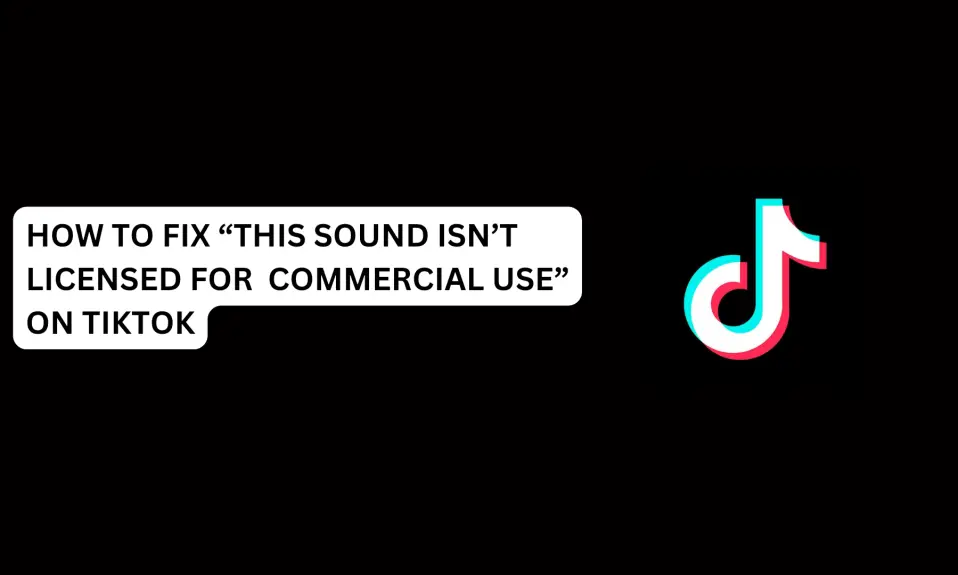





1 Comment