If you’re someone who frequently uses WhatsApp to share images, and videos with friends or close ones, you may have noticed that the image quality in WhatsApp isn’t always up to the original standard of the image.
Every WhatsApp user can relate to the reduction of image quality.
By default, WhatsApp compresses images before sending them, which can result in a loss of quality. However, you can do a few things to increase the image upload quality on WhatsApp.
In this article, we’ll show you some of the best methods to increase image upload quality on WhatsApp. And also proven ways to send them in their original format.
How To Increase Image Upload Quality On WhatsApp
- Open the WhatsApp app on your phone.
- Tap the three dots at the top right

- Tap Settings
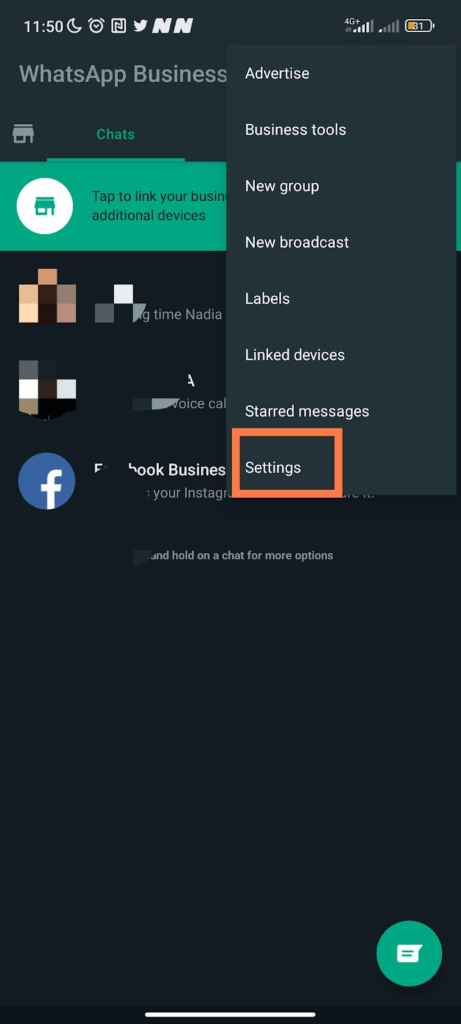
- Select Storage and Media. Then, navigate down and tap Photo Upload Quality.
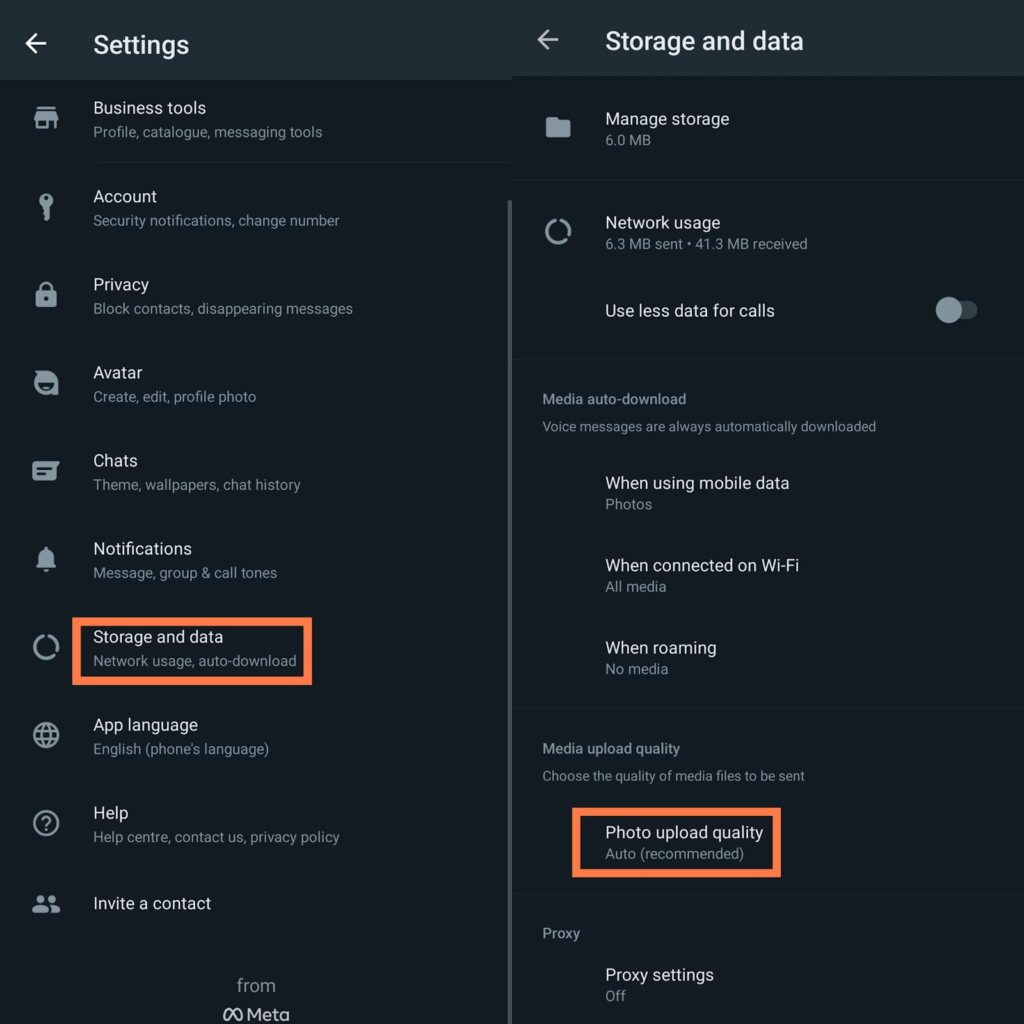
- The photo upload quality is set auto by default. Select Best Quality and tap Ok to implement changes.
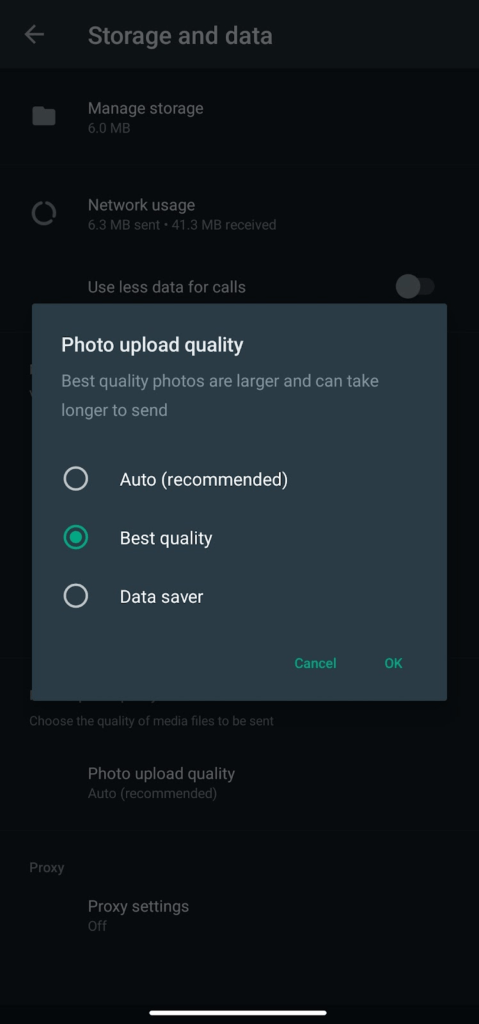
What Difference Does the Best Quality Make?
Enabling the best quality will increase the resolution and quality of your images on WhatsApp. Although, this feature will not entirely send the original picture quality, but will give it the best resolution thereof.
The best quality will allow you to send photos with the highest possible resolution WhatsApp supports. Also, I checked the difference but there aren’t many changes between the best quality and the standard settings.
Proven Ways That Can Improve Upload Quality On WhatsApp
Send Images In PDF Formats
Converting and sending your image as PDF is the best way to keep the original quality of that image. WhatsApp won’t apply compression when you send them as PDFs.
If you don’t have a PDF converter on your phone, you can go online, and then convert the image as PDF before sending it…
Uploading Images To A Cloud Storage Service
Another way to send images without losing quality is to upload them to a cloud storage service like Google Drive or Dropbox. Once the photos are uploaded, you can share the link to the file with the contact you want to send the image.
Send As Documents
Sending your photos as document will keep its original quality without WhatsApp compressing the image.
How To Send Photos As Documents on WhatsApp
- Open WhatsApp app
- On the chat screen. Tap the contact you want to send the photos to.
- Tap the paperclip icon in the message box
- Select Document
- Tap Browse Other Docs
- Navigate to the folder where the photos are saved on your device
- Select the photos. Tap Send
Once you’ve sent the photos, you will notice that the photos still have their original file size without being compressed. WhatsApp does not compress files sent as a document.
I Can’t Download Send And Download Media
If you are experiencing this issue, there are a few things that could be the problem.
- You need to check your internet connection. Bad internet could interrupt downloading and sending media on WhatsApp. Also, try loading a webpage as well.
- Insufficient storage space can also be one of the reasons you can send or download media. When your phone storage space is full, you won’t be able to use WhatsApp. If you come across this issue, all need to do is clear your phone storage space and cache files.
- Read-only mode is turned off.
How to turn on Read-only mode
- Open WhatsApp app on your mobile
- Tap the three dots top right corner of the screen
- Tap Settings
- Tap Privacy
- Tap to toggle on Read Receipts
Conclusion
Using these methods can increase your image upload quality without WhatsApp tampering or compressing them. There are some other proven ways to send pictures on WhatsApp without losing their quality such as using WhatsApp web and zipping the photos.
By following the methods written in this article, you can send high-quality images on WhatsApp without any problems.
FURTHER READING
- How to Stop WhatsApp Auto Download Media on Android and iOS
- How To Connect Your Whatsapp Account To Instagram
- What Are Locked Chats In WhatsApp? [Everything You Need Know]
- How To Fix Bad Video Quality on Instagram

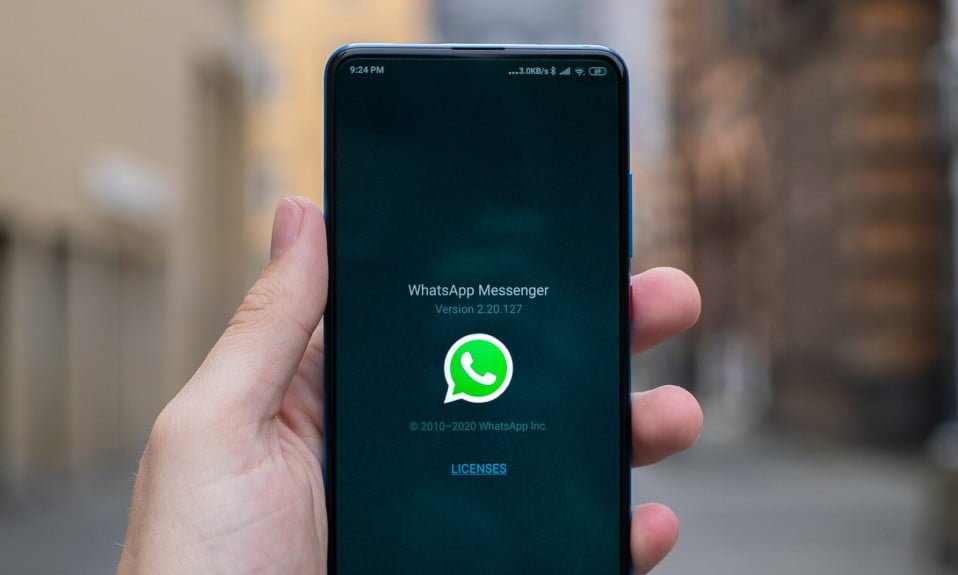
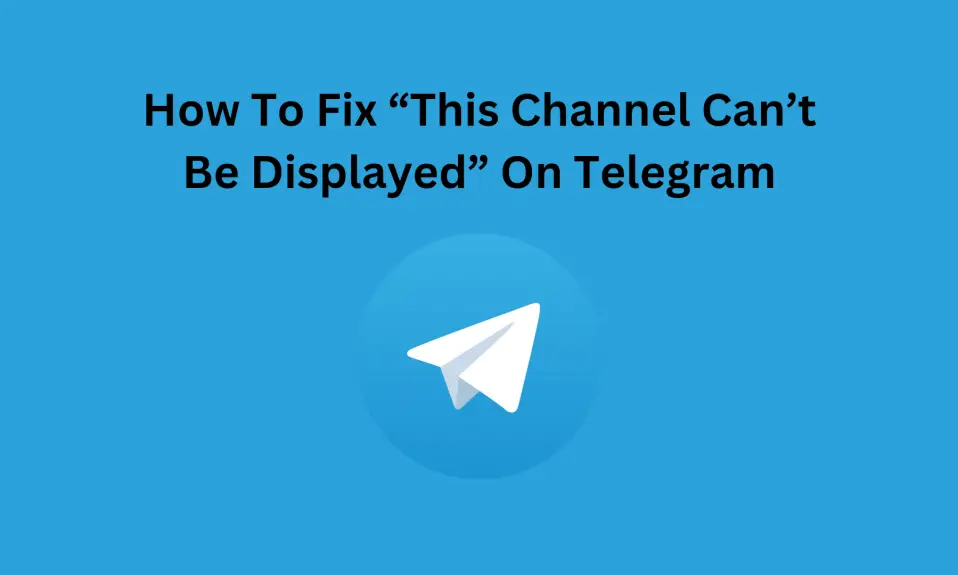
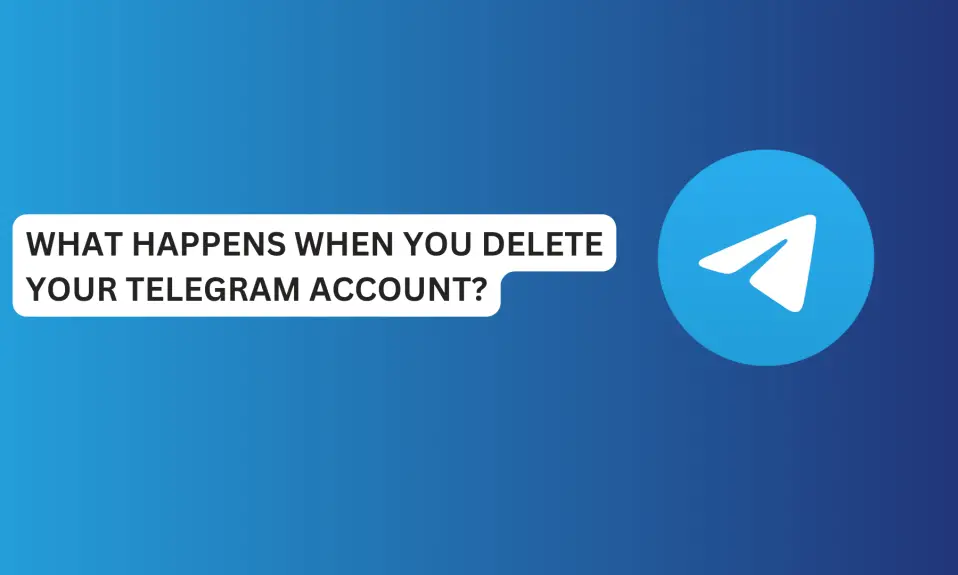
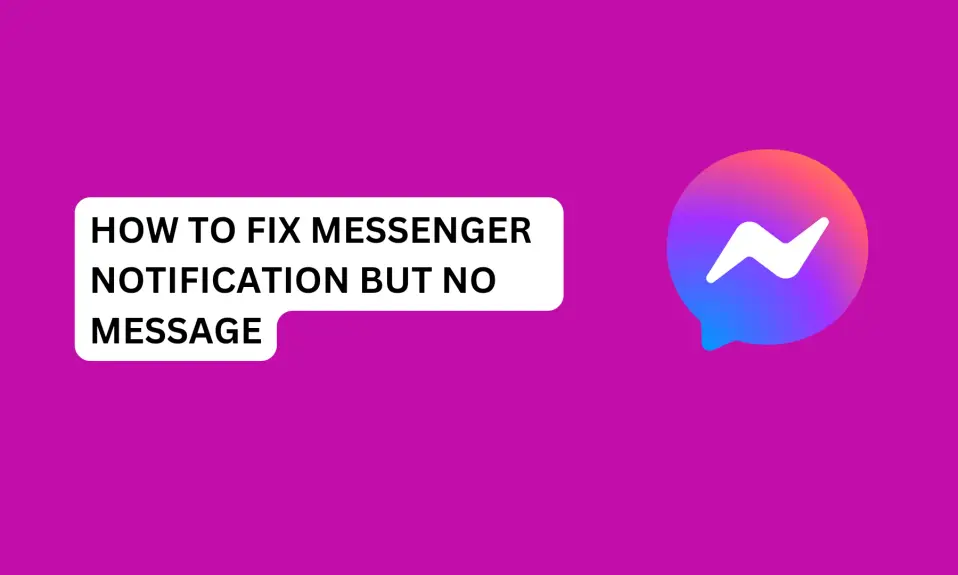
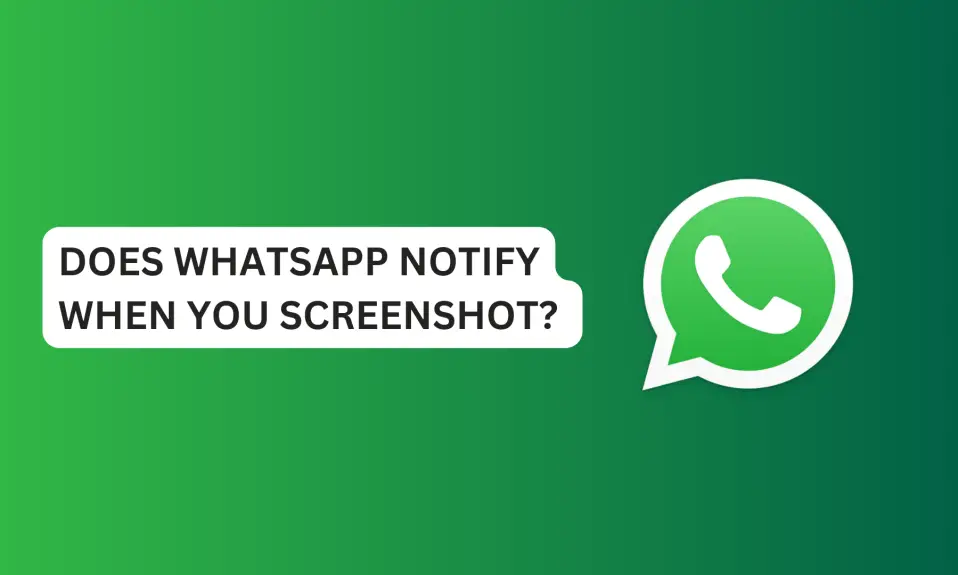





1 Comment