Facebook Messenger not sending messages occurs for various reasons. If you encounter this issue. Don’t worry, we will cover all the fixes in this article.
Facebook Messenger is one of the most used messaging platforms with hundreds of millions of active daily users.
Sometimes Messenger users encounter a major problem that can cause Facebook Messenger not to send messages. There are several reasons this Messenger message error could occur
In this article, we will discuss the reasons why Messenger is not sending messages and how you can fix this issue.
Why Is My Facebook Messenger not sending messages?
Well, there are possible reasons that can cause your Facebook Messenger from sending messages.
Firstly, a poor Internet connection is one of the reasons Facebook Messenger is not sending messages. A bad network is one of the many reasons your messages did not send.
When you experience this, it’s either your mobile data connection or your WiFi connection is pretty bad.
You can have a good network but Messenger is not sending messages when you mistakenly turned off the internet access of Messenger on your mobile phone settings.
If you set a data usage limit on your phone, it can also hinder Messenger messages from sending, once you’ve reached the data usage limit.
Secondly, violating Facebook Messenger community guidelines is one thing most people ignore and later pay the price for.
If you are found violating Messenger’s community guidelines and terms of service. Messenger will restrict your account or temporarily block you from sending messages to other users.
Thirdly, Facebook Messenger is having technical issues. This does not commonly occur but can also be the reason your Messenger messages are not sending.
Here you can’t actually do anything. All you need to do is to wait for the Messenger team to sort the issue out.
The fourth reason is if your device storage is full, this can prevent you from sending and receiving messages.
How can you know your device storage is full? You won’t be able to use most of the apps on the phone and also, you will receive system notifications when your storage space is full.
Also Read: Why Did My Facebook Messenger Messages Disappear?
How Fix Facebook Messenger Not Sending Messages
We found some solutions that could solve Facebook Messenger not sending messages. Let’s get started.
Fix 1: Switch Networks
You need to ensure that you have a good internet connection either from your mobile cellular data, Wi-fi router or any medium you’re using for the internet.
You need to check your mobile data signal strength and the internet speed. To check your internet speed go to fast.com.
Turn off your mobile data and turn it back on again. Sometimes this issue might be from your network provider. So if you have another mobile network provider you can switch to the other provider.
If your mobile internet is bad, then switch to WiFi if it has a better connection. Otherwise, wait for the network signal to be strong.
Fix 2: Turn On Airplane Mode
This method has worked a couple of times for me. You need to turn on airplane mode on your phone for about 10 seconds, then turn it off.
When you turn on airplane mode on your phone, all your phone’s wireless connections will go off, including your WiFi, mobile data, and Bluetooth connection.
Before you turn on airplane mode on your phone, leave the mobile data on, so that the mobile data network will pick up immediately right after you turn it off.
Here is how to turn on airplane mode on your phone.
For Android users:
- Swipe downright
- Tap Airplane mode to enable it
- Wait for about 10 seconds
- Then turn it off as well.
For iPhone users:
- Swipe down right.
- Tap the Airplane Mode button.
From Settings
- Open the Settings app.
- Tap General.
- Tap Airplane Mode.
- Toggle the Airplane Mode switch to the On position.
Go back to Messenger and refresh the app. Then send your messages again.
Also Read: Fix Instagram Unread Message Notifications But No Messages
Fix 3: Restart Messenger App
Sometimes a technical glitch can stop Facebook Messenger from sending messages.
If you are using Messenger and it suddenly, shows “Messenger is not responding”. This issue can hinder your Messenger from sending messages.
You need to restart Messenger. Reopen the app and swipe down to refresh Messenger. Start sending your messages and this should fix the issue for you.
Fix 4: Reboot Your Phone
Rebooting your phone can also fix Facebook Messenger not sending messages. Before you reboot your phone, turn off your mobile data.
You need to know that overworking your phone may cause it to malfunction.
Reboot the phone, open the Messenger app and refresh it. Your messages should be sent once you start sending messages.
Fix 5: Deleted/Deactivated Account
If the person you want to send a message to has either deleted their account or Messenger deactivated the account.
In this case, the only way you can possibly reach out to this person is through other messaging platforms.
On the other hand, if Messenger temporarily blocked or restricted your account for sending too many messages to people. You won’t be able to send messages.
The block is temporal. You can also do other things with the app while on restriction.
In this case, you have to wait for Facebook Messenger to lift the ban on your account before you can send messages. Meanwhile, you need to send messages using other platforms.
Fix 6: Clear Messenger Cache Files
If you are still reading this, it means you’re still experiencing the same issue. You will need to clear your Messenger Cache files.
Most times, your cache files can be corrupted, thus affecting and making the app malfunction. To clear the cache files.
For Android users:
- Press and hold the Messenger app on your phone.
- Tap App info
- Tap Storage
- Tap Clear data and then select clear cache to clear all the cache files for the Messenger app.
You can also perform this process through your phone’s settings. Open Settings Apps »»» Apps »»» Manage apps »»» Messenger »»» Storage »»» Clear data »»» Clear cache.
For iPhone users:
- Open the Settings app.
- Tap on General.
- Tap on iPhone Storage.
- Scroll and look for Facebook Messenger. Tap to open the app.
- Tap on Offload App. Remove the app from your iPhone and clear all the clear cache files. Don’t worry, offloading the app won’t delete your app data.
- Tap to Reinstall
When you offload an app on your iPhone, it clears all the cache files but will not delete the app from your iPhone. To permanently delete the app. Select Delete App instead.
Fix 7: Update Messenger App
You need to constantly check for your app and make sure you stay up to date with every new release.
For you need to enable the auto download update over WiFi on your Messenger app, and also turn on notifications for new updates. This will notify you when there is a new Messenger update.
For Android users, go to Play Store, and search for the Messenger app. If there is a new update, tap update to install the latest version of the app.
iPhone users go to the Apple Store and update the Messenger app.
Fix 8: Uninstall And Reinstall Messenger App
If Messenger is still not sending messages after the update. This means you need to uninstall Facebook Messenger from your Android phone or delete it from your iPhone.
Go to the Play Store or Apple Store and install the Messenger app back to your phone.
Login back to the app, refresh and send your messages. This should fix this issue for you.
Fix 9: Use Facebook/Messenger Lite
Facebook and Messenger Lite are lightweight versions of the normal Facebook app and Messenger app.
If you are still encountering Facebook Messenger not sending messages then download the app. For Android users go to Google Play Store and search both apps and download them.
iPhone users can download the app from the Apple store. Also, make sure you have enough storage space on your phone.
Once the app is installed, log in to either Messenger Lite or Facebook Lite and send the messages again. This should work.
Also Read: How To Unsend A Message On Messenger
Fix 10: Messenger Placed Limit On Your Account
If you send or forward too many spam messages to other users on the app, Messenger will put your account on a limit which will prevent you from sending messages.
If you have been warned about sending too many messages on Messenger. You will be unable to send messages when your account is placed on the limit.
Fix 11: Use Other Messaging Platforms
Before you switch to another app, try using Messenger to send messages to another user. If this continues, then you should switch to another app.
There are other social media and messaging out you could use to convey your message. It’s important and urgent.
You can use the likes of WhatsApp, Telegram, Snapchat, and iMessage to send out your messages. This can’t work if the person is not using any of the apps.
If your messages are still not sent using the other platforms. This means your phone has technical issues.
Fix 13: Reset Your Network Settings
In most cases, your internet settings fix connection issues with Messenger and other apps too.
When you reset your network settings, it will reset anything that has to do with connection both online and offline.
Go to your phone settings and reset your network settings.
Fix 14: Use Facebook Messenger Web
Also, try logging in through the Facebook official website if the Messenger app is causing issues. Send a message using the Facebook web.
Fix 15: Clear Browser Cache
If you can’t still send messages with Facebook Web, you need to clear your browser’s cache. You should clear your browser cache more often because it fixes browser issues in general.
Here is how to clear the cache of your browser
For Chrome users:
- Open Google Chrome
- Tap on the more options (three dots top right of the screen)
- Tap “Settings”
- Tap “Privacy and Security”
- Select “Clear browsing data”
- Under “Basic” Select the time range and select the following options
- Browsing
- Cookies and other site data
- Cached images and files
- Tap “Clear Data”
Safari on Mac: Open the Safari app on Mac. Select Preferences »»» Advanced »»» Develop menu in menu bar »»» Empty Caches.
Fix 16: Clear Your Phone Storage Space
If you’re still having problems sending messages via the Messenger app. Not enough storage space can cause the app to crash.
When your phone storage space is full, you won’t be able to send messages, pictures or videos with most apps on your phone including the Facebook Messenger app.
You need to delete unused files and large files from your phone for the Messenger app to work fine.
Conclusion
Facebook Messenger not sending messages may occur based on the reasons we mentioned in this article. So whenever you encounter this issue. The fix in this article should be able to set your Messenger back on track.
You need to check your internet connection, turn on airplane mode, clear cache files, update the Messenger app, use Facebook or Messenger lite, reset your network settings and other fixes we mentioned in this article should work for you.
Knowing what the problem was gives you the upper hand to know where to start fixing the issue.
We hope this article helps you solve Messenger’s problem of not sending messages.
Frequently Asked Questions
Can I Send Messages To Someone Not On My Friends List?
Yes, when you send messages to someone, not on your friends’ list, it goes to a separate folder and will not appear on the regular Messenger chat screen. Messages from people who are not friends are sent to a different folder called Message Requests.
Can I Send Messages To Someone Who Has Blocked Me On Facebook?
No, Just like other social media platforms, when someone blocks your Facebook Messenger, you won’t be able to call, send messages, or send videos or photos to them.
Why is My Facebook Messenger Not Sending Messages?
If your Facebook Messenger app is not sending messages, it may be your internet is not working properly, or the Messenger app is having technical issues. An outdated version of Messenger can also cause this issue.
When you violate Messenger community guidelines and terms of service, you will be temporarily blocked from sending messages.
FURTHER READING
- How To Start A Secret Conversation On Facebook Messenger
- What Does Bump Mean In Messenger?
- How to Unblock People on Facebook Messenger

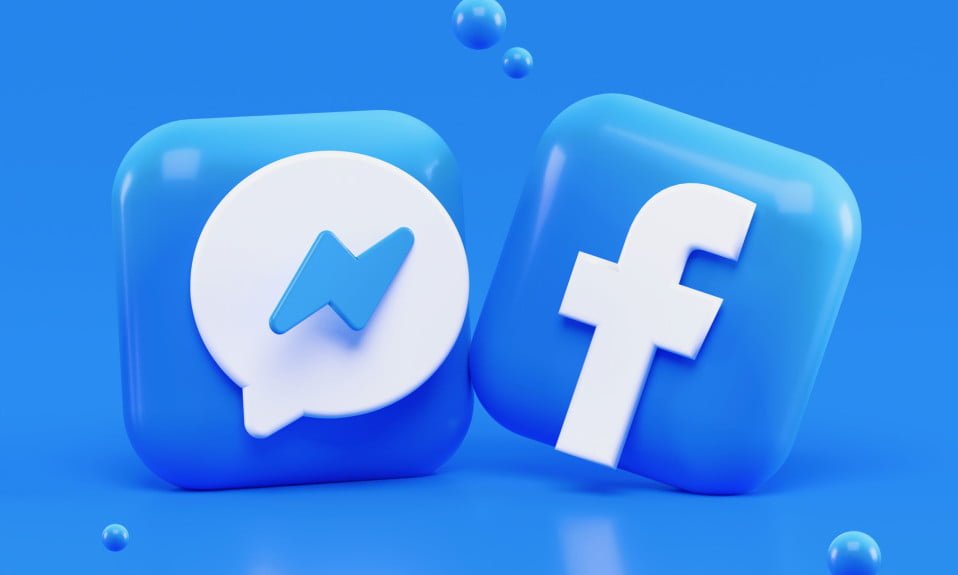
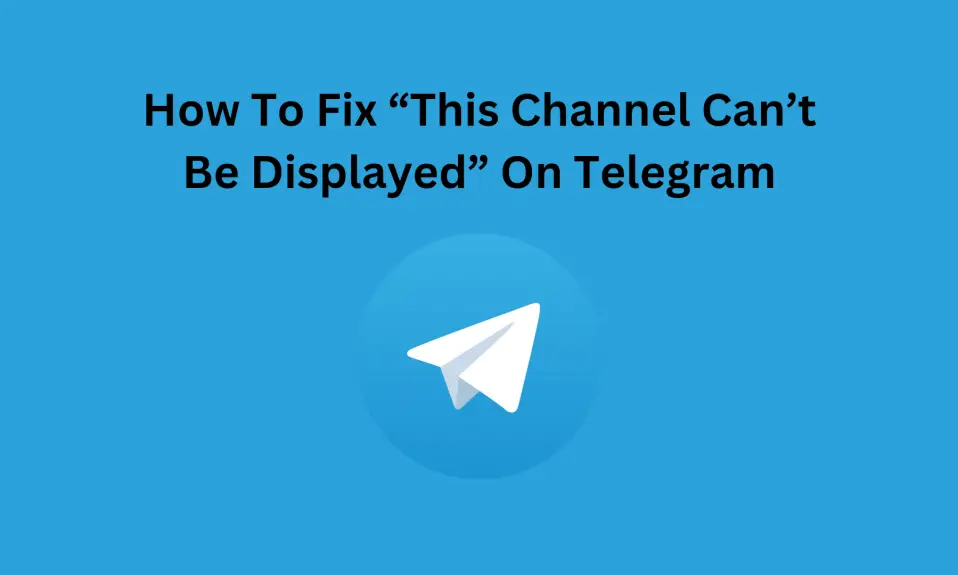
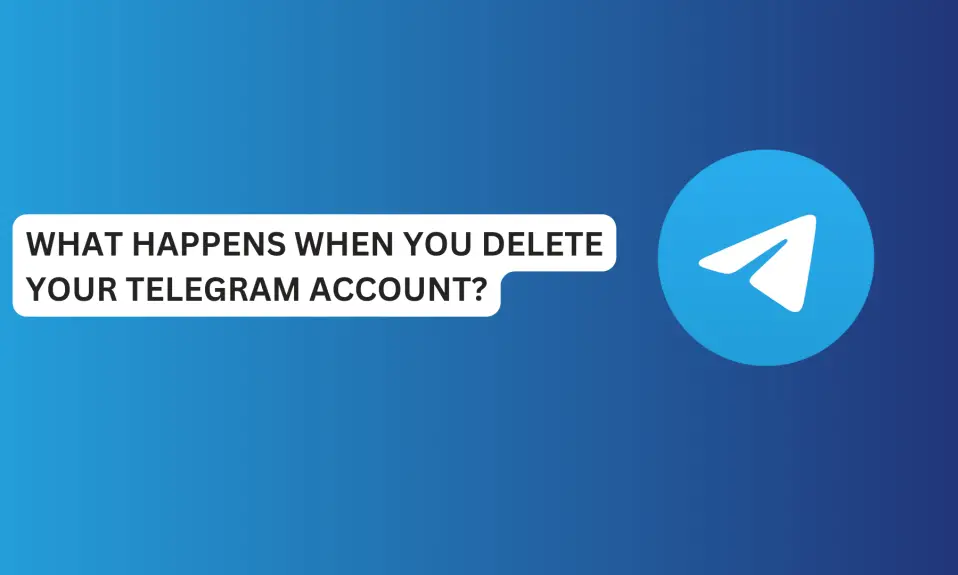
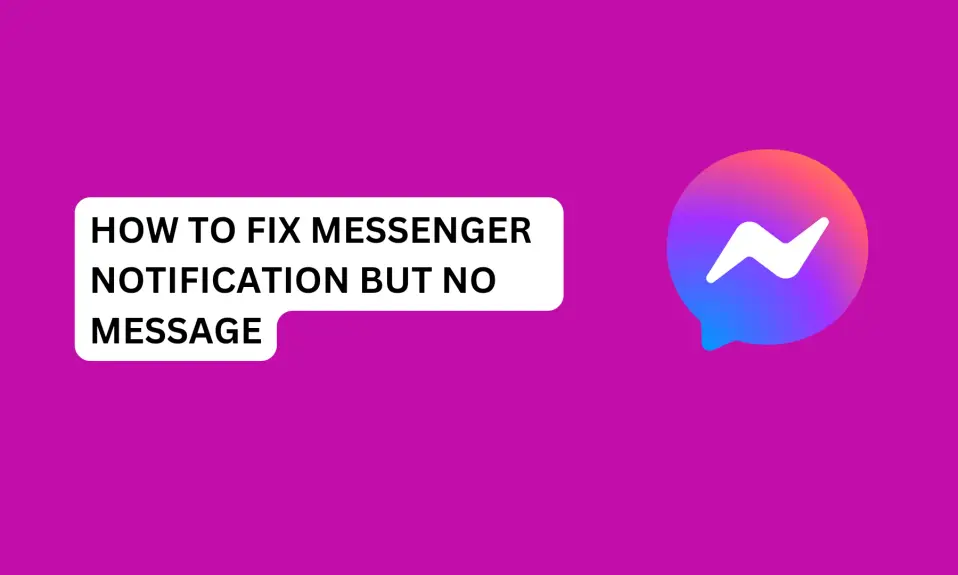
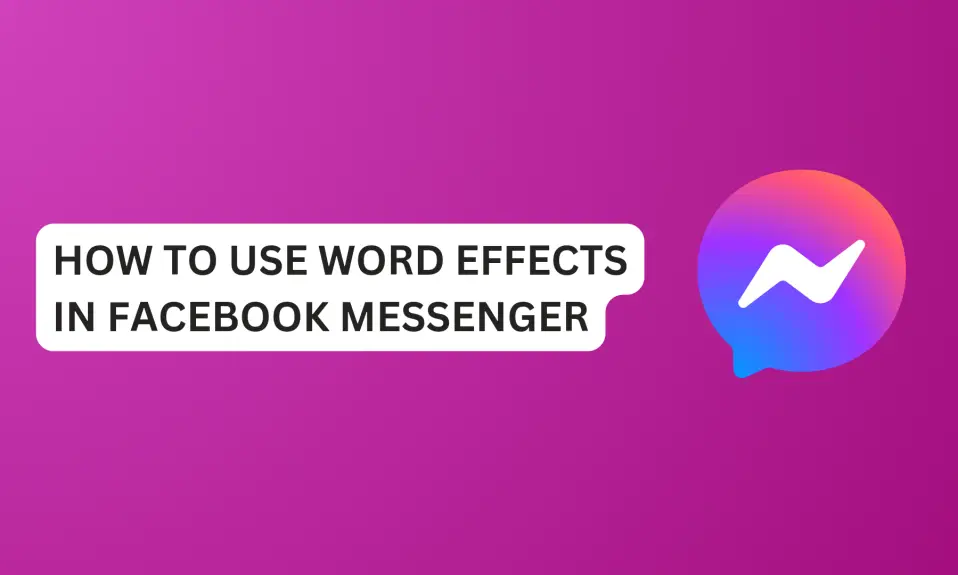





1 Comment