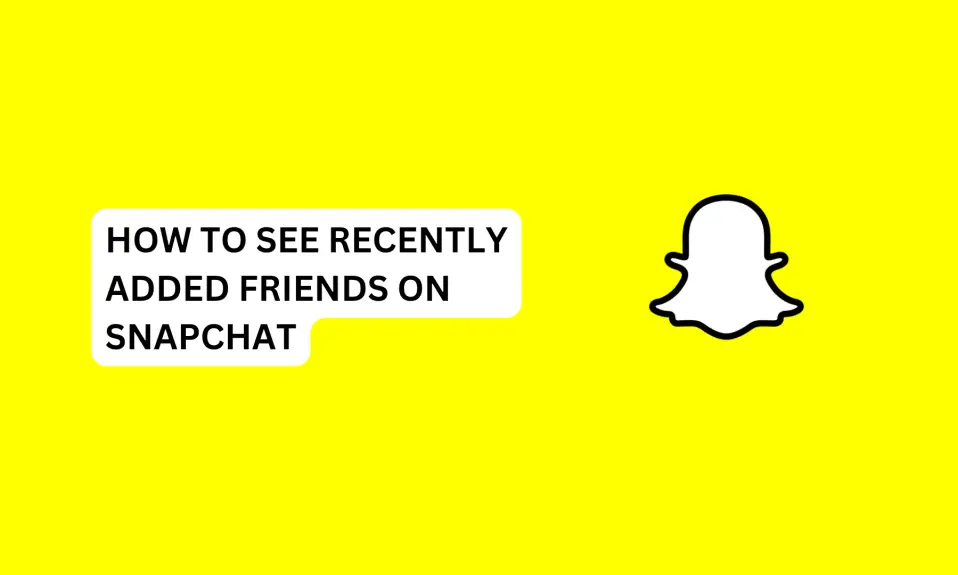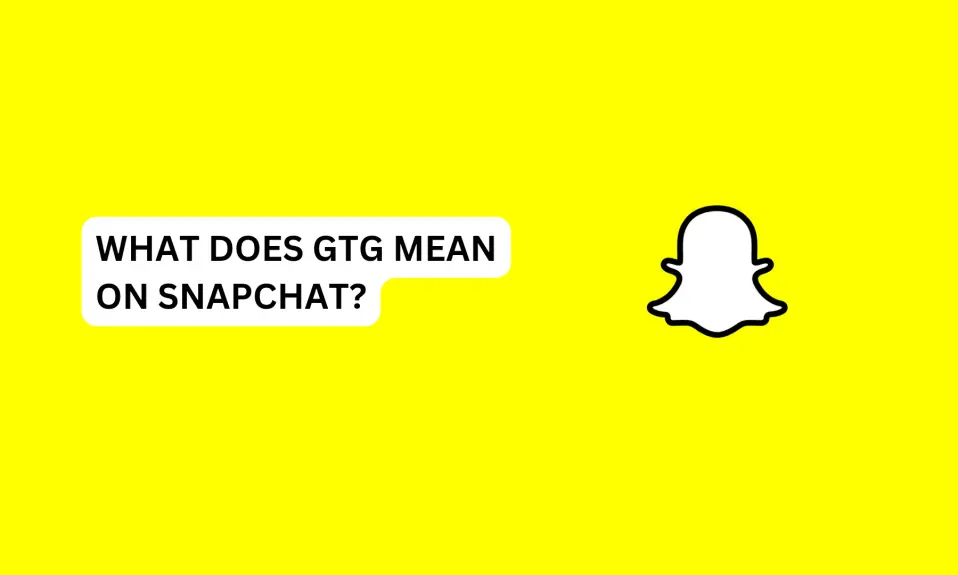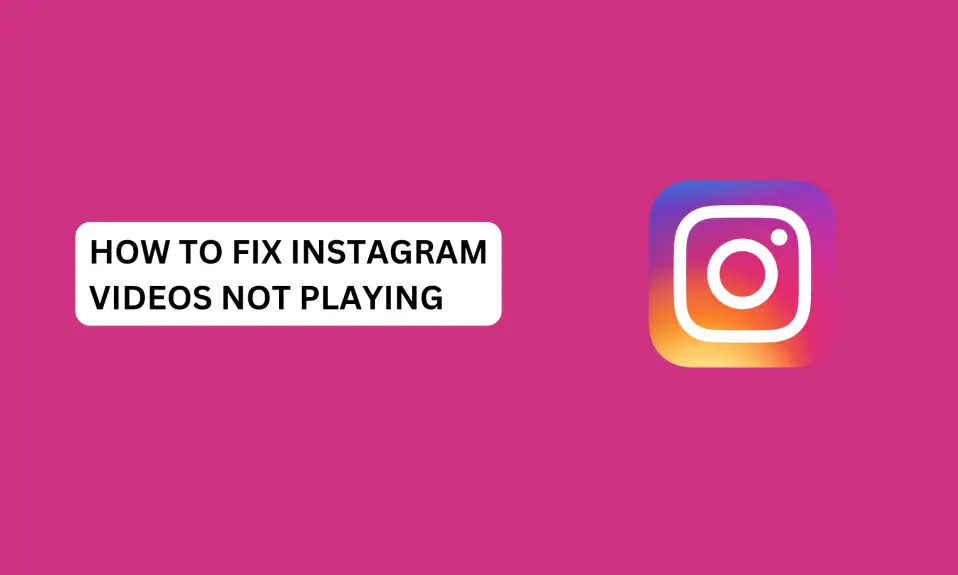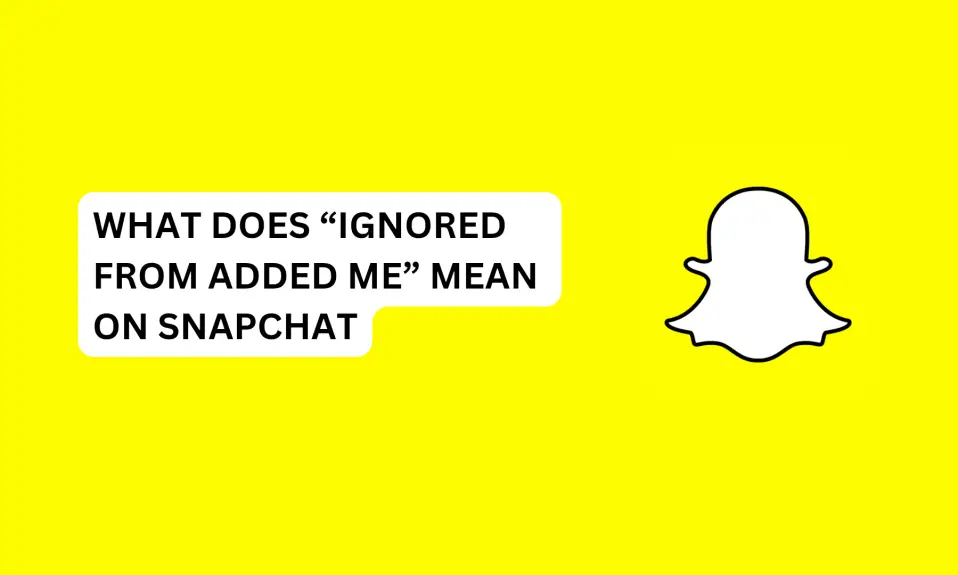How To Disable Snapchat Calls: Snapchat is a popular social media platform not just limited to allowing users to send photos, videos, and text messages, Snapchat also allows users to make audio and video calls.
However, if you want to maintain privacy, reduce distractions, or simply prefer to communicate through messages. In this article, you will learn how to disable Snapchat calls.
Calls can be very annoying, especially when you’re and don’t want any distractions, but the calls won’t stop coming even if you ignore them.
There are no options to permanently disable Snapchat calls. But there are certain measures you can take to prevent this from happening by turning on Do not disturb, and turning off Snapchat notifications on Android or iOS devices.
Important: It is important to note that disabling Snapchat calls will also prevent you from making calls to other people on Snapchat.
How To Disable Snapchat Calls
We will explore some of the possible ways to disable Snapchat calls. Let’s dive in.
Turn Off Message Notifications
Turning off message notifications is one of the ways you can prevent Snapchat messages and call notifications.
This won’t entirely disable calls but will mute the notification for messages and calls of the Snapchatter.
To enable this:
- Open the Snapchat app on your phone.
- On the camera screen. Tap the Message icon next to the search bar.
- Press and hold the conversation. Tap Chat settings
- Toggle off Message Notifications
Once the message notification is toggled off for any conversation. You won’t be notified of new messages and calls from the user.
Disable Snapchat Notifications
You can disable Snapchat notifications on your Android or iOS device. This way you could prevent your phone from getting notifications from calls.
To do this: For Android
- Tap the settings app on your phone. The settings might be different depending on your phone.
- Scroll down, tap Apps + Manage apps
- Scroll down until you locate the Snapchat app. Tap the app. Or type Snapchat on the search bar under manage apps.
- Here there are options to turn off general notifications, calls only, and messages only. If you want to turn off notifications for calls only, toggle off the notification.
Note: When you do this, all Snapchat calls and messages won’t appear on the notification screen on your phone.
To do this: For iPhone
Tap settings »»» Scroll down »»» Snapchat »»» toggle off the notifications.
Disable Snapchat Calls And Microphone Permissions
This is quite similar to Snapchat notifications. To make calls properly, you need to enable permission for Snapchat calls and a Microphone.
So, when the Snapchat calls and microphone are disabled and set to not allowed, you won’t be able to receive calls and you can’t call anyone on Snapchat unless you turn the permissions back.
For Android users:
- Tap Settings app.
- Scroll down and tap Apps.
- Tap Manage apps.
- Scroll down and search for Snapchat. Tap it.
- Tap App permissions.
- If you check you will see all the permissions that are allowed and not allowed on the app permissions screen.
- Tap camera. Select Don’t allow to turn off camera access for Snapchat
- Tap the arrow button to go back to the app permissions screen. Tap microphone. Then, select Don’t allow me to turn off microphone access for Snapchat.
For iPhone users:
- Tap the settings app on your iPhone
- Scroll down and locate Snapchat. Tap it
- Under allow Snapchat to access. Toggle off camera access
- Tap to toggle off microphone access also.
Put Your Phone On Mute Or On Do Not Disturb
This option is preferable when you don’t want any social media distractions or in general, especially when you’re busy. Putting your phone on mute and do not disturb will silence all app notifications.
For iPhone users:
- Swipe down on the right side of your phone screen
- On the control centre, press and hold the focus mode.
- A popup will appear on the screen. Tap Do Not Disturb to put the phone on silent mode.
For Android users:
The settings may differ depending on the type of Android phone you’re using. So let’s use the easiest way to do this.
- Swipe down to the control centre or notification panel
- Tap Mute or do not disturb button to turn on silent mode on your phone.
The Difference Between Silent Mode (Mute) And Do Not Disturb
When your phone is on silent mode, all incoming calls and messages notification will be silenced. When Do Not Disturb is turned on, they will be no reminders for incoming notifications for calls and messages.
You can prevent Snapchat calls by putting your phone on mute and do not disturb.
Unfriend Them
This is also another way to stop unwanted calls on Snapchat.
- Tap the Message icon or swipe right
- Press and hold the name of the person you want to remove as friend.
- Tap Manage friendship
- Tap remove friend
- Confirm and tap remove again
When you unfriend someone on Snapchat, they won’t be able to call you. Depending on your privacy settings they will be able to see posts you have set to the public.
Block Them
If you have warned someone to stop calling you and they ignored your warning and continue calling. You could just block them for your own peace of mind.
How To Block Someone On Snapchat
- Open the Snapchat app on your phone
- Tap the message icon below to go to chat screen.
- Press and hold the name of the person you want to block.
- Select manage friendship
- Tap block
Once you do this, the user will not be able to send you messages or call you. They will only be able to call you until you unblock them.
Uninstall Snapchat
You can just uninstall Snapchat when you feel too disturbed. But, you also will have limitations because you will not be able to use Snapchat if you uninstall it.
Although, uninstalling Snapchat won’t stop calls and messages from your Snapchat friends but you won’t be able to receive them.
Conclusion
Sometimes people just don’t know how to stop. You can use any of the methods to ignore or just block them for your own peace of mind.
Learning how to disable Snapchat calls can be a great way to prevent unwanted calls from people you don’t want to talk to.
FURTHER READING
- How to Block Someone on Snapchat
- How To Tell If Someone Blocked You On Snapchat
- How To Turn Off Snapchat Location
- What Does “Pin Conversation” Mean On Snapchat