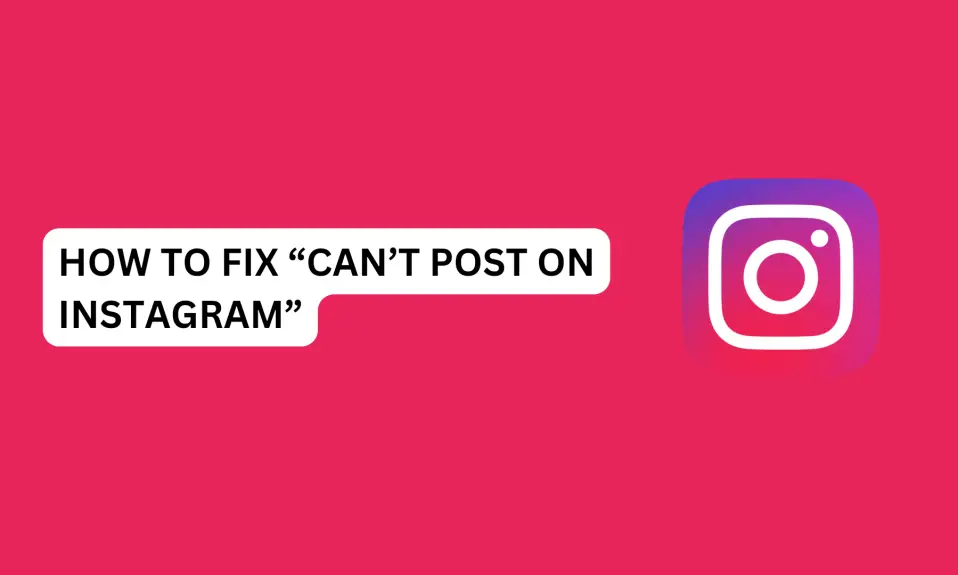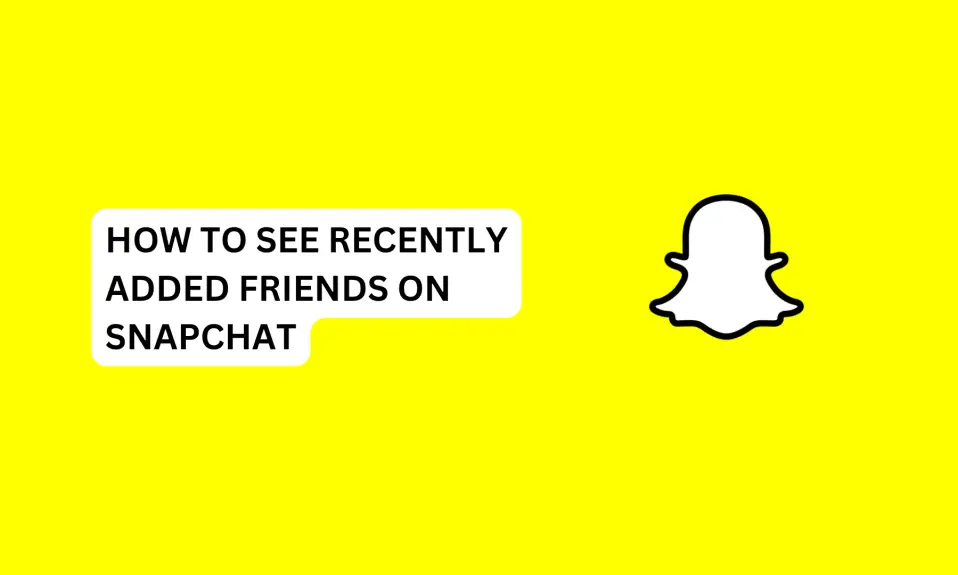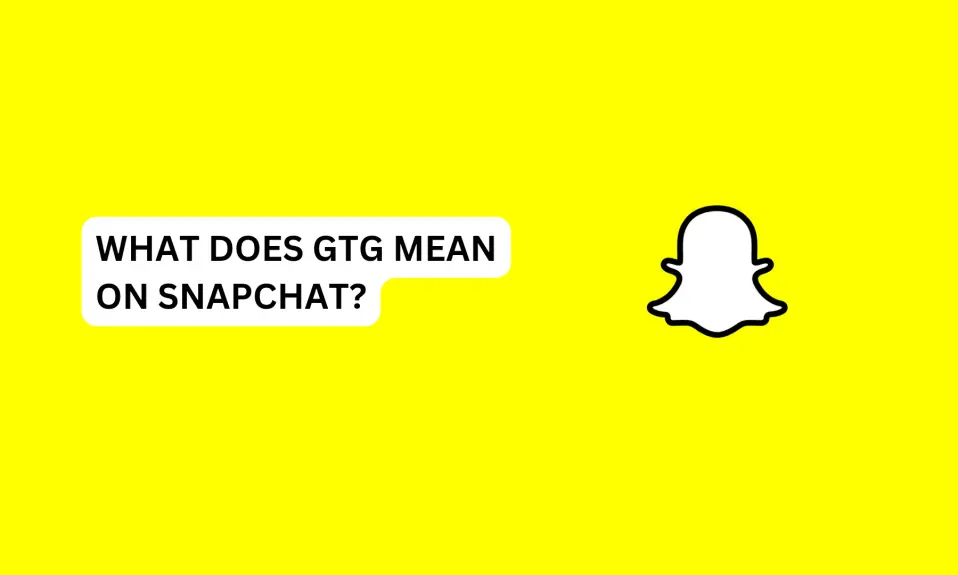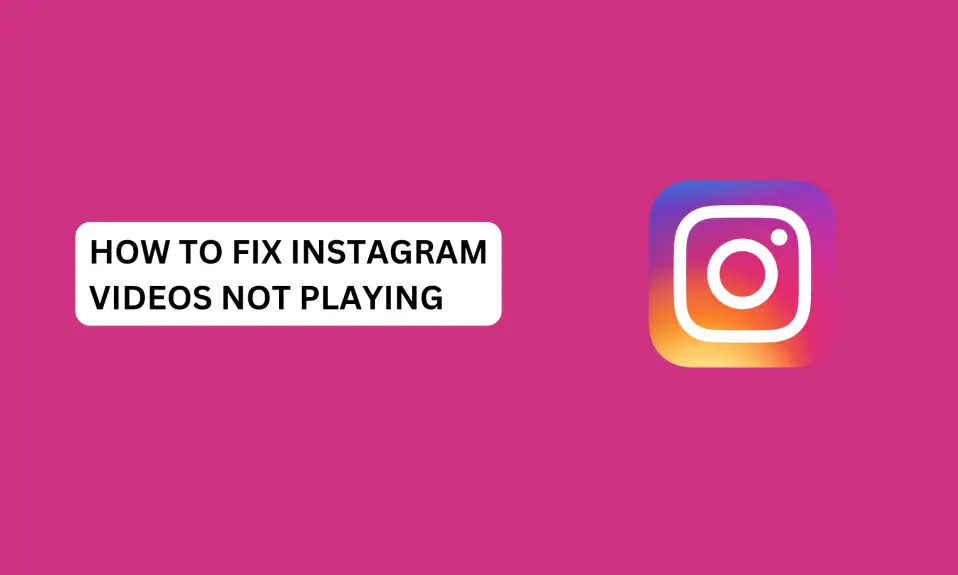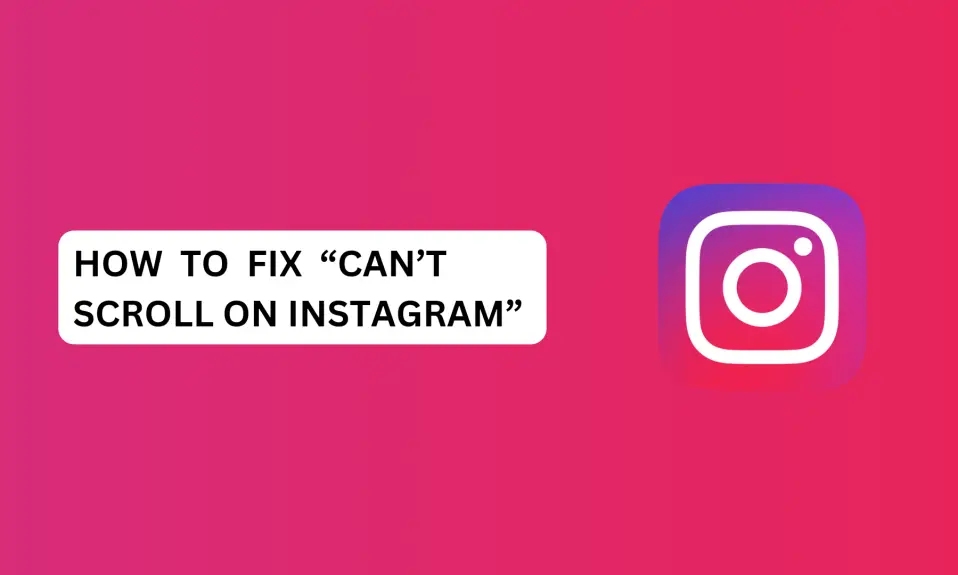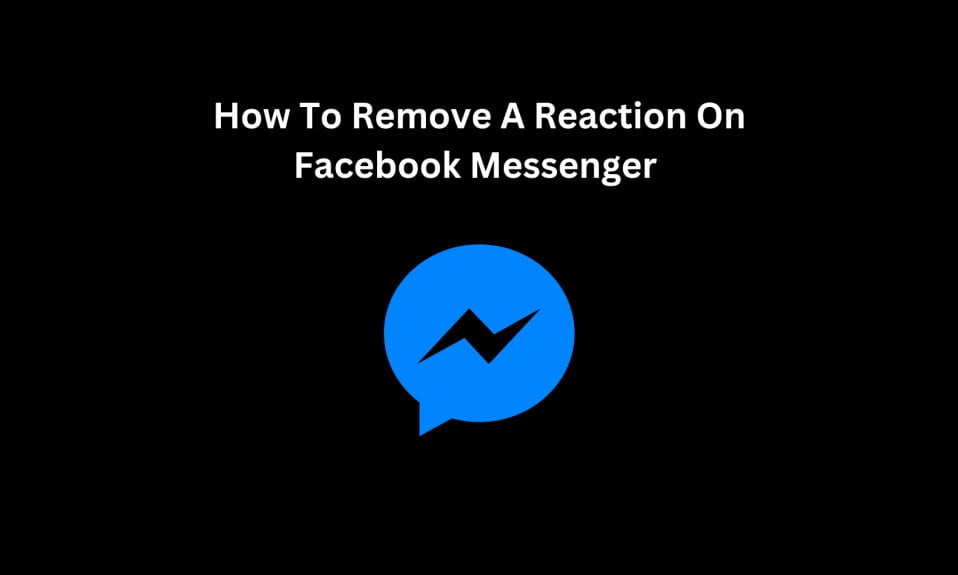In this article, you’ll learn how to fix “can’t post on Instagram”.
Instagram is a popular social media platform mainly to share videos and photos with your loved ones and friends. However, you may come across an encounter along the way that says “Can’t post on Instagram”.
Instagram posting is an essential feature of the app and without it, you can’t share an update with your followers.
This is frustrating especially when you want to share an update with your friends or followers, but you’re experiencing the error “can’t post on Instagram”.
And now, you’re left wondering, why can’t I post on Instagram? And what do I need to do to fix this issue?
In this article, we outline the causes and how to fix “can’t post on Instagram”
Why Instagram Won’t Let You Post?
If you can’t share a post on your Instagram page, then there is a problem somewhere. “Can’t post on Instagram is due to,
- Bad internet connection
- Account suspension (violated Instagram community guidelines and terms of service).
- Forbidden hashtag
- Technical glitch or bug issues with the app.
- The Instagram cache file is corrupted.
- Using an older version of Instagram.
These are the common reasons why you “can’t post on Instagram”. Now let’s look at the practical steps you need to implement to help solve this issue.
How To Fix “Can’t Post On Instagram”
Make Sure Your Internet Is Stable
The first thing you should do if you can’t post on Instagram is to check your internet connection. You might be having this issue because your internet is poor or the network provider you’re using does not have a strong signal in that region.
Things you should do when you have network issues.
- If you have multiple network providers on your mobile, switch to the other network provider.
- Change your network type from 5G to 4G LTE or 3G.
- Run a network diagnostics test if the feature is available on your mobile phone.
- Change your network APNs (Access Point Names).
- Enable airplane mode for a few seconds and turn it off.
- Switch to a WiFi connection and ensure that the internet cable is well connected to the router.
You need to ensure that your internet is stable so you can start posting on Instagram again.
Restart The Instagram App
If your network is stable and the issue continues, you need to restart Instagram. Close the app and reopen it again.
Logout and log back into your Account
You should try logging out from Instagram and logging back again. This can fix can’t post on Instagram.
Once you’ve logged out, close the app from the background. Then, open the app and enter your login information. You can now post your reels, stories, videos, and photos on Instagram.
Resize The Image or Video
You need to ensure that the image or video you shared is not higher than Instagram’s maximum resolution size of 1920x1080px.
Check the details of the image or video and resize them to fit the accepted Instagram max resolution size.
Clear Instagram Cache – for Android Users
Uncleared cache files can make the Instagram app malfunction. So you need to clear the Instagram cache files to start to post on your account again.
- Open the “Settings app” on your phone
- Scroll down and tap “Apps”.
- Select “Manage apps”.
- Search for “Instagram” and click on it.
- Select “Storage”
- Tap “Clear Data” at the bottom of the screen.
- Select “Clear chat”.
- Click on the “OK” button to clear the cache.
Once the cache is cleared, you may experience slow loading when you open the app. Clearing Instagram cache sometimes will log you out, so if you open the app and it takes you to the login screen, enter your login information.
Once you have successfully logged in, then you can start sharing your post with your followers and fans.
Update The Instagram App
You might experience this issue if you’re using an older version of Instagram. So to fix “can’t post on Instagram”, you need to update the app to its latest version.
You can update the Instagram app on the App Store (iPhone) and Play Store (Android).
Uninstall and Reinstall The Instagram App
If the issue continues, then you need to uninstall and reinstall the Instagram app. To uninstall the app:
For Android Users:
Press and hold the Instagram app »»» then tap uninstall to remove Instagram and all its data from your phone.
To reinstall, go to Google Play Store, search for Instagram, and then tap install to reinstall the app back to your phone.
For iPhone users:
If you want to uninstall the Instagram app from your iPhone, open the Settings app on your iPhone, scroll down to apps, and look for Instagram. Tap to open the app. Then, tap delete to uninstall the app from your iPhone.
To reinstall, go to Apple App Store, search for Instagram, and install the app back to your phone.
Once the app has finished installing, then open the app and log back into your account and you can now start posting again.
Use Instagram Lite Or Login Through The Web
You can download the Instagram lite app or log in through the web to share your post on Instagram.
Using Instagram lite or the web version can fix “can’t post on Instagram.
Review Instagram Community Guidelines
You must make sure that your posts or videos do not violate Instagram community guidelines. If you have repeated violation histories, Instagram will limit the features that you can use on the platform.
So you need to check your Instagram account status and also visit Instagram’s official website to review their community guidelines.
To check your Instagram account status:
- Launch the Instagram app
- Go to your profile dashboard and tap the three horizontal lines at the top right corner of the screen.
- Tap Settings and Privacy
- Scroll down to the bottom, and under “more info and support” tap Account Status to see if you have any pending violations.
Contact Instagram Support for Assistance
If after you’ve tried all of the fixes and it didn’t work, then you need to contact Instagram support for help.
You can contact Instagram support directly from the app to help you resolve the issue.
To contact Instagram support:
- Launch the Instagram app
- Go to your profile dashboard and tap the three horizontal lines at the top right corner.
- Tap Settings and Privacy.
- Scroll down to the bottom and select “Help”
- Select Report a problem.
- Tap Report problem and describe the issue you’re experiencing.
Conclusion
These are the best ways you can fix “can’t post on Instagram. As mentioned earlier, this issue is due to a poor internet connection, technical glitches with the app, community guidelines violation, a restricted account, and an older version of Instagram.
You can fix these common issues by following these practical steps in this guide guide to help resolve this issue for you.
Frequently Asked Questions
Why is my Instagram post failing to publish?
One of the most common publishing errors on Instagram is the photo or video size. You need to ensure that the image or video resolution is not bigger than Instagram’s max resolution of 1920x1080px. Resize the photo or video and try publishing again.
Why Can’t I Post On Instagram?
You can’t post on Instagram because of a bad internet connection, technical issues with the app, a restricted account, or community guidelines violation.
FURTHER READING
- How To Fix Instagram Messages Blacked Out (Solved)
- How To Fix Instagram Couldn’t Refresh Feed (9 Proven Ways)
- How To Fix Missing Instagram Notes
- How To Fix Bad Video Quality on Instagram
- How To Fix “No Results Found On Instagram Music”
- How To Fix Instagram Unread Message Notification But No Message