I want to update my Facebook profile picture without notifying everyone but don’t know how to do it. By default, the Facebook profile picture is set to public.
So, anytime you update your profile picture or cover photo on Facebook, it will be visible on your friends news feed.
Facebook is a popular social media platform that provides numerous features for its users, and while it automatically notifies your friends when you change your profile picture, there is a way to go past this and make the update private.
Just know your friends will get notified of any changes you made to your Facebook profile and its default settings are set to public.
If you don’t want your friends to get notified because of privacy reasons, personal preference or you don’t want to draw attention to your newly updated profile picture.
In this article, you’ll learn how to update your Facebook profile picture without notifying everyone.
If you have privacy concerns issues, you can restrict people from accessing, sharing, liking and commenting on your Facebook profile picture.
All you need to do is to change the privacy option and set it to Only Me. Or just turn on the Facebook profile picture guard.
How To Update Facebook Profile Picture Without Notifying Everyone
Facebook profile picture is a key feature, which serves as a visual representation of your account identity.
And someone who knows you can easily recognize you with your Facebook profile picture.
Things to discuss:
- Add a Facebook profile picture
- Update profile picture
- Set to private
Add a Facebook profile picture
- Open the Facebook app on your mobile device
- Login or sign-in
- On your Facebook newsfeed. Tap the more options (three horizontal lines) top right.
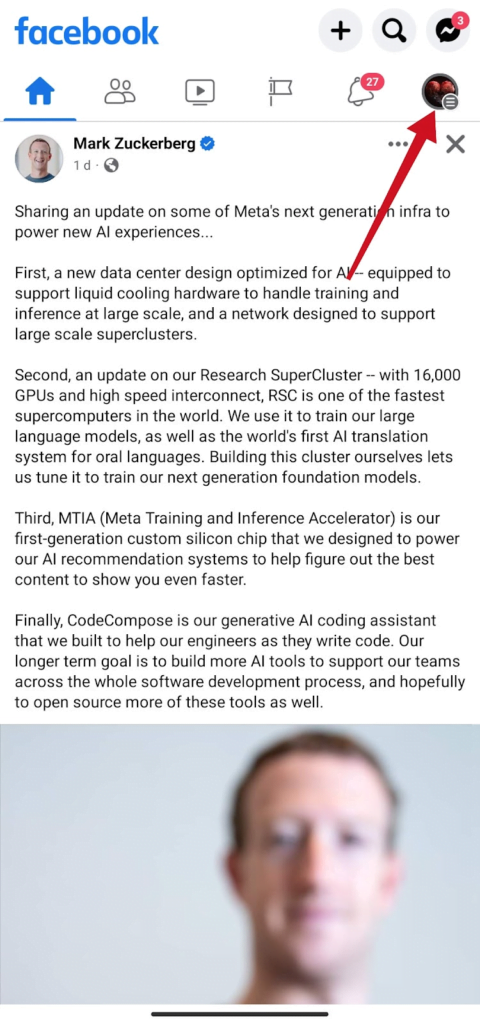
- Tap your profile picture to go to your profile timeline

- Tap your profile picture
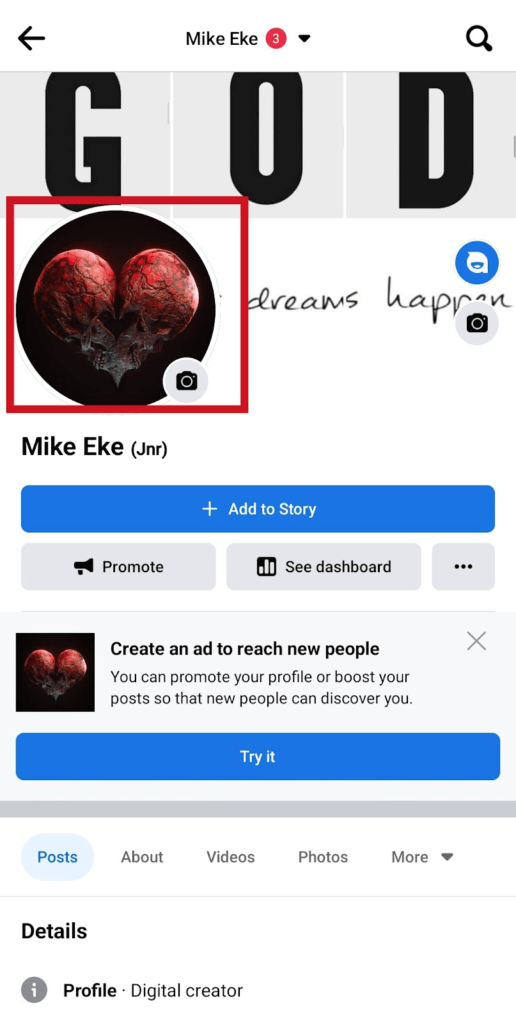
- Tap Select Profile Picture

- Select the image you want to update as your new Facebook profile picture.

- Uncheck the box that says Share Your Update To News Feed. Then tap the save button to update the profile picture.

- Refresh your profile timeline.
- Tap the three dots
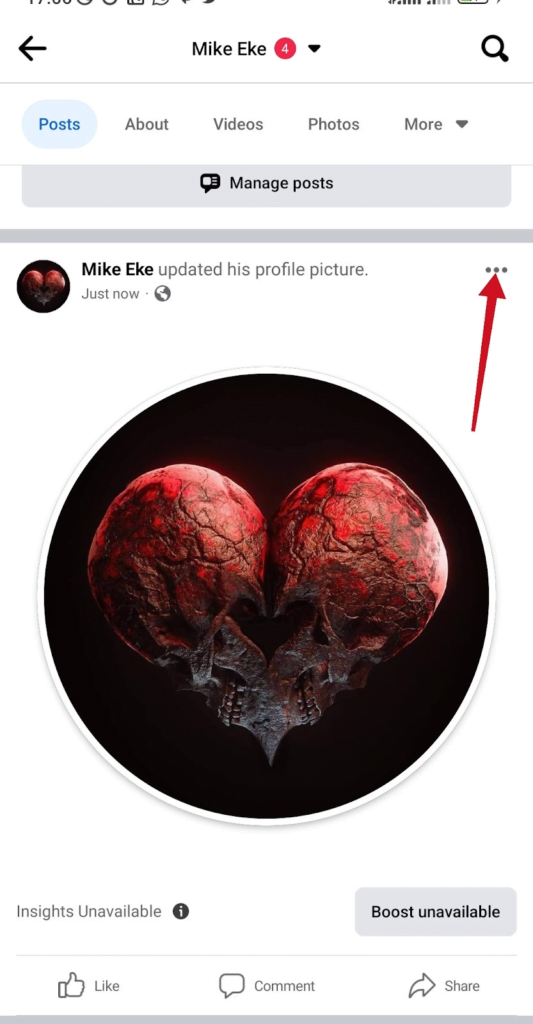
Update Profile Picture
- Tap edit privacy
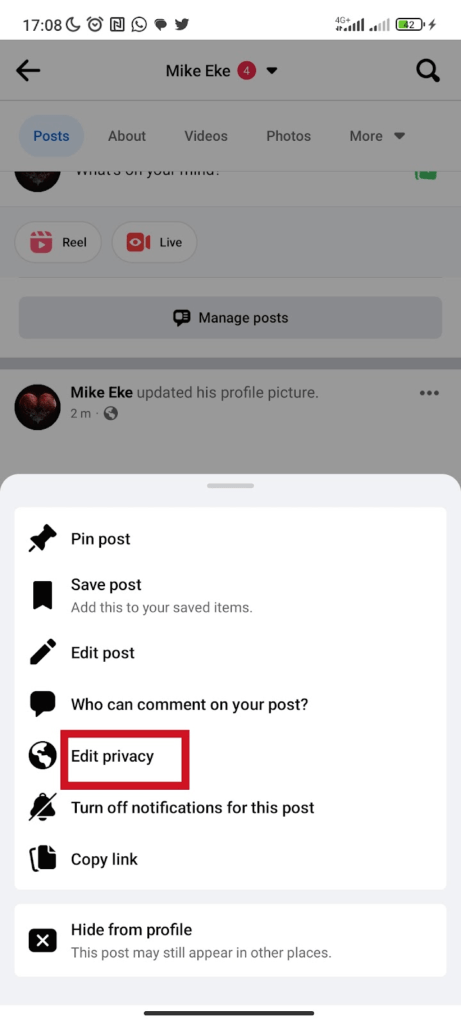
- Select only me.
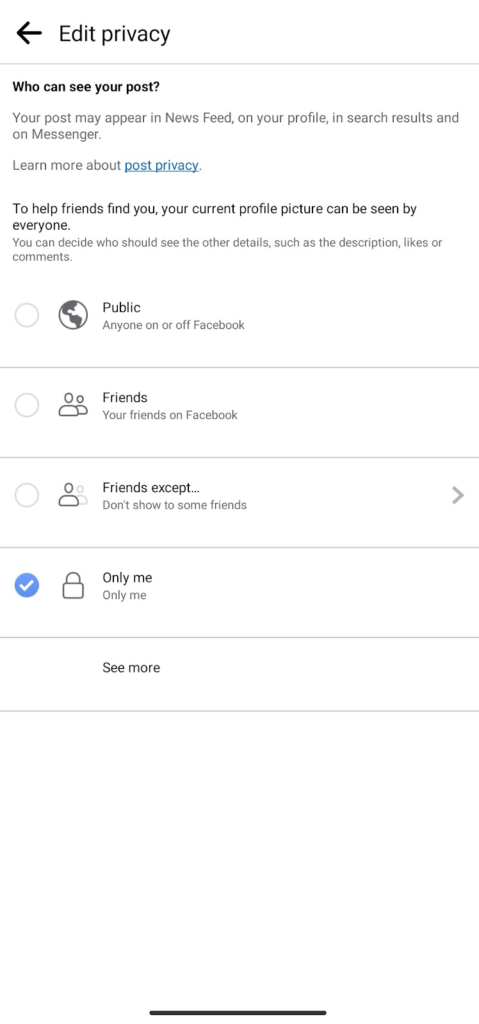
- Go back to your profile timeline, you will see that the public icon under your Facebook name has changed to a lock icon.

Once the only me option is set. Your post won’t appear on the news feed and your friends won’t be notified.
I Can’t Update My Profile Picture
If you experienced an issue updating your profile picture. Here are the things you need to do.
- Check your internet connection, and switch off your mobile data or Wi-fi, turn it back on,
- Refresh the page,
- Must make sure you’re using the latest version of Facebook. Go to the Play Store and check for an update
- Restart your phone
If the issues persist, contact the Facebook support team and report the problem.
Frequently Asked Questions
Can I Hide My Facebook Cover Photo?
No, you can’t because the option to hide your Facebook cover photo is not yet out. But you can change the update option and set it to my friends only.
Your friend can see your Facebook cover picture because it can’t be set to only me.
Can I Stop People From Taking A Screenshot Of My Profile Picture On Facebook?
Yes, Facebook now allows its users to prevent people from taking screenshots of their profile picture by simply turning on the Facebook profile guard.
Although, this feature is not available in all regions for now. You can shield your profile picture. Click your profile picture, and in the context menu select Turn on profile picture guard.
Can I Prevent People From Enlarging My Profile Picture On Facebook?
Yes, you can prevent this when your change the privacy settings to Only me.
The general public won’t be able to access, enlarge and view your Facebook profile picture. They won’t be able to like, comment on, or share your profile picture.
FURTHER READING
- How To Find Saved Facebook Videos
- How To Remove All Tags On Facebook
- How To Hide All Your Facebook Photos
- How to Turn On Facebook Profile Picture Guard
- How To Delete All Your Facebook Photos At Once


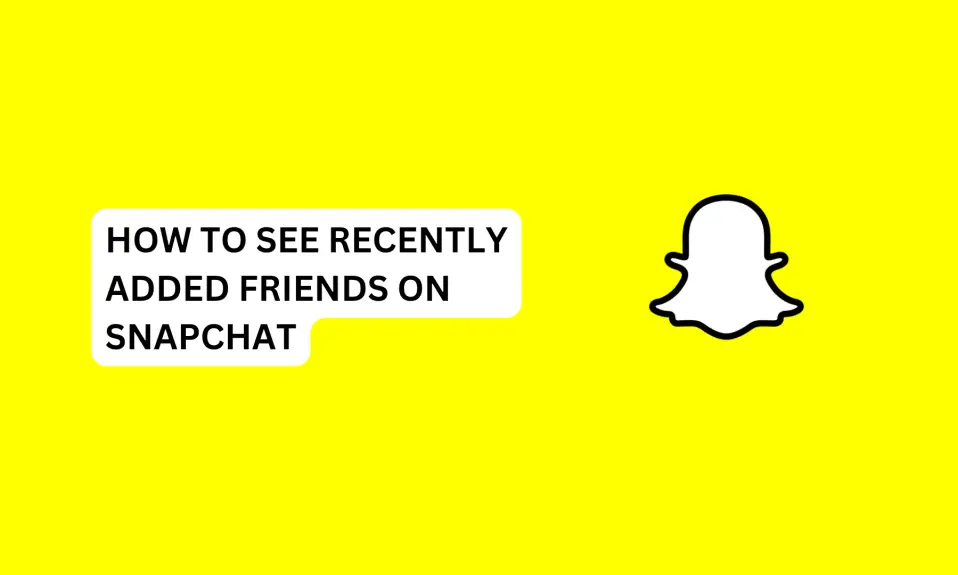
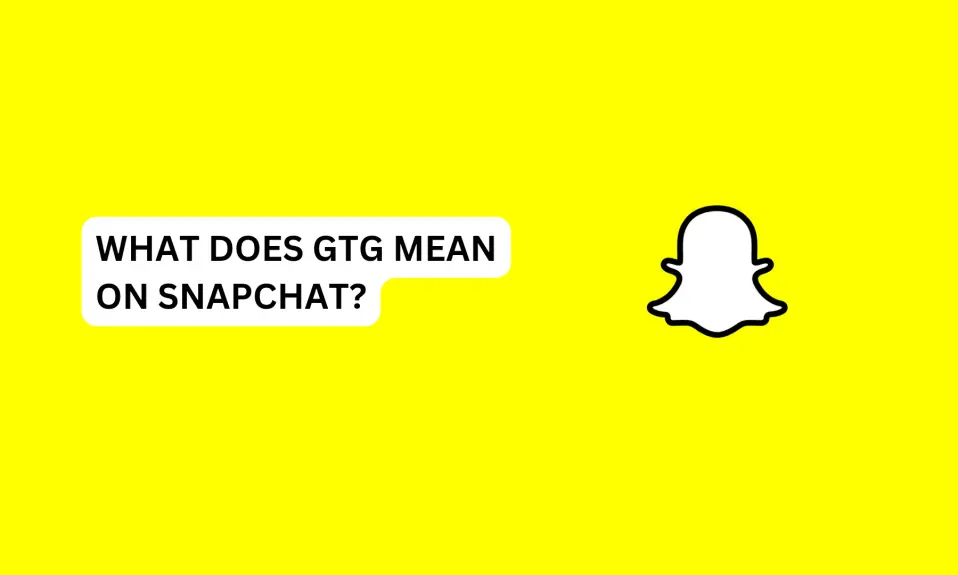
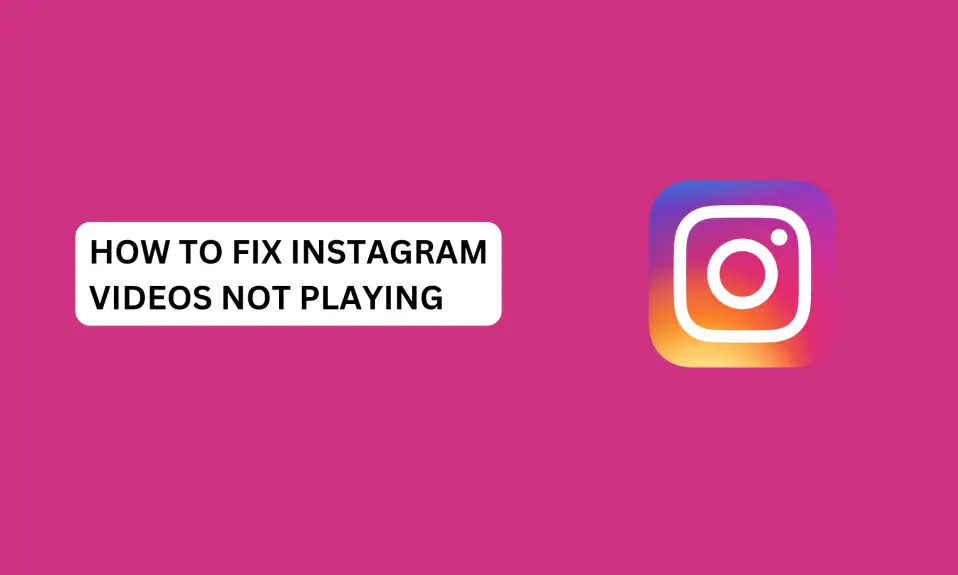
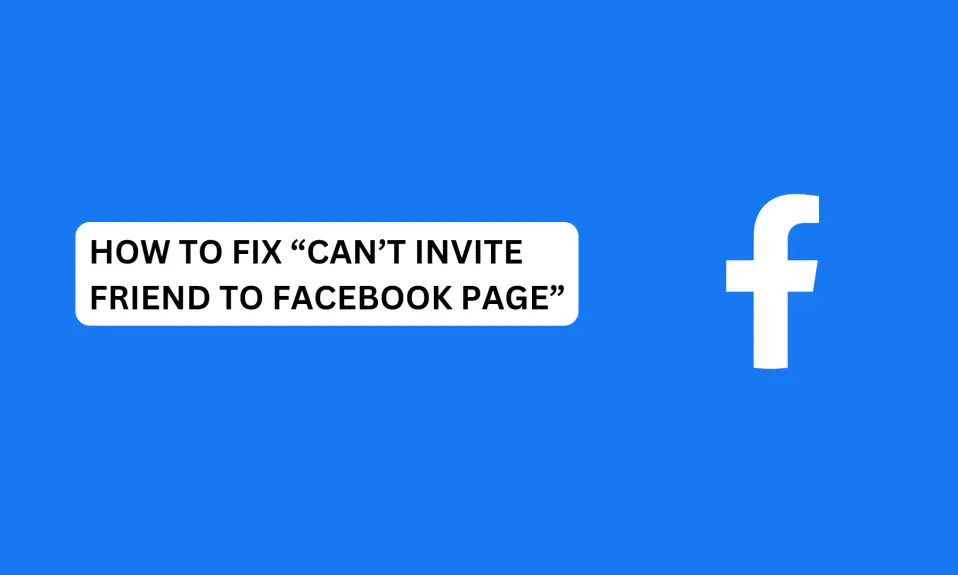





1 Comment