Facebook Profile Picture Guard is a powerful privacy feature that can help you protect your profile picture from misuse or unwanted attention. By enabling this feature, you can prevent others from downloading, sharing, or taking screenshots of your profile picture. This is especially important if you’re concerned about online identity theft, cyberbullying, or harassment. However, if you’re not familiar with this feature, you may be wondering how to turn it on. In this article, we’ll show you step-by-step instructions on how to turn on Facebook Profile Picture Guard and keep your profile picture safe and secure.
It’s a good thing that Facebook is always trying to enhance its users’ privacy and security in any of its latest updates. Let’s dive in.
What is Facebook Profile Picture Guard?
Facebook Profile Picture Guard is a feature that shields or protects your current profile picture on Facebook. This feature comes in handy because you can use it to protect your picture from being misused or use by scammers.
When you shield your profile picture, othe cannot share or download the picture. You will be able to know when someone shields their profile, a blue account will appear around the picture.
What happens when you turn on Facebook Profile Picture Guard?
If you turn on the profile picture guard for your Facebook account, your friends will still be able to see or view it. What the profile picture guard dose is, it will prevent people from downloading and sharing, your current Facebook profile picture.
Important: The profile guard feature is not available in all countries. You might want to activate this feature, but if the option is showing in privacy and settings. It means the feature is not available in your country.
Steps to Turn On Facebook Profile Picture Guard
STEP 1: Open the Facebook app
Locate the Facebook app on your phone, and tap to open it.
STEP 2: Go to the Menu dashboard
Click on the Facebook profile image icon on the top right corner on the app to open the Menu dashboard.

STEP 3: Settings and Privacy
On the menu dashboard, navigate down to settings and privacy. Then tap to open and click on the settings option.
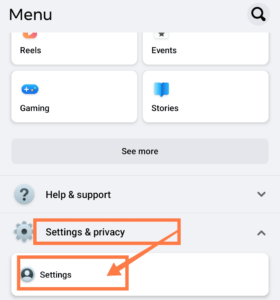
STEP 4: Audience and Visibility
Now, navigate down to audience and visibility and click on the profile locking to lock your profile picture.
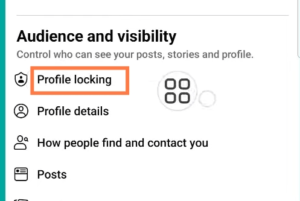
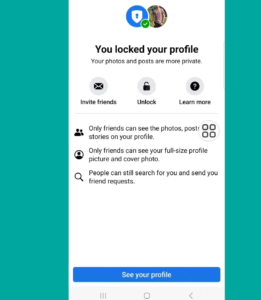
RECOMMENDED:
What does the profile picture guard do?
Profile picture guard focused mainly on these three things to secure your current photo.
- People can’t share or download your profile picture on Facebook
- Only you or your friends can tag your profile picture
- The shield sign on your profile picture tells others to respect your profile picture.
If need be and you want to unlock your profile, just click on the unlock icon or go to your profile account and click on the profile picture to unlock.
Tips: Once these settings are enabled, you can always turn on the profile picture guard just by clicking on your profile picture and tap on the turn on profile picture guard, to complete the setup.
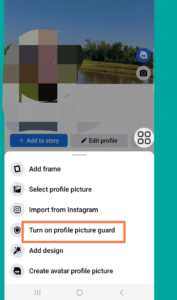
Conclusion
Enabling Facebook Profile Picture Guard is a necessary step to protect your privacy and online security. By following the simple steps mentioned in this article, you can prevent people from downloading, sharing, or taking screenshots of your profile picture. However, this feature may not be available in some countries. It’s important to use this feature if you’re concerned about your online safety and want to enjoy using Facebook without worrying about unwanted attention or harassment. By doing so, you can keep your profile picture safe and enjoy a more secure online experience.

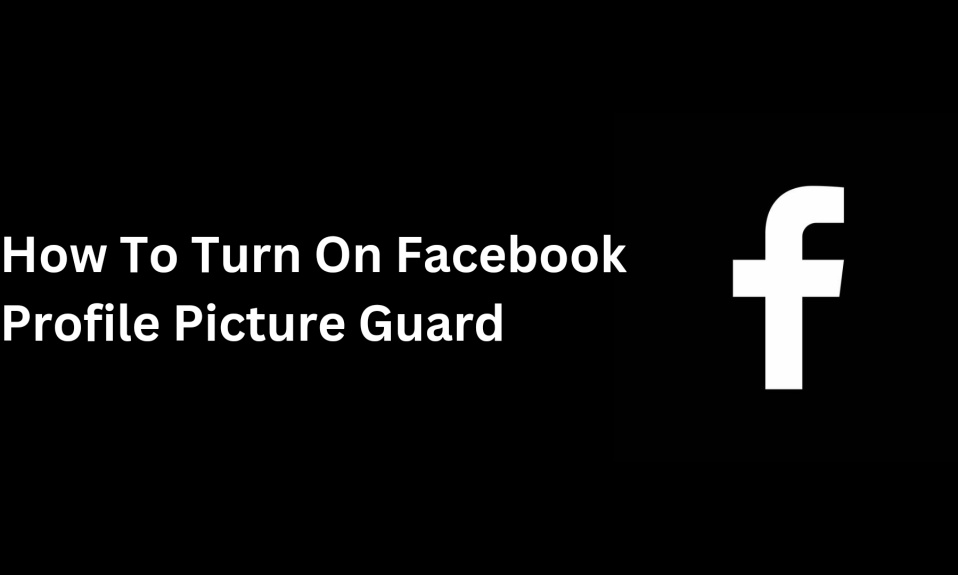
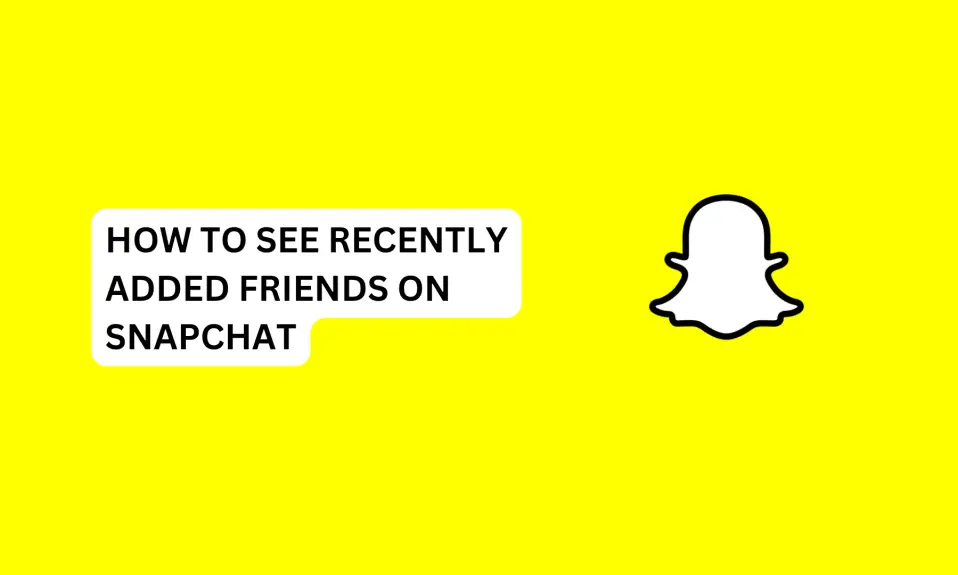
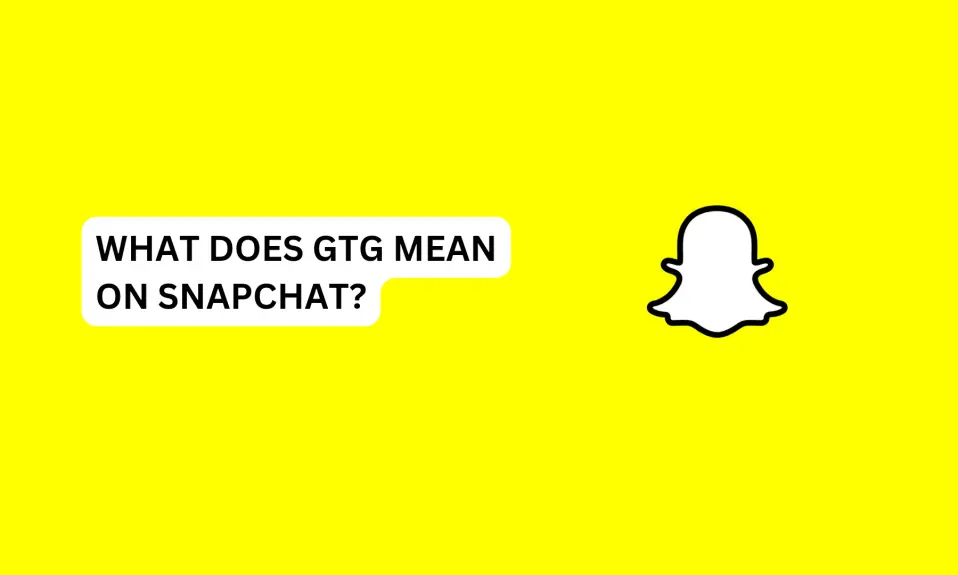
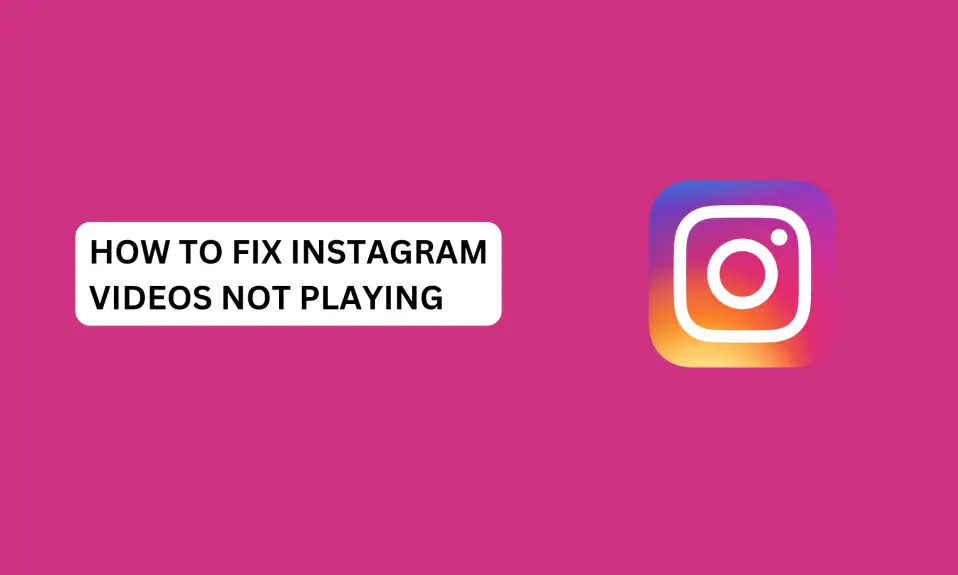
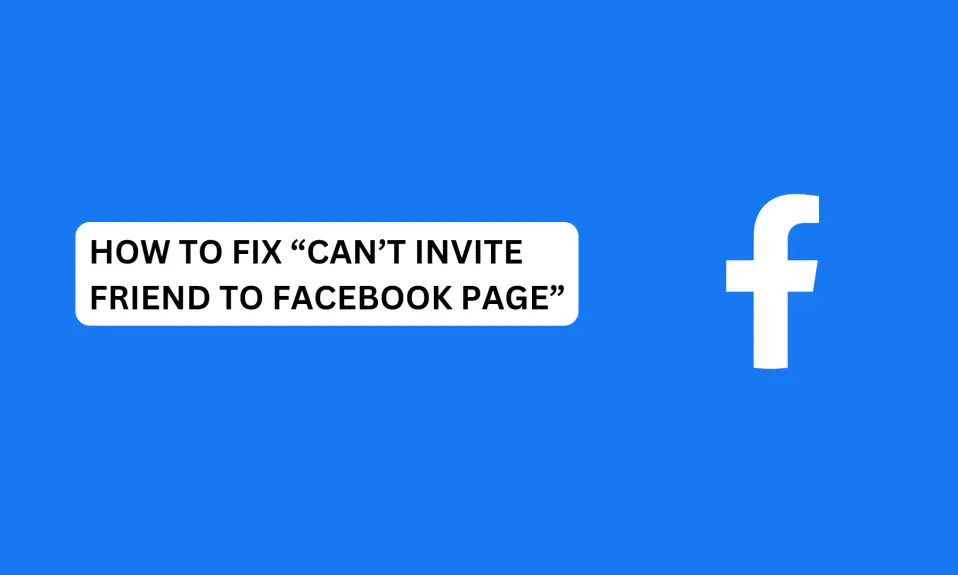





4 Comments