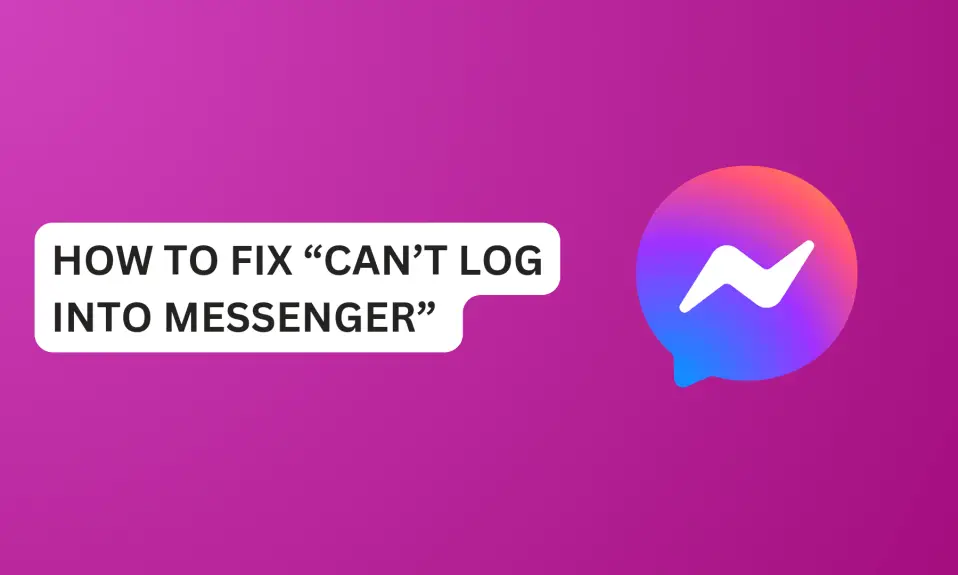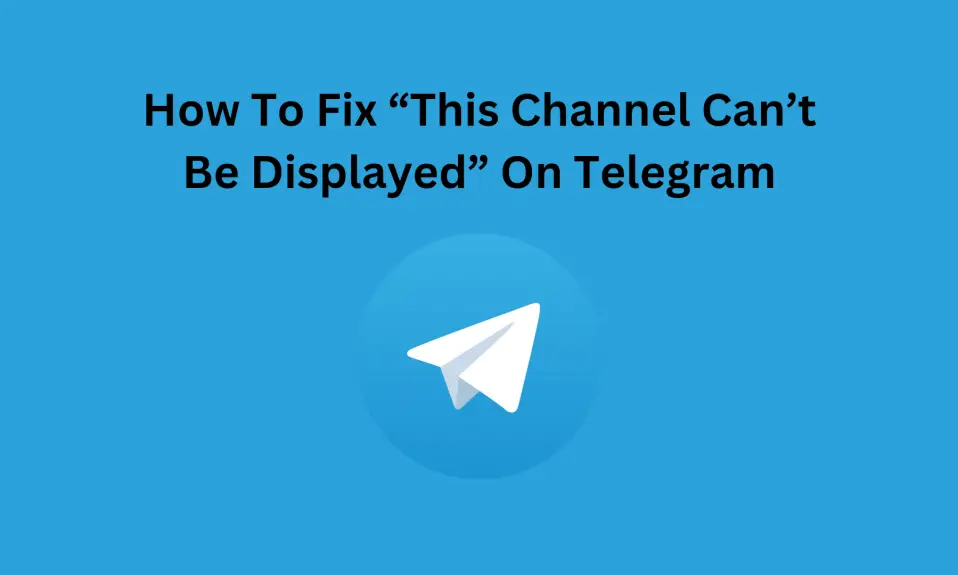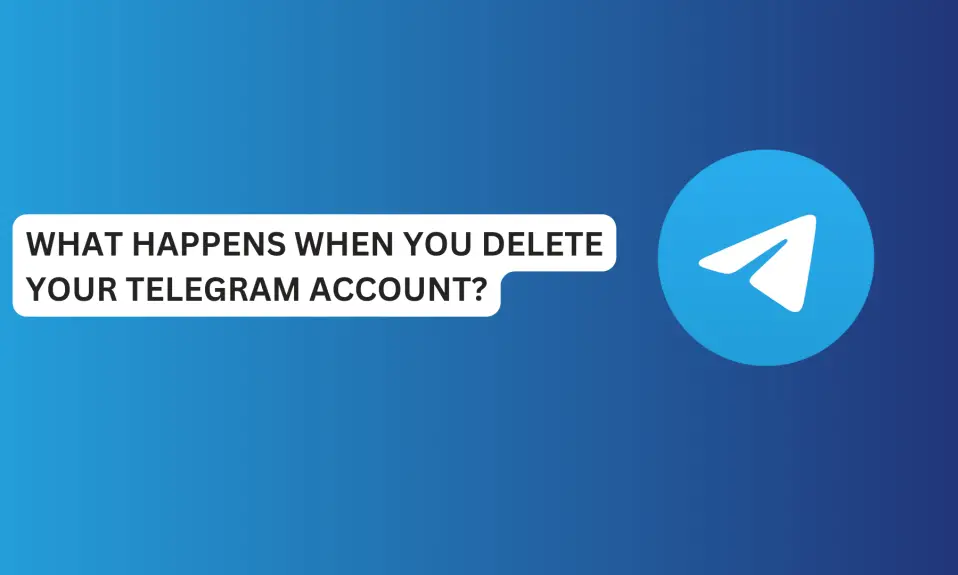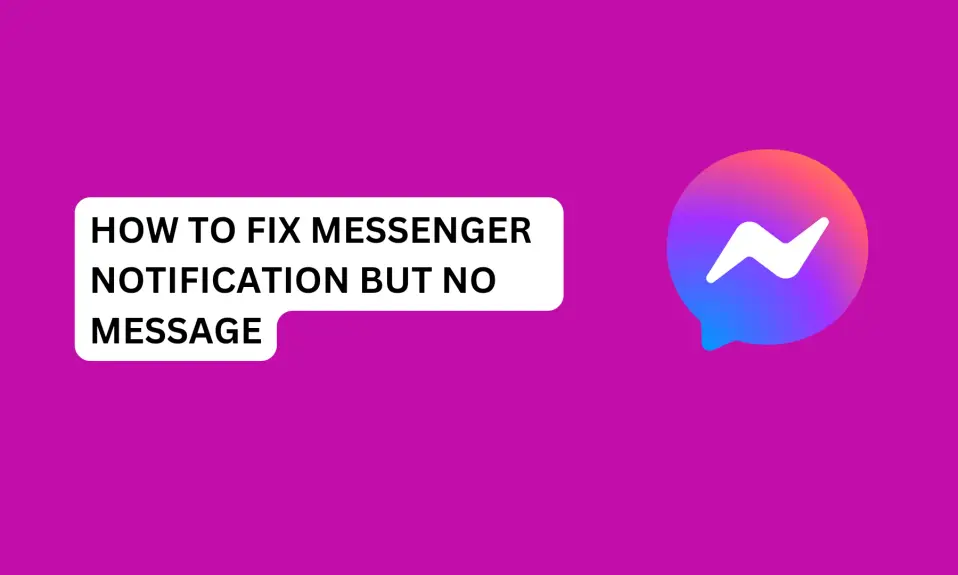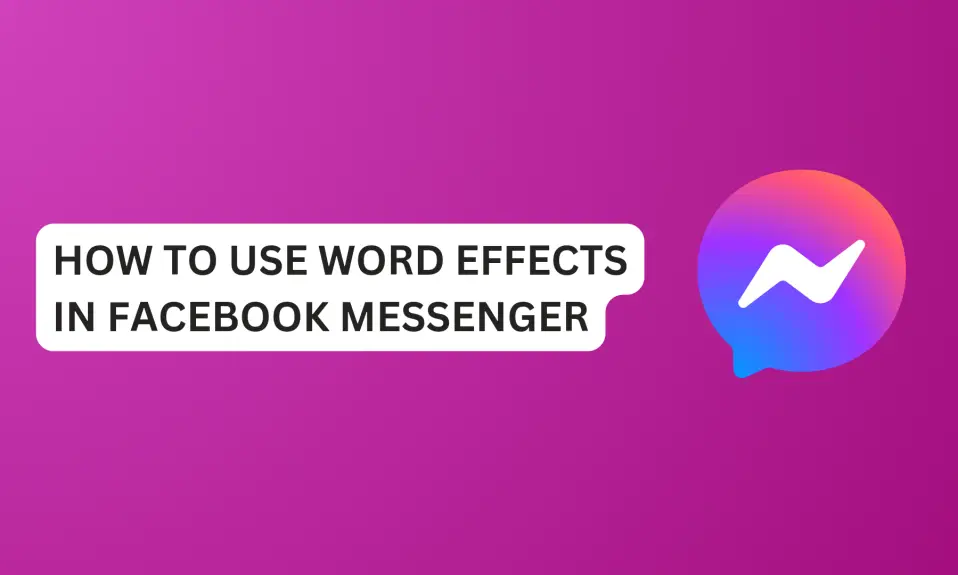In this article, you’ll learn how to fix “can’t log into Messenger”. Also, the reason you encountered this error?
Messenger is one of the most popular messaging apps to help its users connect and keep in touch with their friends and close relations. Aside from Messenger’s messaging features, the app lets you make voice and video calls, and share stories.
“Can’t log into Messenger” is one of the most common issues Messenger users encounter when they try to log in using the app.
It’s very frustrating when you try to log in to Messenger and it says you can’t log in. If you’re wondering why the issue. Don’t worry, we will lay out the reason for this problem and how to fix can’t log into Messenger.
Why I Can’t Log Into Messenger?
The most common reason why you can’t log in to Messenger is poor internet connection. If you have a bad network or your mobile internet has a low network signal, you might encounter this issue.
Regions with low internet connectivity will always encounter this issue. Also, it might be that your network provider is down and not available at the moment.
If your WiFi connection is not stable enough, you will experience can’t log into Messenger.
Another reason is you entered the Wrong login details. If you have entered the wrong email address or username or the password is incorrect, you’ll experience this error.
Technical glitches and bugs with Messenger
can also prevent you from logging into the app.
Lastly, another reason why you can’t log into Messenger is the Messenger server is down. Yes, it occurs but it’s rare. But if it happens and one of the Messenger servers is down in your region, you won’t be able to log in to your Messenger account.
Check if Messenger is down with Downdetector.
How To Fix “Can’t Log Into Messenger
Log-in issues with Messenger are nothing new. To troubleshoot login issues on Messenger, try these fixes and follow every instruction.
#1 Check Internet Connection
You need to ensure that you have a good internet connection either from your mobile cellular data, Wi-fi router, or any channel you’re using for the internet.
You need to check your mobile network signal strength and the internet speed. To check your internet speed go to fast.com.
Turn off your mobile data and turn it back on again. Sometimes this issue might be from your network provider. So if you have another mobile network provider you can switch to the other provider.
If your mobile internet is bad, then switch to WiFi if it has a better connection. Otherwise, wait for the network signal to be strong or find an area with a strong network signal.
Also, after checking your mobile network connectivity, you need to turn on airplane mode on your phone for about 10 seconds, then turn it off.
#2 Clear Messenger Cache Files
Clearing Messenger’s cache frequently will remove all redundant files that the app no longer uses. You will need to clear your Messenger Cache files.
Your cache files can be corrupted if you leave them for too long. Thus making the app malfunction. To clear the cache files.
For Android users:
- Press and hold the Messenger app on your phone.
- Tap App info
- Tap Storage
- Tap Clear data and then select Clear Cache to clear all the cache files for the Messenger app.
You can also perform this process through your phone’s settings. Open Settings Apps »»» Apps »»» Manage apps »»» Messenger »»» Storage »»» Clear data »»» Clear cache.
For iPhone users:
- Open the Settings app.
- Tap on General.
- Tap on iPhone Storage.
- Scroll and look for Facebook Messenger. Tap to open the app.
- Tap Offload App to clear cache files. Don’t worry, offloading the app won’t delete your app data.
- Tap to Reinstall
When you offload an app on your iPhone, it clears all the cache files but will not delete the app from your iPhone. To permanently delete the app. Select Delete App instead.
#3 Force Stop And Reopen Messenger
If Messenger seems glitchy or buggy, it might be that the app is experiencing technical glitches or bugs. You need to force stop and restart the app to resolve “Can’t log into Messenger”.
To fix this issue:
- Press and hold the Messenger app
- Select App info.
- Select Force Stop. Before the force stop process will work, ensure the Messenger app is opened in the background, otherwise you can’t perform the process.
- Confirm you want to force stop Messenger and tap the OK button.
Once you’ve completed the force stop process, then minimize your phone’s screen, remove the Messenger card from recent apps, and restart the app.
Theforce-stopp process will only work if Messenger is running in the background.
#4 Temporarily Disable VPN
If you’re currently using a VPN to access Messenger and log into the app. Disabling the VPN can fix can’t log into Messenger.
Sometimes VPN connection can interfere with the login process when you try to log into Messenger. Messenger might block the login attempts if they notice a change in your IP address.
You can resolve the login issues by disconnecting the VPN connection and then login again.
#5 Update Messenger app
If you’re having trouble logging into Messenger, ensure that you have the most up-to-date version of the Messenger app installed. Now is the time to update Messenger so you can access the app seamlessly.
You can update Messenger on the Play Store (Android users) or App Store (iPhone users).
Updating Messenger to the latest version always resolves current you’re experiencing with the app including can’t log into Messenger.
Also, enable auto-update Messenger and turn notifications to receive updates when new updates are out.
Your Messenger app will automatically update once the setting is turned on. And you will also receive a notification when there is a new update.
To enable auto-update and notification for new releases, do this:
- Open Messenger app
- On the chat screen, tap the Three horizontal lines at the top right corner of the screen.
- Tap Settings (the gear icon)
- Scroll down to preferences and tap App Updates
- Tap to enable Auto-update Messenger
- Toggle on notifications to receive notifications when a new Messenger update is available.
#6 Log out of All Sessions And Change Your Password
If the issue persists and you still can’t log in, then you will need to log into Facebook to clear all login sessions and change your password.
- Launch Facebook app
- Tap your Facebook profile to open the menu dashboard.
- Scroll down and select Settings and Privacy.
- Tap Settings when the drop-down menu opens.
- Click on Password and Security under Meta Accounts Centre.
- Scroll down to “Account settings” and tap Password and Security.
- Tap Where you’re logged in to review your login activity.
- Select your Facebook account.
- Tap Select devices to log out.
- Tap Select All to check all the devices that are logged in to your account.
- Then tap Log out. This action will log out all devices currently logged into your account.
- To change your password, Go back to Password and Security.
- Tap Change password.
- Select your account and enter your current password and the new one.
- Tap Change password.
After you’ve successfully performed this process, then login back into your Facebook account with the new password. Then go back to the Messenger app and try to log in again.
Conclusion
Troubleshooting the Messenger app login issue is a simple process that will only take you a few minutes to complete.
You can fix can’t log into Messenger by checking your internet connection, updating to the app’s latest version, clearing cache files, disabling your VPN connection, etc.
Hopefully, the fixes in this article will help resolve the login issue with the Messenger app.
Frequently Asked Questions
Why won’t my Messenger let me log in?
If you have trouble logging into your Messenger account, it’s because you’re using an older version of the Messenger app, poor internet, technical glitches, or Messenger is down.
To fix this issue, make sure that you have the most up-to-date version of the Messenger app installed, check your internet connection, check if Messenger is down in your region, clear cache files, disable your VPN connection, etc.
How do I recover my Messenger login?
If you forgot your Messenger login details, Launch the app and select login, then tap forgot password to reset your password.
FURTHER READING
- How to Fix Messenger Not Sending Messages
- How To Fix Messenger Stories Not Loading
- Why Did My Facebook Messenger Messages Disappear?
- How To Fix “Facebook Messenger Call Ends Immediately”
- How To Fix “Messenger Not Opening Links”
- How To Fix Photos And Videos Not Loading On Messenger 2023